Using the audioa^ideo input jacks (continued) – Philips 54XP43C/37 User Manual
Page 29
Attention! The text in this document has been recognized automatically. To view the original document, you can use the "Original mode".
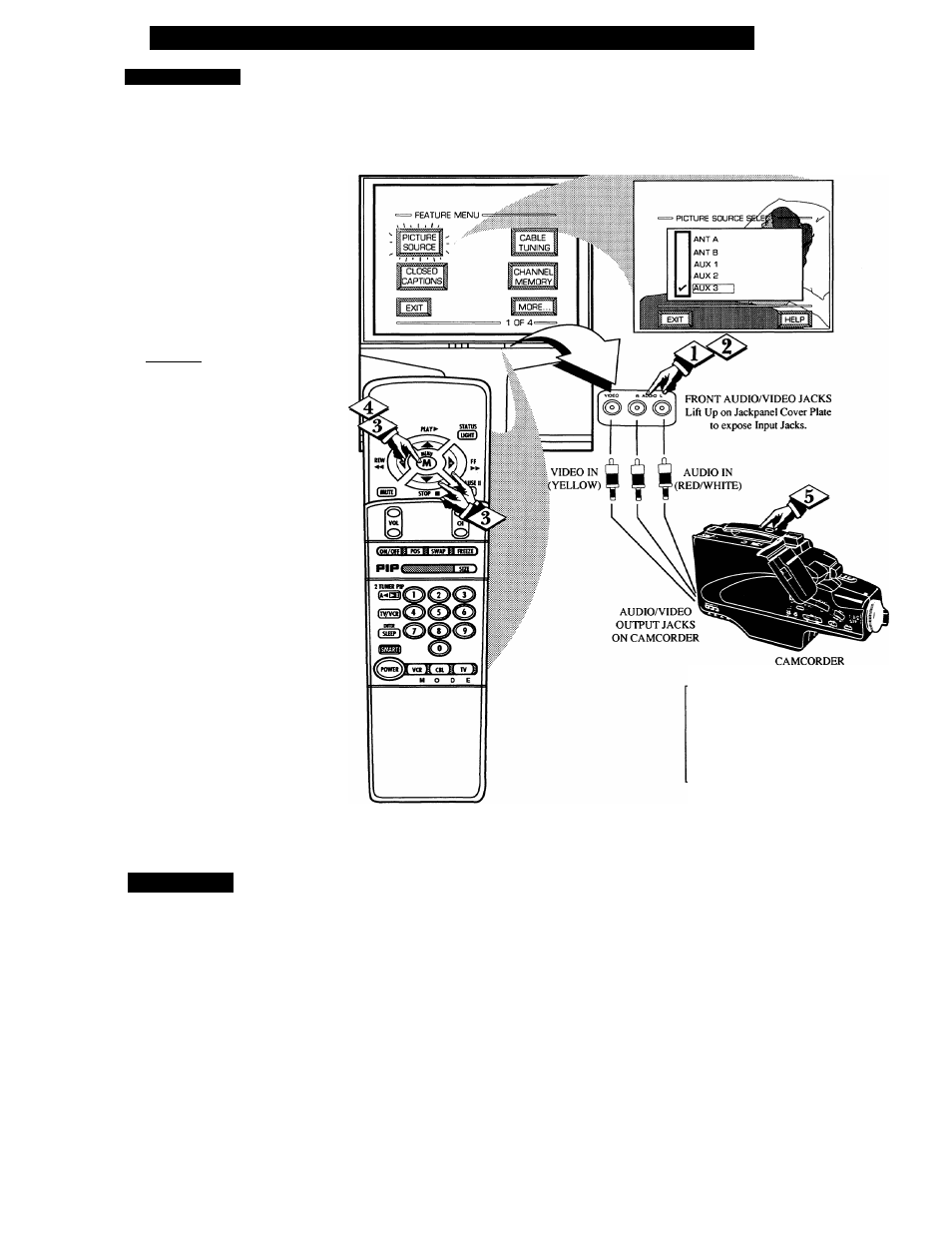
U
sing
the
A
udio
A^
ideo
I
nput
J
acks
(
continued
)
ALX 3 INPUTS
F
or m ore convenient Direct
playback connections the TV’s
Front AudioIVideo Input panel can
be used. Located next to the TV’s
front control panel (under a small
cover door) these Input jacks allow
for quick and easy connections,
particularly for the playback of^
Cam corder tape recordings.
To view the playback of a
Cam corder recording using the
AudioIVideo Input jacks on the
front of the TV:
C
becin
J
Connect the VIDEO OUT jack
from the Camcorder to the Front
VIDEO IN jack on the TV.
Connect the AUDIO OUT
jacks R(ight) and L(eft) from the
Camcorder to the Front AUDIO IN
jacks on the TV.
Select the " AUX 3”
PICTURE SOURCE SELECT
control on the TV.
With the FEATURES MENU on
screen, move the REDJiighlight
with the MENU (M) ^buttons.
Then press the MENU button.
AT
and
MENU (M) buttons to highlight
and select
(i^)
the AUX 3 mode.
Turn the Camcorder ON and
press PLAY to view the tape on
the TV.
S
mart
H
ki
.
p
Remember, after it is
i
connected an easy way to
select the AUX 3 mode is to press
the VCR button on the front of the
TV (or the TV/VCR button on the
remote). Channels 3/4, ANT A/B,
AUX 2/3, and the last channel
viewed can also be selected in this
way.
If you have added AUX 3 to the
TV’s channel memory (see page
14), just press the CHANNEL
AT
buttons to select the
VCR/AUX mode.
PICTURE AND SOUND FROM PLAYBACK
OF CAMCORDER TAPE
If you have a single (monaural)
Audio Output Camcorder, "Y"
connectors are available to complete
your connection. Contact your
dealer, or our Parts Information
Center (1-800-292-6066) to order
any optional accessories.
29
