Menu operations, Initial setup – Philips VR 588 User Manual
Page 11
Attention! The text in this document has been recognized automatically. To view the original document, you can use the "Original mode".
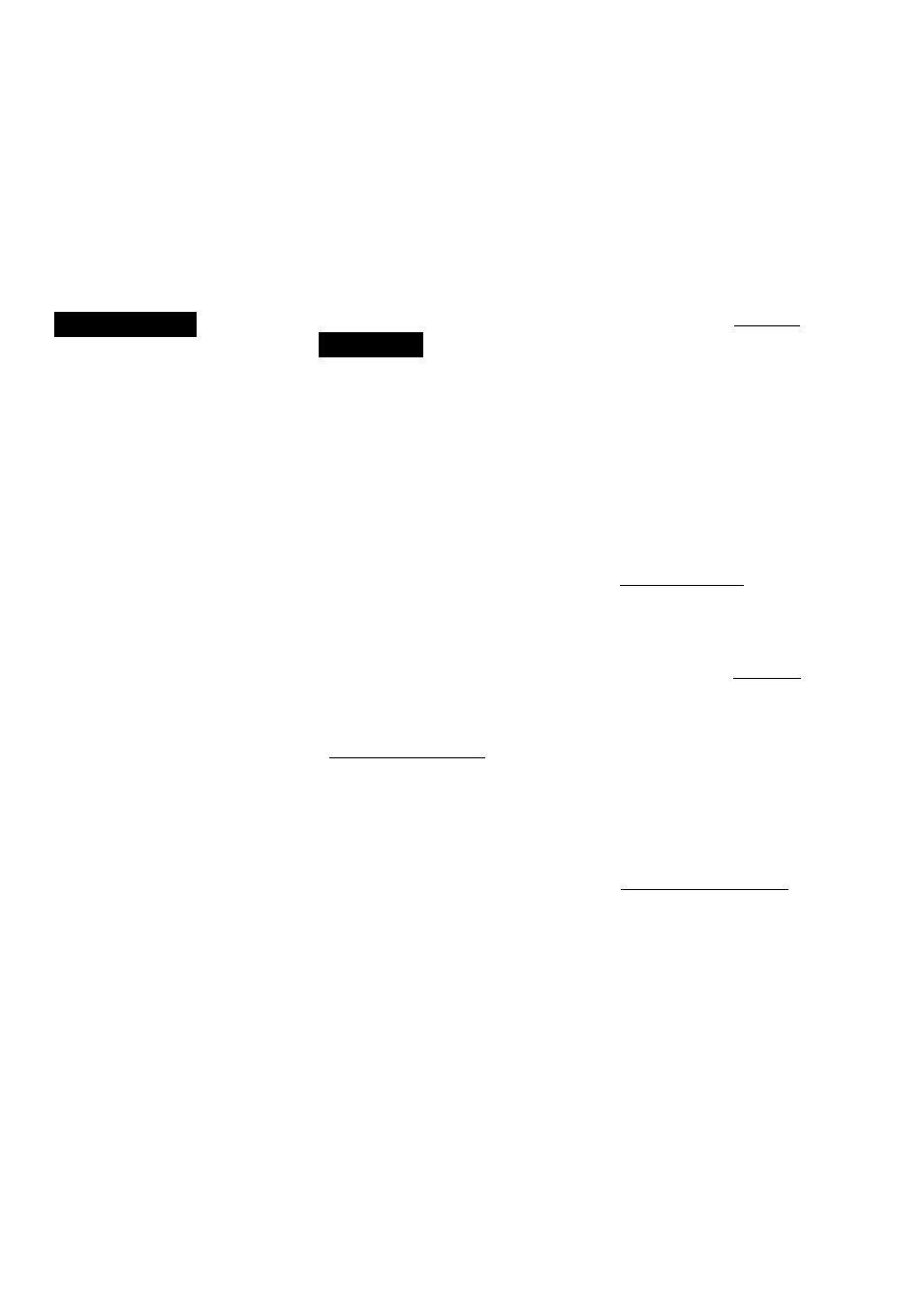
Operations hereafter are described
using the buttons on the remote
control unless mentioned otherwise.
The buttons on the front panel having
the same (or nearly same) name or
same (or nearly same) mark function
exactly the same as those on the remote
control.
Menu Operations
Before operating the VCR, be
familiar with the menu operations
first because most of the features
built into the VCR can be available
only on the menus.
1 Press VCR on the remote control.
•
When using the buttons on front
panel, skip this step.
2 Press MENU
(or MENU/
EXIT on the
front panel) to
display the
SEIECI ЖТ CHOOSEKOK
♦ VCR SET UP
TUNER SET UP
INITIAL SET UP
TO Etto PUSH EXIT
main menu screen.
3 Press
A
or
T
(or CHANNEL
A/
T
on the front panel) to select a
desired feature on the menu, then
press OK/^.
4 When you select a feature, go to
the section in this manual and
follow the instructions described
there.
To go back to the previous menu
screen, press
To exit from the menu operations,
press EXIT/STATUS (or MENU/ ,
EXIT on the front panel again).
Note;
Menu operating buttons function only
when a menu is on the Wscreen. When
no menus is on the TV screen, they
function differently.
IMPORTANT
The setup and adjustment proce
dures explained hereafter are written
under the following conditions:
• You have turned on the TV and
selected the video channel (or
external video input).
• You have turned on the VCR.
•ENfflJSH
РУССКИ!
1 Press VCR.
•
When using the buttons on front panel,
skip this step.
2 Press POWER.
The VCR turns
on, then the menu
for selecting the
language appears.
3 Press
A
or ▼ to select either
“ENGLISH,” “ Tic ” (Chinese), or
“ РУССКИЙ
” (Russian) whichever you
want to use on the TV screen.
?
& Set Clock
1 Press OK/^.
The clock setting
menu appears.
2 Press
A
or ▼ to
set the time, then
press OK/>-.
• Each time you press A or ▼, the set
time changes by 1-minute intervals. If
you hold the button, the set time
changes by 30-minute intervals.
— 11 —
Initial Setup
For the first tinie you turn on the VCR,
the VCR automatically enters the Initial
Setup mode unless you have set it.
This mode asks you to set the following
items:
• Selecting the language.
• Setting the clock.
• Selecting the TV system.
• Setting the channels.
Make sure__
• Your VCR, TV, and antenna are
connected correctly.
• The remote control operation mode
is set correctly for operating your
target component.
- Press VCR to operate the VCR.
- Press TV to operate the TV.
cq
y Select the Language_________
Press
A
or
T
to set the month and
day, then press OK/>-.
• Each time you press A or T, the set
date changes by 1-day intervals. If you
hold the button, the set time changes
by 15-day intervals.
Press
A
or
T
to
set the year, then
press OK/
k
.
• Each time you
press A or T, the
set date changes'
by 1-year intervals. If you hold the
button, the set time changes rapidly.
Press EXIT/STATUS to exit from the
menu operations.
The following message appears on
the TV screen.
TO SET PUSH AT THEN KOK
TOENDPUSHEXlT.
THBiPUSH ►.OKKEY
Select TV System
SELECT AT CKOOSE^/OK
S^’SCOl^iTRY
♦ E’G WEU^ ASEAN AUST.
D.K CHu»« RUS. E.EUR
I tiK SA5. UK
.TOEN'OPUSHE<1T
Press OK/^.
The TV system
selecting menu
appears on the TV.
Press
A
or
T
to ,
select the appropriate TV system of
your residential area.
B/G: For West Europe, ASEAN
countries, Australia, New
Zealand.
D/K: For China, Russia, East Europe.
I:
For Hong Kong, South Africa,
United Kingdom.
à
Start Auto Programming
Press OK/>-.
Auto programming starts, and the
follov/ing message appears on the TV.
AUTO CHEET PROCEHDTJS
PLEASE !VAIT
The local channels receivable in your
area are automatically programmed in
the VCR tuner.
• If “NO TV SIGNALS” appears on the TV
screen, the TV or an antenna is not
connected correctly. Check tlie connec
tion and press □!
To be continued on the next page
