Modifying existing programmes, Customization menu – Philips STU 801/25R User Manual
Page 21
Attention! The text in this document has been recognized automatically. To view the original document, you can use the "Original mode".
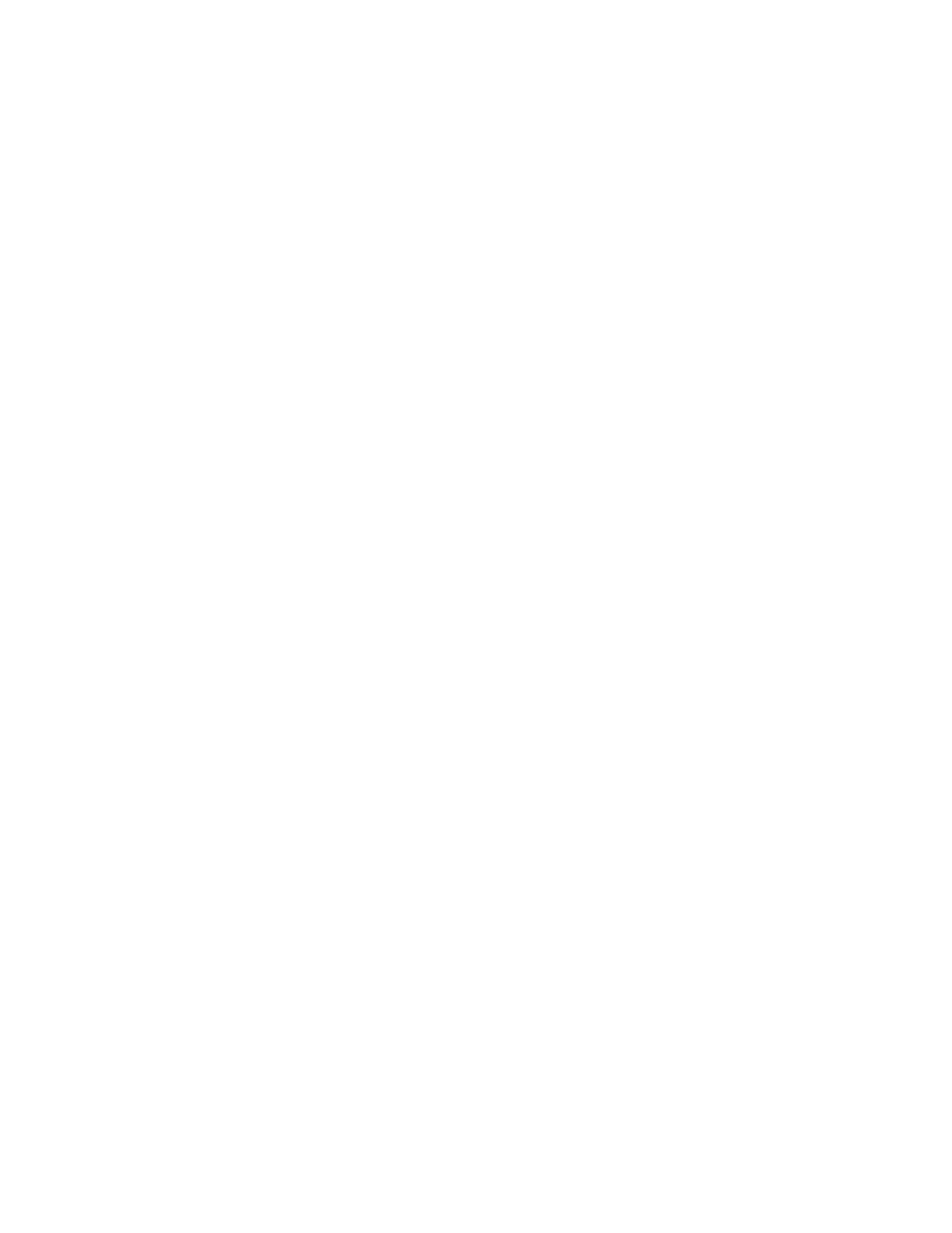
The receiver is capable of storing 90 programmes and comes to you pre-tuned to the 32 Astra 1A/1B
programmes. However, if you wish to modify or add new programmes the following section explains the
procedures.
Modifying Existing Programmes
Select the programme you wish to modify and bring the customization menu onto your screen. This is done
by pressingtheSETUPkeyfollowedbythe 1 key. When on screen, the timer LED will be flashing. If, when
using the on-screen graphics menus, you wish to undo alterations, simply press the NORM key. This will
remove the menu from your screen and erase any changes. Once in a menu, the SETUP and STATUS
keys are used to move forward and backward through the parameters and the s and t keys are used to alter
parameters.
The following options are available spread over two pages.
1) FREQUENCY
The vision frequency can be adjusted and it is possible to directly enter the frequency using the numeric
keys. For example, for a programme on the frequency of 11.214GHz, simply press the 1,1,2,1,4 keys.
Note: The frequency number displayed will be dependent on the LNB SAT option. (See the Installation
menu.)
2) POLARITY
Satellite TV programmes are transmitted either vertically (V) or horizontally (H). The correct polarity must
be assigned to each programme.
3) BASEBAND
The baseband output is used to feed an external decoder. This signal falls into two main categories, PAL
or MAC. All the preset programmes of this receiver are set to PAL. In the future some programmes may
choose the MAC system. This option allows you to switch the baseband output, provided by the DECODER
SCART, to be either filtered for a PAL decoder or for a MAC decoder.
NOTE: The DECODER SCART provides for two external decoders, EXT1 using the standard SCART
configuration of pins 8, 19 and 20, and EXT2 using pins 18, 10 and 14. The EXT1 input can support both
audio and video loop-through. The EXT2 input can only support video loop-through.
4) AV SOURCE
The Audio and Video source can be selected from four options:
INT - internal audio and video. In this mode no external audio or video loop-through takes place, therefore
ignoring any external decoder.
EXT AV external audio and video loop-through of EXT1 from the DECODER SCART to the TV SCART,
irrespective of the status of pin 8.
EXT V - external video loop-through only of both EXT1 and EXT2 from the DECODER SCART to the TV
SCART. Internal audio. Irrespective of the status of pins 8 or 18.
AUTO - automatic audio and video loop-through of EXT1 controlled by pin 8 of the DECODER SCART to
the TV SCART. Automatic video loop-through of EXT2 controlled by pin 18 of the DECODER SCART to
the TV SCART.
The default option for all programmes is AUTO so that if a decoder is used which controls pin 8 or 18 of
the DECODER SCART, the audio and video loop-through feature is automatically enabled. A decoder
which does not control the status pins requires the EXT V option to force loop-through to take place.
NOTE: If you select EXT V or EXT AV without an external decoder fitted, the picture will disappear.
■ Customization Menu
19
