Parental lock, Customizing the pin, Locking procedure – Philips STU 801/25R User Manual
Page 16: Menu locking feature
Attention! The text in this document has been recognized automatically. To view the original document, you can use the "Original mode".
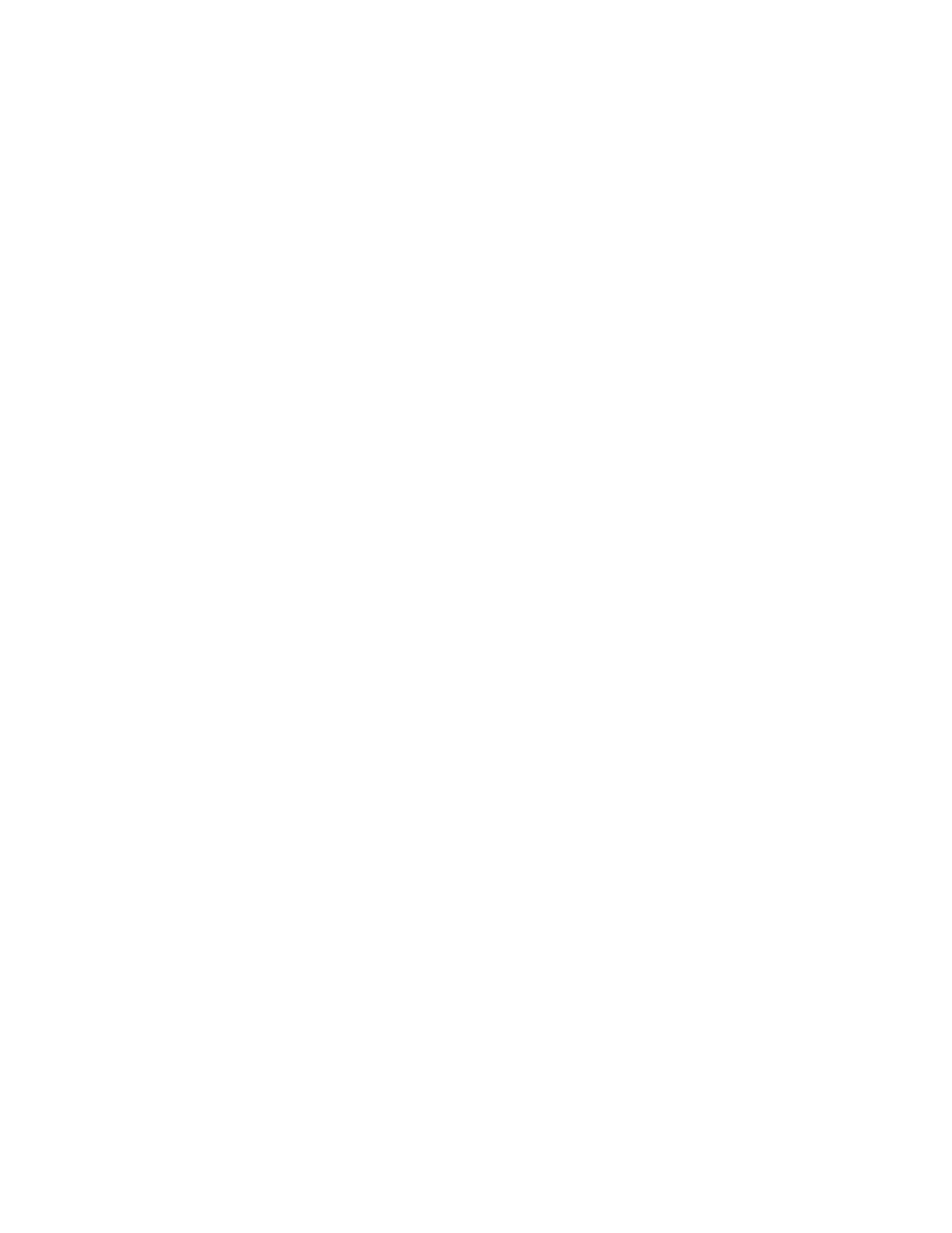
Parental Lock
The parental lock feature of the receiver allows you to ‘lock out’ some or all of the satellite programmes.
In simple terms, you create a personal identification number (PIN) and allocate it to the programme(s) you
wish to lock to prevent unauthorized use. Once a programme is locked, it can only be viewed by re-entering
the PIN. It is not essential to Customize the PIN, but it is recommended.
NOTE: When entering PIN’s, each key press will be presented as a dash (-) on the TV screen for secrecy.
Customizing the PIN
To Customize the PIN, press the SETUP key followed by the STORE key. This will bring the ENTER PIN
prompt onto the screen. Enter 1 2 3 4 (the default setting) using the numeric keys. The NEW PIN prompt
will then appear. Enter your selected PIN (four digits). The screen will then ask you to CONFIRM PIN. Re
enter your selected PIN. This is a safeguard device to ensure you have entered the correct PIN. If any
difference occurs between the NEW and CONFIRM PIN’s, the message FAILED will appear and it will be
necessary to repeat the sequence, otherwise the CONFIRMED message is issued and the change is
stored.
IMPORTANT NOTE: If at any time you forget your PIN it will be necessary to contact your dealer, who shall
explain the procedure for restoring the PIN to 1234.
Locking Procedure
Having created your PIN, select the programme you wish to lock and press the SETUP key followed by
the STATUS key. The TO LOCK ENTER PIN prompt will appear. After entering your PIN, the message
LOCKED will appear. Any subsequent efforts to view the locked programme will be met with, for example,
the PROG (1 SKY1) LOCKED ENTER PIN prompt. Enter your PIN to view the programme.
This unlocked condition is temporary and will last only whilst the selected programme is viewed. To
permanently unlock the previously locked programme, enterthe locked programme (as described above),
then press the SETUP key followed by the STATUS key. The message TO UNLOCK ENTER PIN will
appear. Enter your PIN. (Jpon receipt of a valid PIN the UNLOCKED message is displayed and the
programme is permanently unlocked. An incorrect PIN will produce the NOT VALID PIN message.
Menu Locking Feature
To further extend the level of security, it is possible to ‘lock out’ the Customization and Installation menus
together with the frequency scan mode. This is achieved by locking programme 0 using the locking
procedure described above. Once locked, no alterations can be made to any programme information. To
regain access, simply unlock programme 0.
14
