Reports, 1 detailed report, Detailed report – Flintec FT-16D V.1.02 User Manual
Page 8: Eports
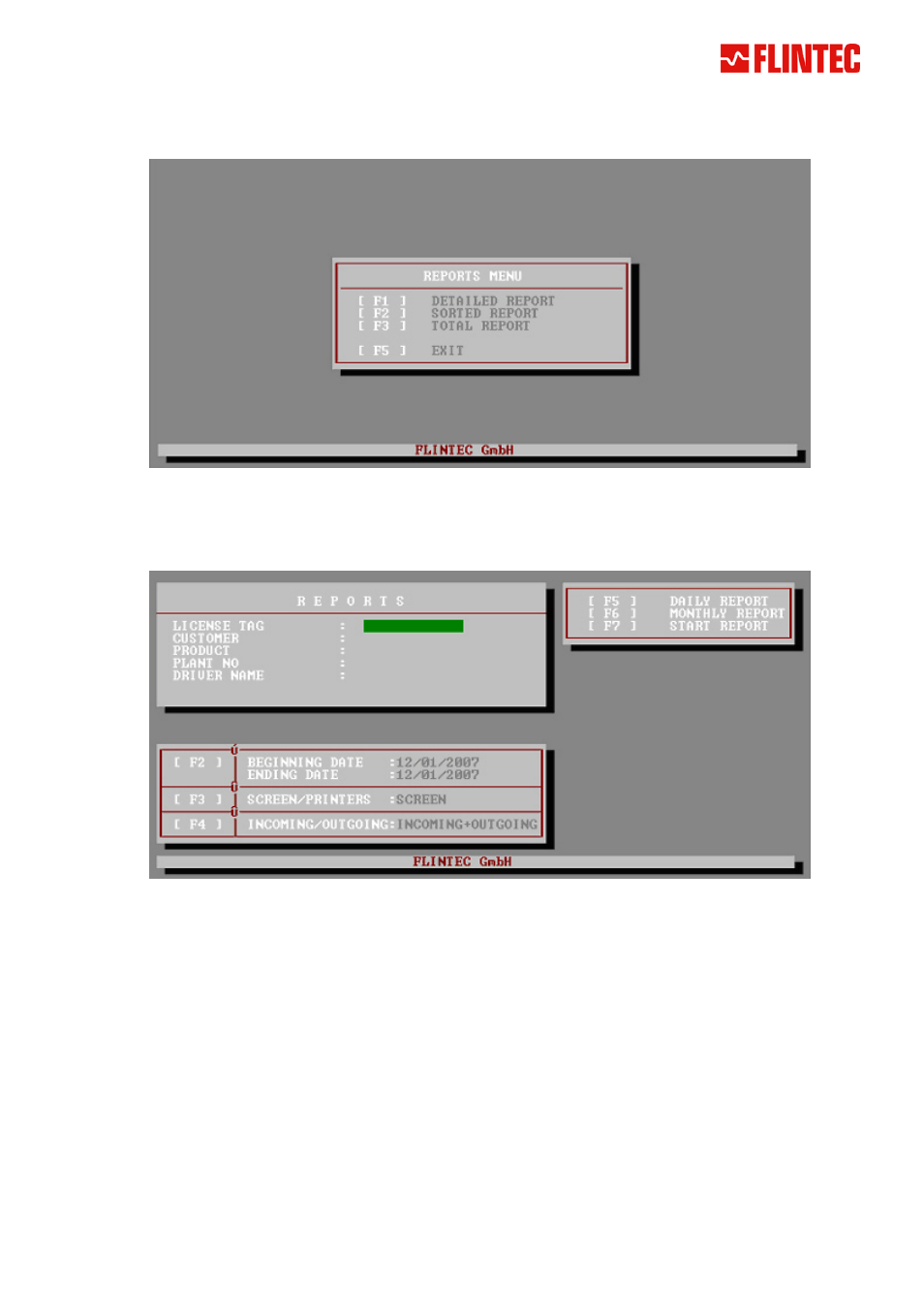
5. R
EPORTS
To access the reports menu press [F4] in the main menu.
Reports menu
5.1 Detailed
Report
To access the detailed report menu press [F1] in the reports menu.
Detailed report
Detailed report menu key description:
[F2]
:
Defines the beginning and ending date of the report
[F3]
:
Defines the report target: printout or only on screen
[F4]
:
Defines the report logic:
The report can be set to consider incoming-, outgoing- or all weighing records.
In case the 1
st
weight is bigger than the 2
nd
weight the weighing is considered as incoming
weighing. The inverted circumstances are considered as outgoing weighing.
[F5]
:
To create a quick daily report.
[F6]
:
To create a quick monthly report.
[F7]
:
To create a report of data between beginning and ending date entered by [F2] key
The report can be bounded by entering data in the fields of the reports window in the upper left side of the
screen. If there is no data input in this area, all weighing records will be considered during reporting.
Otherwise only weighing records related to the entered data will be considered. (For example: If a customer
name is entered, only the weighing records of this particular customer will be reported.)
To make the report more specific, it is also possible to enter more than 1 restriction. (For example: If the
customer name BAYER and the product OIL is entered, the report will show all records about Oil from Bayer).
FT-16/FT-16D Weighbridge User Manual, Rev.1.02 June 2008
Page 8 of 24
