4 2nd weighing records, 1 select 2nd weighing record, 2 delete all / selected 2nd weighing records – Flintec FT-16D V.1.02 User Manual
Page 16: 2nd weighing records, Select 2, Weighing record, Delete all / selected 2, Weighing records, 1 select 2, 2 delete all / selected 2
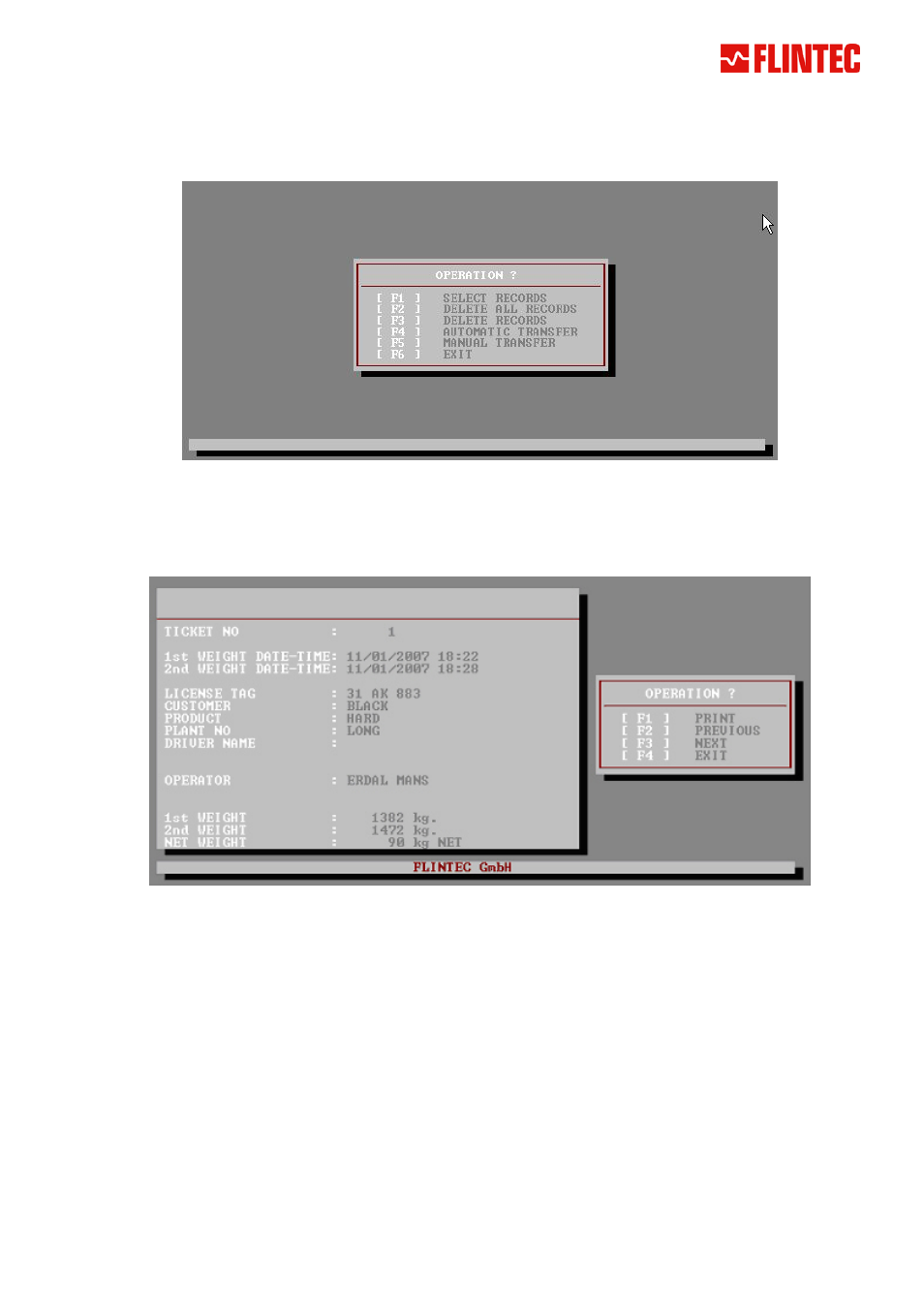
7.4 2nd Weighing Records
Please press [F4] in the setup & records menu to access and configure the handling of the 2
nd
weighing
records.
2nd weighing records menu
7.4.1 Select 2
nd
Weighing Record
To access any 2
nd
weighing record press [F1]. The weight record and the related ticket number will be
displayed.
2nd weighing ticket
The actual ticket can be printed again ([F1]) and the next ([F3]) or the previous ([F2]) weight record can be
recalled like shown on the right side of the window.
7.4.2 Delete all / selected 2
nd
Weighing Records
To delete all 2
nd
weighing records, press [F2] in the 2
nd
weighing records menu and answer “1” (=”yes”) to the
additional confirmation.
Like shown with the 1
st
weighing records, it is possible to delete 2
nd
weighing records prior and inclusive a
certain date. For doing this press [F3] in the 2
nd
Weighing Records Menu, insert the date and press “Enter”.
After an additional acknowledgment, the weight records prior and inclusive the defined date will be deleted.
7.4.3 Automatic Data Transfer (requires FT-16 Ethernet option)
Press [F4] in the 2
nd
weighing records menu to configure the automatic data transfer. It can be used e.g. for
data backup if weighing data have to be saved on a network drive over an Ethernet connection.
FT-16/FT-16D Weighbridge User Manual, Rev.1.02 June 2008
Page 16 of 24
