One-pass weighing, Pass, Eighing – Flintec FT-16D V.1.02 User Manual
Page 7
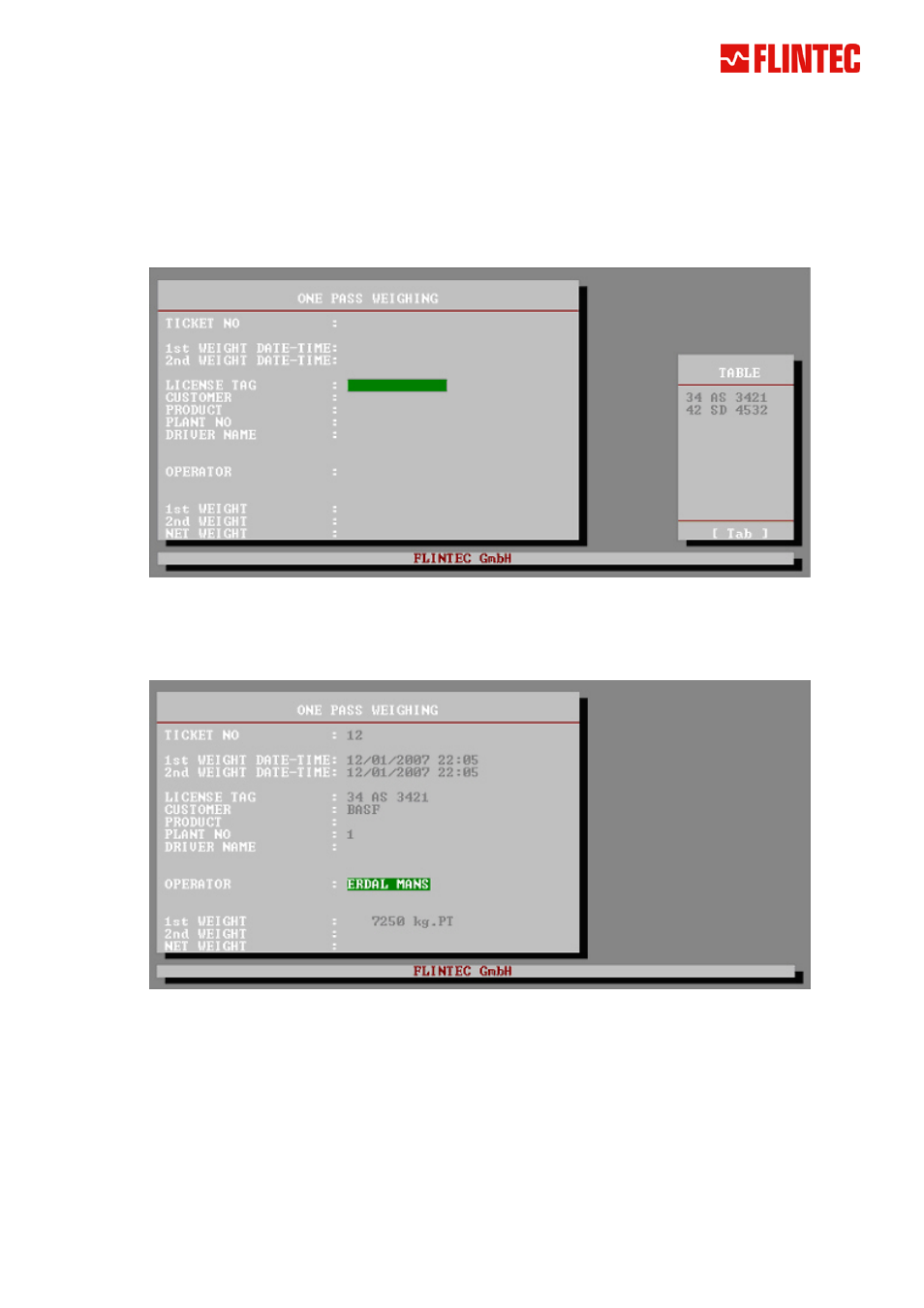
4. O
NE
-
PASS
W
EIGHING
In some applications which particularly have a lot of weighing traffic, one-pass weighing is very helpful.
The vehicle data inclusive the 1
st
weight and other data can be entered and saved using the vehicle’s license
tag as header (please refer to chapter 7.5 for entering the vehicle data).
Because of the saved 1
st
weight data, these vehicles only need the 2
nd
weighing, which can be done using the
one-pass weighing menu.
To access the one-pass weighing menu press [F3] in the main menu.
One-pass weighing
In this menu a table opens on the right side of the screen including the vehicle license tags saved in chapter
7.5. To access the vehicle list, press the “TAB” key. The selection can be done by “↓“, “↑“, “PgUp“ and “PgDn“
keys and pressing the “enter” key will confirm it. The previously saved data will fill up the form.
One-pass weighing
Still empty fields can be accessed by using the “↓“, “↑“ keys and filled with the keyboard.
The weighing process is the same as in chapter 3 (2
nd
weighing) above. After the vehicle is selected, its 1
st
weighing data will be displayed. Pressing the “Enter“ key will record and display the 2nd weight.
The 2
nd
weighing will be completed by pressing one of the following keys:
[F1]
:
Weighing data is saved and the ticket (weigh bill) is printed
[F2]
:
Weighing operation is cancelled
FT-16/FT-16D Weighbridge User Manual, Rev.1.02 June 2008
Page 7 of 24
