User manual – FingerTec TCMS V2 User Manual
Page 15
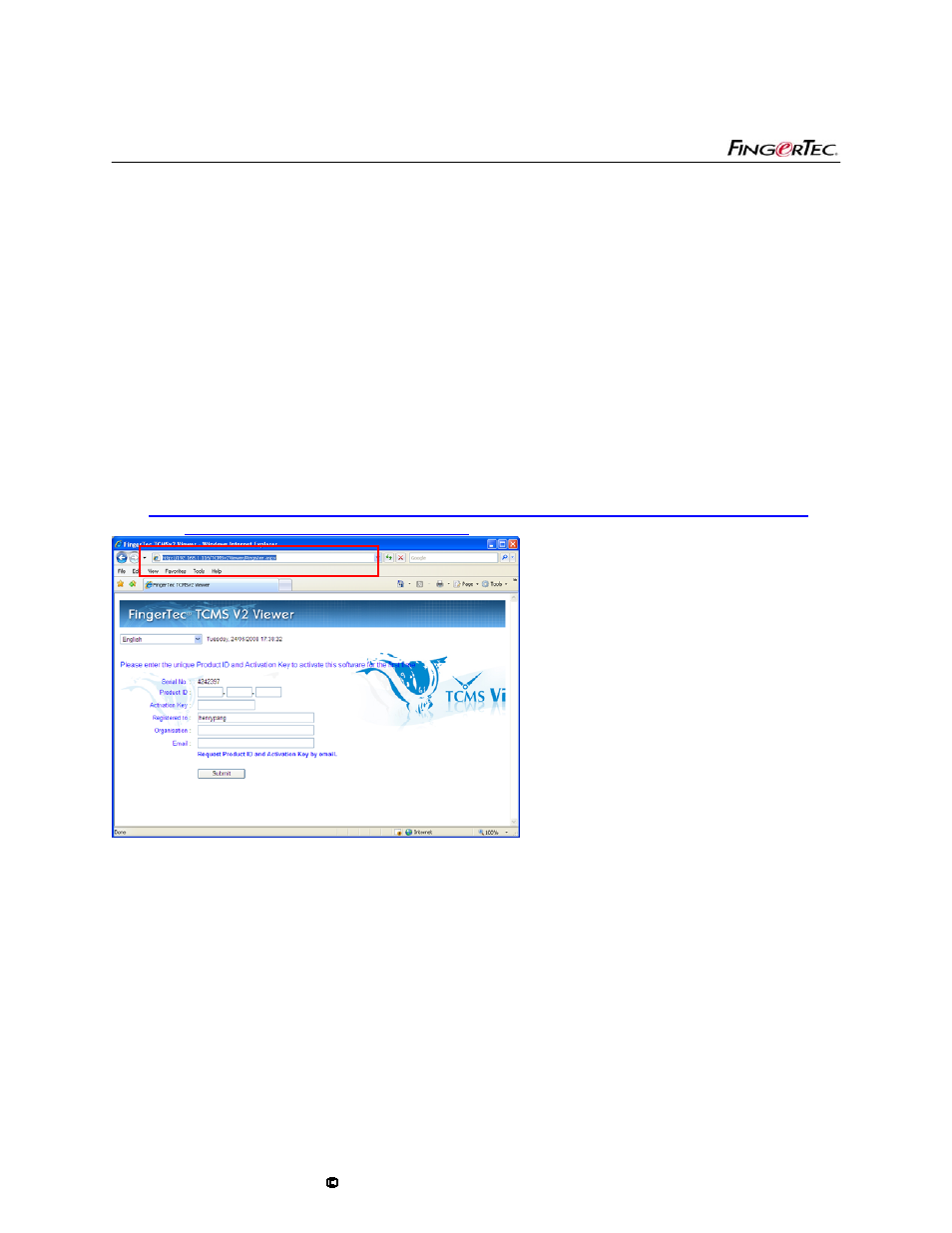
USER MANUAL
FINGERTEC® TCMS V2 VIEWER
Copyright
2008 FingerTec Worldwide Sdn. Bhd. All rights reserved.
15
3.3
Retrieving the pathway of TCMS V2 installation file in TCMS V2 Server
By default, TCMS V2 is installed to c:\program files\fingertec\tcmsv2\. In some cases, this
might differ; thus check the computer to confirm the installation pathway of TCMS v2, for
example d:\fingertec\tcmsv2\
Chapter 4 Activation
Activation at the TCMS v2 server is required to use FingerTec® TCMS V2 Viewer. Please
connect the TCMS v2 Server online and enter your email address. FingerTec® server will send
the TCMS v2 Viewer activation code to your email. The FingerTec® TCMS v2 Viewer Product
ID and Activation Code is free and only applied to 1 TCMS v2 server.
Step 1
Enter the address of TCMS V2 Viewer
Start the web browser (for example Internet Explorer) and enter the following in the address
bar.
http://(IP address of the computer with TCMS V2 installed)/tcmsv2viewer
Example
http://192.168.1.116/tcmsv2viewer
Step 2
Enter your email address into the email column
Enter your email address and click at “Request Product ID and Activation key by email”.
FingerTec® team will send the product ID and activation key to your email.
