FingerTec TA500 User Manual
Quick start guide
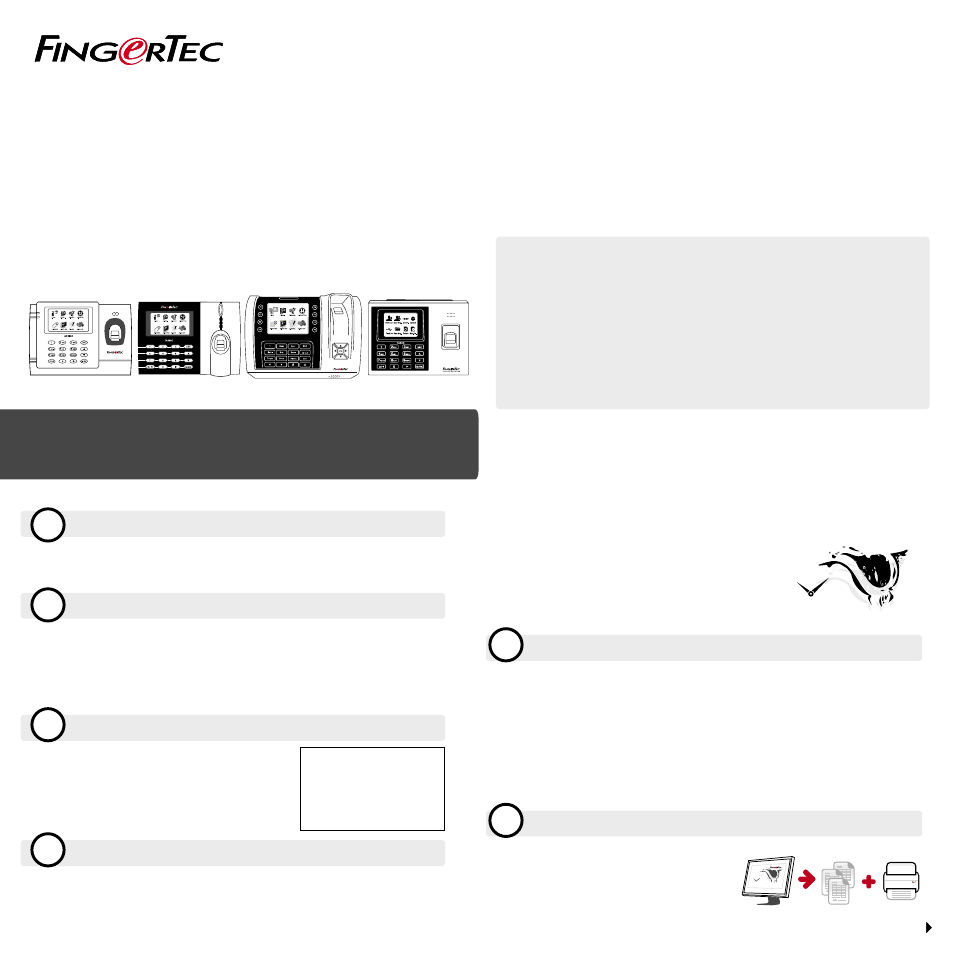
s u p p o r t @ f i n g e r t e c . c o m
s u p p o r t @ f i n g e r t e c . c o m
1
2
3
4
5
6
TCMS
V2
TCMS
V2
Time Control Management System-V2
Quick Start Guide
AC100C
TA100C
TA200 Plus
TA500
The Quick Start Guide is intended to provide the user with simple instructions on how to
setup the terminal date/time and communication as well as to perform fingerprint and card
enrollment and verification. For more details on other topics of terminal management, refer
to the terminal’s hardware user manual available in the package or online at
• AC100C :
http://info.fingertec.com/ac100c-4
• TA100C :
http://info.fingertec.com/ta100c-4
• TA200 Plus:
http://info.fingertec.com/ta200p-4
• TA500:
http://info.fingertec.com/ta500-4
© 2015 Timetec Computing Sdn Bhd. All rights reserved • 012015
Setting the Date and Time
Press
Menu
, select
Date/Time
and set the value.
Press
OK
to save the settings, then press
ESC
to return to the main screen.
Enrolling Fingerprints
Press
Menu
, go to
User Manage
and select
New User
.
Key in a
User ID
, select
Enroll FP
and place the finger on the scanner 3
times according to the instructions.
Press
OK
to save then press
ESC
. Press
OK
again, and then
ESC
again to
return to the main screen.
Communication Settings
Press Menu > COMM > Network > Set value
for IP/Subnet mask/Gateway > OK (Save) >
Security > Device ID > Set 1 > OK (Save) >
ESC to return to main screen >
Restart to apply changes.
Activating the Terminal on the TCMS V2 Software
Double click the TCMS V2 software icon.
Click on
Devices
and double click
Setup FingerTec Terminals
.
Click
Add
and enter your TCMS V2 Product Key : Refer to the reverse side of
the DVD.
Select the terminal under
Model
.
Insert the
Device ID
and
IP Address
into the columns.
Uncheck the
Disabled
checkbox column.
Wait for the software to link to the terminal.
Enter your Activation Key and click
OK
.
Download User and Data from Terminal
Click
Devices
and double click
Employee Management
.
Click
Download Employee
.
At the User ID column, select
All
.
At Selected Data please tick on the following check boxes:
Fingerprint, Card ID, Username + Privilege + Password.
Click
Apply
and
Save Employee
.
Click
Devices
and double click
Download Data From Terminal
.
Click
Apply
to start the download.
Generating Report
Click on the
Report
Icon.
Select report type
Employee Time Card.
Select the report’s
Date range
.
Click
Preview
and
.
Default set value:
IP address - 192.168.1.201
Subnet mask - 255.255.255.0
Gateway - 192.168.1.1
Dev ID - 1
Password - 0
