4 • using infomanager with ofis scanner, Enrolling fingerprints with the ofis scanner, Verifying fingerprints using the ofis scanner – FingerTec InfoManager User Manual
Page 14: Deleting enrolled users from fingertec infomanager, Using infomanager with ofis scanner
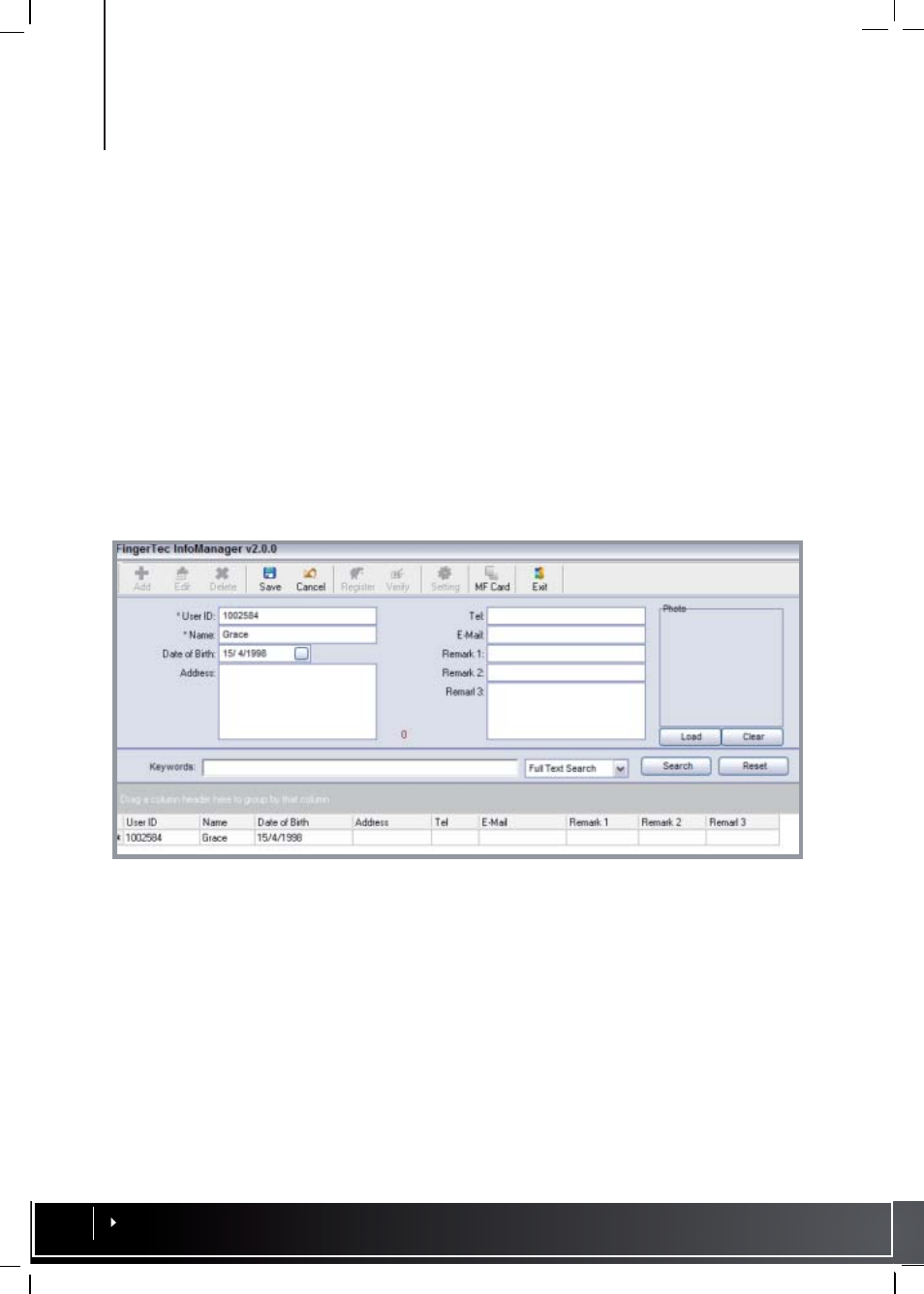
4 •
Using InfoManager with
OFIS
Scanner
The InfoManager can work with an OFIS-X and OFIS-Y scanner to become a fingerprint
enrollment station. Administrators can create users and enroll their fingerprints into Info-
Manager using the OFIS scanner. This chapter covers the functioning of the OFIS Scanner
with the FingerTec InfoManager
Enrolling Fingerprints with the OFIS Scanner
1. Click on
Add
. Data fields marked with a “*” indicated the compulsory information to be
filled up. The other data fields are optional. Fill up the necessary fields and click
Save
.
You will find that the new user information will be displayed in a table below. Repeat to
add more new users.
2. Select user from the table below and click
Register
to start the fingerprint enrollment
process.
3. The software will start the fingerprint enrollment page. Choose a finger from the screen
that you wish to enroll and start scanning your fingerprint 4 times following the on-
screen instructions.
