Chapter 3 • managing users, Enrolling users, Fingerprint enrolments – FingerTec TA300 User Manual
Page 9: Enrolling administrator, Enrolling fingerprint, Enrolling password, Enrolling rfid cards, Ta300-r only), Enrolling mifare cards, Ta300-mc only)
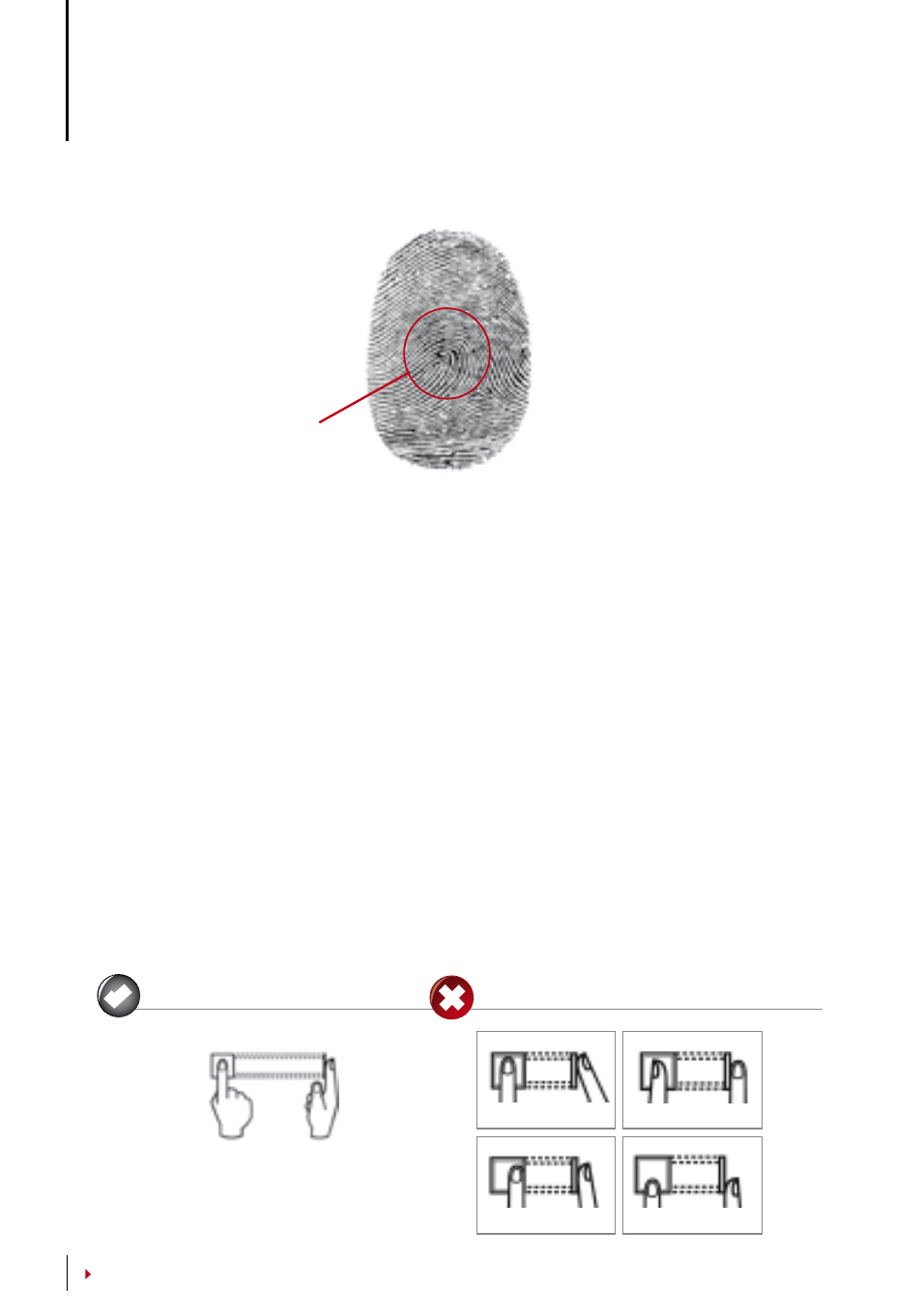
CONTENTS
CONTENTS
Center point
UPRIGHT
ASKEW
OFF CENTER
PART
What you should Not do
What you should do
Place finger flat on the fingerprint sensor. Make
sure the finger’s midpoint is placed at the center
of the fingerprint sensor.
3 •
MANAGING USERS
Enrolling User
TA300 can contain up to 500 fingerprints and 30000 logs transaction. Administrator is re-
quired before any other users are enrolled inside the TA300 Once an administrator is en-
rolled in the TA300, any attempt to access into the users enrolment or deletion will prompt
the terminal to display “Admin Affirm”. The administrator’s fingerprint or password is re-
quired to access to other features.
The range of User ID offered in TA300 is from 00001 to 553. However, user ID is re-
served for an Administrator. Normal user enrolment is not allowed to carry user ID .
Enrolling Enrolments
It is recommended to enroll two fingers for one user ID. One template is default and an-
other one is used for backup. You need to check the quality of the fingerprint before doing
any fingerprint enrolment. It is important to locate the centerpoints of the finger because
the centerpoints have to be placed in the middle of the scanner during enrolment to get
a good reading. You also have to make sure that the fingers are not too wet or too dry for
enrolment. During enrolment or verification, do not press hard at the sensor, just place
your finger on the sensor. Never enroll or verify your fingerprint under bright light or direct
sunlight.
