Step 4 setting up data communication, Step 5 finalizing the installation, Other accessories – FingerTec R3 Installation Guide User Manual
Page 2: Diagram1, Diagram2, Adaptec plus, Enclosures, Door lock accessories
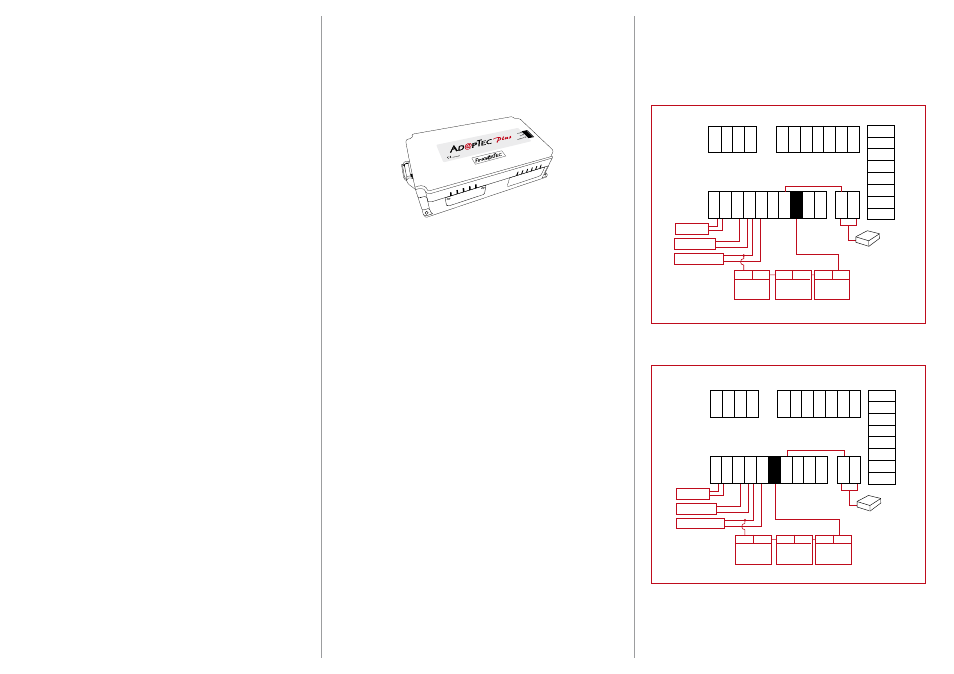
RJ
45
-1
RJ
45
-2
RJ
45
-3
RJ
45
-4
BE
EP
G
LE
D
RL
ED
IN
W
D
0
IN
W
D
1
G
N
D
+
12
V
+
12
V
G
N
D
WD0
WD1
GND
RXD
TXD
GND
485+
485_
DC12V
Power Supply
Doorbell
Door sensor
Release button
Key switch
(NC)
C
A
Emergency
break glass
(NC)
3
2
EM lock
(NC)
_
+
BE
L+
BE
L_
SE
N
G
N
D
BU
T
N
O
CO
M
N
C
A
LM
_
A
LM
+
RJ
45
-1
RJ
45
-2
RJ
45
-3
RJ
45
-4
BE
EP
G
LE
D
RL
ED
IN
W
D
0
IN
W
D
1
G
N
D
+
12
V
BE
L+
BE
L_
SE
N
G
N
D
BU
T
N
O
CO
M
N
C
A
LM
_
A
LM
+
+
12
V
G
N
D
WD0
WD1
GND
RXD
TXD
GND
485+
485_
DC12V
Power Supply
Doorbell
Door sensor
Release button
Key switch
(NO)
C
A
Emergency
break glass
(NO)
3
2
EM lock
(NO)
_
+
Step 4
Setting Up Data Communication
(Skip this step if you are using USB flash disk to transfer data)
The data communication ports are positioned at the rear of the ter-
minals, please refer to the diagrams shown on Step 3 to determine
the wiring. Plug the communication jacks (TCP/IP, RS232 or RS485) to
the corresponding ports.
TCP/IP – LAN Connection
For TCP/IP connection, plug the special RJ45 jack into the TCP/IP
(LAN) Port of the terminal. Connect the other end (normal RJ45 jack)
to the local area network hub or a PC. Configure the device ID, IP
address, subnet mask and Gateway in the terminal (refer to the hard-
ware user manual for details).
RS232 – Serial Port Connection
Plug the communication jack that is provided in the package to con-
nect to the communication port of the terminal. Select wires with
label RX, TX and GND, and connect the other end of these wires to a
DB9 female connector. Configure the device ID and baudrate of the
terminal (refer to the hardware user manual for details). Use the nor-
mal RS232 cable to plug into the RS232 port of the terminal.
RS485 – Serial Port Connection
Plug the communication jack that is provided in the package to con-
nect to the communication port of the terminal. Select wires with
label RS485+, RS485- and GND, and connect the other end of these
wires to an RS232/485 data converter. Connect the other end of the
data converter to a DB9 female connector. Configure the device ID
and baudrate of the terminal (refer to the hardware user manual for
details).
Step 5
Finalizing the Installation
1. Check that all cable connections are done correctly.
2. Attach the terminal to the corresponding back plates and
tighten the screws to secure the terminal on the wall.
3. Switch on the power to the terminal.
4. Start using the terminal.
Appendix
Power Supply & Door Lock System Wiring
Diagram
Diagram1 •
Normally Close (NC)
Diagram2 •
Normally Open (NO)
Other Accessories
FingerTec offers complementing accessories which can be used with
your terminals. These optional accessories are available at
http://accessory.fingertec.com
AdapTec Plus
The AdapTec Plus is a 12VDC power supply inclusive of a 110~240VAC
switching linear power. The AdapTec supplies 12VDC power to the
FingerTec terminal and door lock system as well as charges a 12VDC
7.0Ah backup battery simultaneously.
During an event of a power failure, the back up battery automatically
provides power to the terminal and maintains the door lock system.
The AdapTec Plus also prevents a secured door from being opened if
it has been tampered with.
Enclosures
An acrylic-made enclosure that protects your terminal from the risk
of meddling by unauthorized individuals. Our custom made enclo-
sure are specially designed to fit your terminal perfectly with specific
openings for fingerprint scanner and buttons. Our enclosure can be
used to mitigate surrounding mild environmental hazards and help
lengthen the lifespan of the terminals. However, do note that the en-
closure is not dust-resistant and waterproof if subjected to extreme
weather conditions.
Door Lock Accessories
FingerTec offers various door locks accessories to complement Fin-
gerTec door access product range.
