Step 4 setting up data communications, Step 5 finalizing the installation, Other accessories – FingerTec R2c Installation Guide User Manual
Page 2: Adaptec, Mini ups, Enclosures, Door lock accessories
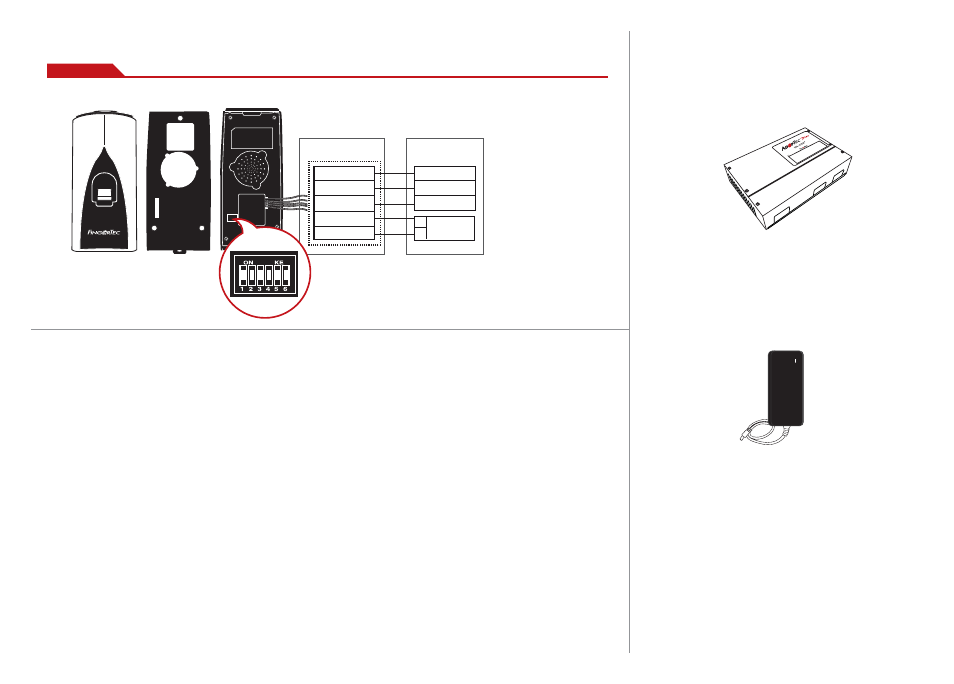
Rear of Master
Terminal
Rear of Terminal
*Yellow – RS485+
*Blue – RS 485 -
Black - GND
Red – +12V
Black – GND
Blue – RS485+
Yellow – RS 485 -
Black - GND
+
_
12VDC power
supply
R2c
suppor t@finger tec.com
Note:
1. The R2c will only work with R2 (FEM
565) or H2i master terminals.
2. The R2c can share the 12VDC pow-
er supply with the master terminal.
3. It is recommended to use RS485
connection cables with a shielded
twisted pair to achieve an opti-
mum speed of data transfer.
4. Do not adjust the dip switch unless
you are connecting the R2c with
the i-Hub controller. If your R2c is
unable to send any fingerprint or
card data to the master terminal,
please check the dip switch. Make
sure it is set to the default settings
as highlighted.
Dip Switch Setting
Step 4
Setting Up Data Communications
(Skip this step if you are using USB fl ash disk to transfer data)
The data communication ports are positioned at the rear of the
terminals, please refer to the diagrams shown on Step 3 to deter-
mine the wiring. Plug the communication jacks (TCP/IP, RS232 or
RS485) to the corresponding ports.
TCP/IP – LAN Connection
For TCP/IP connection, plug the special RJ45 jack into the TCP/IP
(LAN) Port of the terminal. Connect the other end (normal RJ45
jack) to the local area network hub or a PC. Configure the device
ID, IP address, subnet mask and Gateway in the terminal (refer to
the hardware user manual for details).
RS232 – Serial Port Connection
Plug the communication jack that is provided in the package to
connect to the communication port of the terminal. Select wires
with label RX, TX and GND, and connect the other end of these
wires to a DB9 female connector. Configure the device ID and
baudrate of the terminal (refer to the hardware user manual for
details). Use the normal RS232 cable to plug into the RS232 port
of the terminal.
R2c
RS485 – Serial Port Connection
Plug the communication jack that is provided in the package to
connect to the communication port of the terminal. Select wires
with label RS485+, RS485- and GND, and connect the other end
of these wires to an RS232/485 data converter. Connect the other
end of the data converter to a DB9 female connector. Configure
the device ID and baudrate of the terminal (refer to the hardware
user manual for details).
Step 5
Finalizing the installation
1. Check that all cable connections are done correctly.
2. Attach the terminal to the corresponding back plates and
tighten the screws to secure the terminal to the wall
3. Switch on the power to the terminal.
4. Start using the terminal.
Other Accessories
Note:
All Accessories are offered at
http://accessory.fingertec.com
AdapTec
AdapTec Plus
The AdapTec Plus is a 12VDC power supply inclusive of a
110~240VAC switching linear power. The AdapTec supplies 12VDC
power to the FingerTec terminal and door lock system as well as
charges a 12VDC 7.0Ah backup battery simultaneously. During an
event of a power failure, the back up battery automatically pro-
vides power to the terminal and maintains the door lock system.
The AdapTec Plus also prevents a secured door from being opened
if it has been tampered with.
Mini UPS
Mini UPS 12VDC
Mini UPS 12VDC is a mini portable backup power supply with
12VDC output, supplying 12VDC power for FingerTec Door Access
& Time Attendance terminals.
Enclosures
FingerTec offers enclosures to protect the terminals from being
meddled with by unauthorized persons.
Door Lock Accessories
FingerTec offers various door locks accessories to complement Fin-
gerTec door access product range.
