Clear, Dvanced, Ettings – CLEAR 4G+ Personal Hotspot Users Guide User Manual
Page 25: Evice, Ounds, Manage your clear spot (continued)
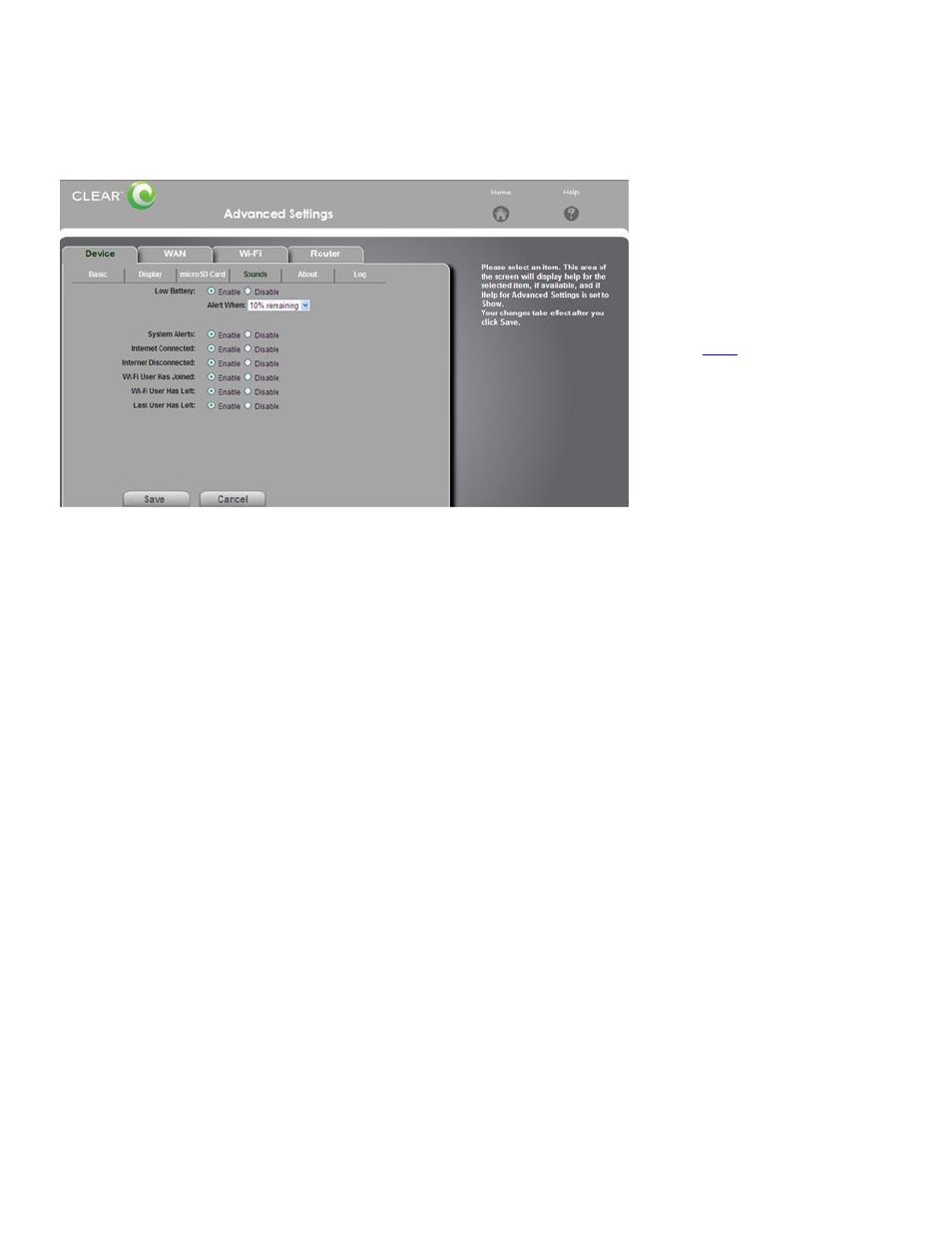
24
Manage your CLEAR Spot (continued)
CLEAR Spot Home Page / Advanced Settings / Device / Sounds
In this window, you can enable or disable sounds for different types of events.
Low Battery: Enable or disable the sound when the battery is low, as well as select the
percentage of battery charge remaining to be alerted.
System Alerts: Enable or disable the sound when system alerts are received.
Internet Connected: Enable or disable the sound when the CLEAR Spot connects to the internet.
Internet Disconnected: Enable or disable the sound when the CLEAR Spot disconnects from the
internet.
Wi-Fi User Has Joined: Enable or disable the sound when a device connects to the CLEAR
Spot.
Wi-Fi User Has Left: Enable or disable the sound when a device disconnects from the CLEAR
Spot.
Last User Has Left: Enable or disable the sound when the last device disconnects from the
CLEAR Spot.
Note: To change any Sounds settings, you must be logged in to the CLEAR Spot Home Page.
When you’re ready to change the Sounds settings, click “Save”.
If you don’t desire to make any changes, click “Cancel” and you’ll see the CLEAR Spot Home Page.
Note: The Advanced Settings Tab appears on every window of the CLEAR Spot Home Page.
If you’re using your CLEAR Spot
and are connected to the internet,
click
to open the CLEAR
Spot Home Page.
