Clear, Sers, Manage your clear spot (continued) – CLEAR 4G+ Personal Hotspot Users Guide User Manual
Page 13
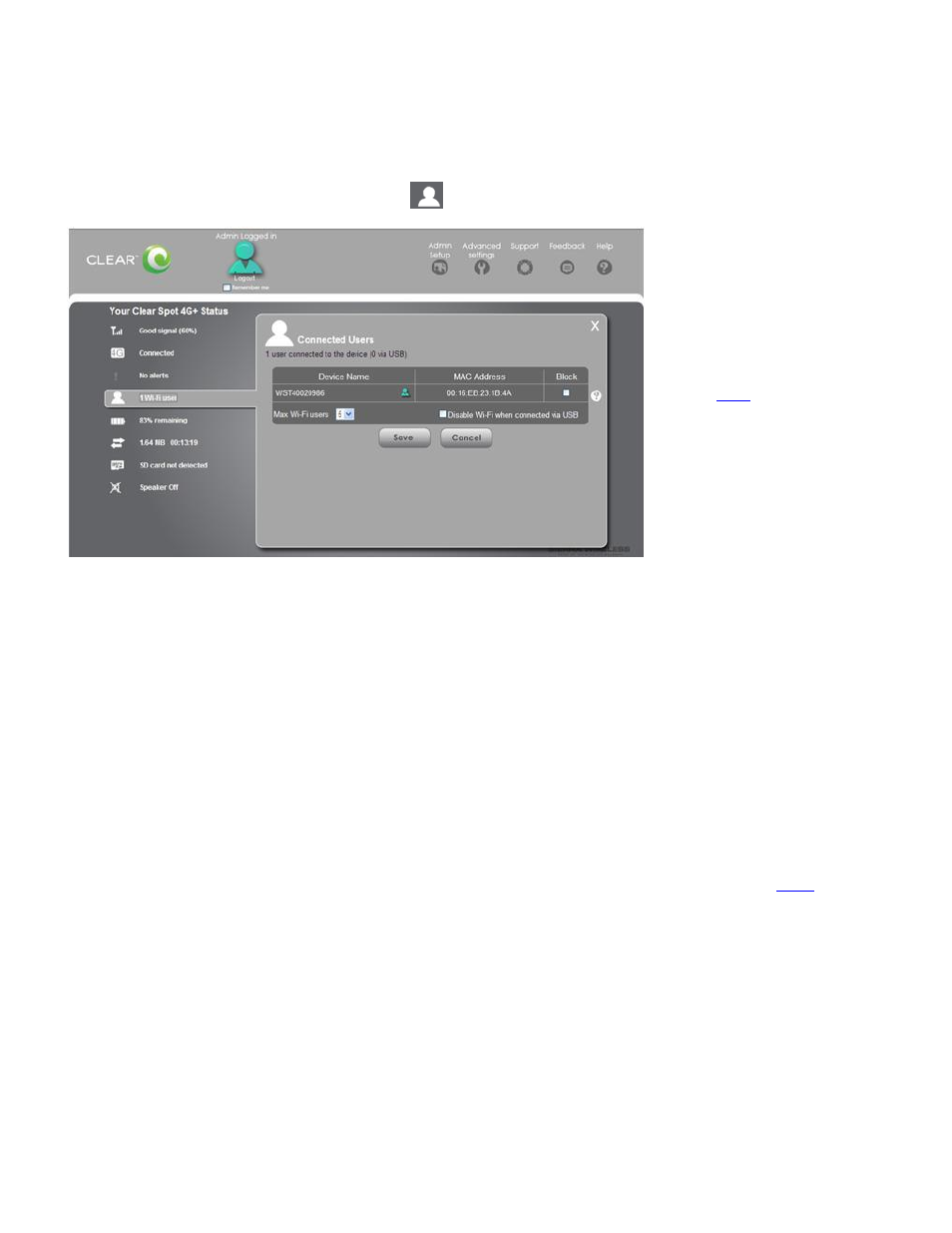
12
Manage your CLEAR Spot (continued)
CLEAR Spot Home Page / Wi-Fi Users
This window lets you view the number of devices connected to your CLEAR Spot wi-fi network.
To open the Wi-Fi Users window, click the
graphic icon on the CLEAR Spot Home Page.
View the MAC Address: Each device has a unique MAC Address (assigned by the
manufacturer). On Windows® PCs, the MAC Address is called the “physical address.” On Mac®
computers, the MAC Address is called the “Ethernet ID.”
Block the Device: Check the box if you desire to block a device from accessing your CLEAR
Spot wi-fi network in the future. You may desire to use the blocking feature if:
o
You don’t recognize a listed device.
o
You need to transfer a lot of data and you desire to ensure you have a fast connection.
Additionally, you can change the number of devices that can connect to your CLEAR Spot wi-fi
network at the same time. Select 1-5 from the drop-down box. Fewer devices connected to the
CLEAR Spot can improve performance.
If you desire to connect the CLEAR Spot directly to your computer, via the USB Cable, use this
screen to change the “Disable wi-fi when connected via USB” setting. If the setting is enabled, only
the computer connected via the USB Cable will be able to use the CLEAR Spot. Click
more about connecting your CLEAR Spot to your computer, via the USB Cable.
Note: To change the number or to block devices, you must be logged in to the CLEAR Spot Home
Page.
When you’re ready to save your settings, click “Save” and you’ll see the CLEAR Spot Home Page.
If you don’t desire to make any changes, click “Cancel” and you’ll see the CLEAR Spot Home Page.
Note: The Wi-Fi Users link appears on every window of the CLEAR Spot Home Page.
If you’re using your
CLEAR Spot and are
connected to the internet,
click
to open the
CLEAR Spot Home Page.
