Clear, Dvanced, Ettings – CLEAR 4G+ Personal Hotspot Users Guide User Manual
Page 23: Evice, Isplay, Manage your clear spot (continued)
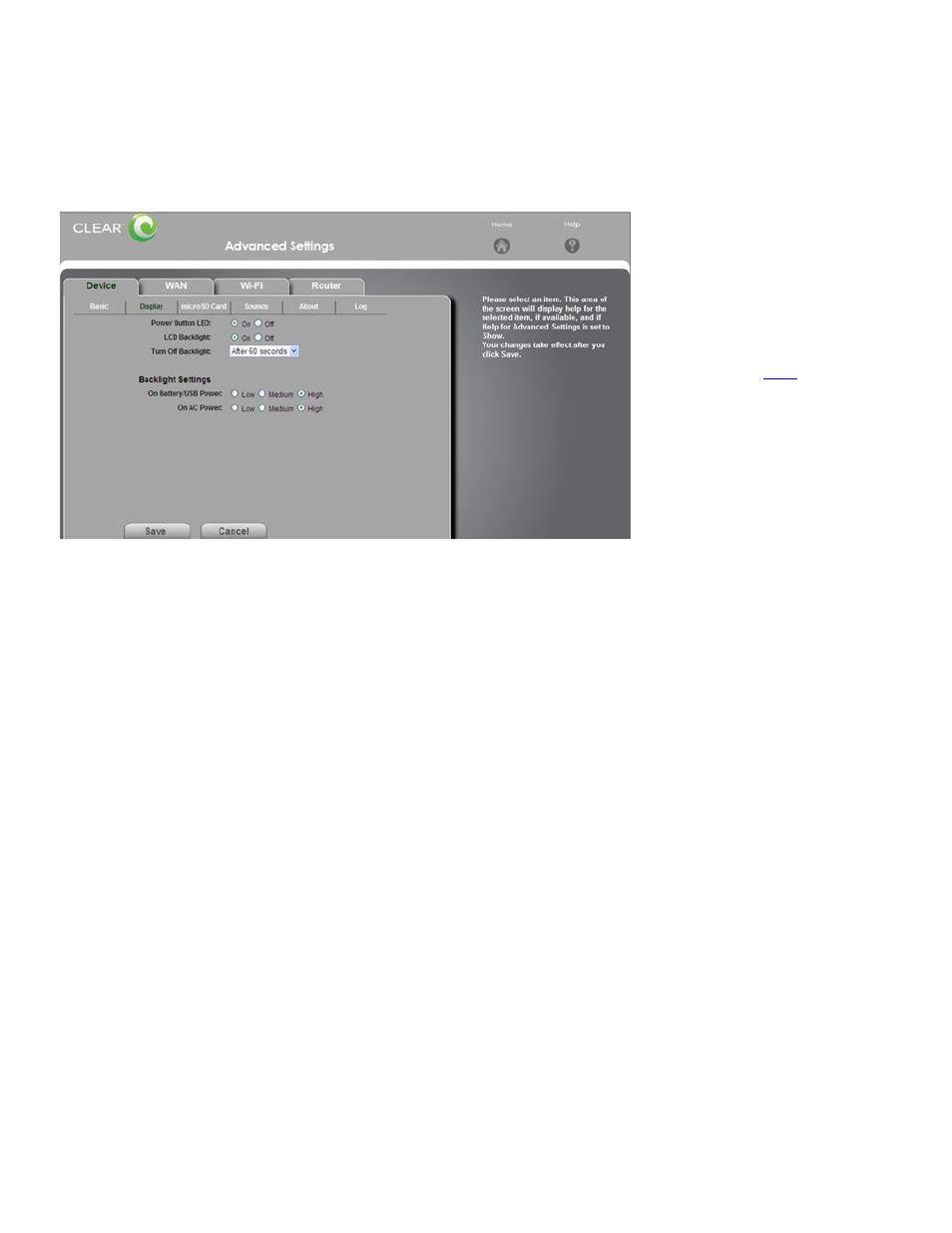
22
Manage your CLEAR Spot (continued)
CLEAR Spot Home Page / Advanced Settings / Device / Display
In this window, you can view and adjust settings for the Power Button, LCD screen, and backlight
settings. Changing the settings helps conserve the battery charge.
Power Button LED: Turn the Power Button light on or off.
LCD Backlight: Turn the LCD Screen backlight on or off.
Turn Off Backlight: Choose a time interval (from the drop-down list) for how soon the LCD
screen goes dormant (or to sleep). When the LCD Screen is dormant (or asleep), briefly press the
Power Button to wake up the LCD Screen.
Backlight Settings:
On Battery USB Power: Choose the backlight setting (Low, Medium, or High) to use when the
CLEAR Spot is using battery power or connected via USB Cable.
On AC Power: Choose the backlight setting (Low, Medium, or High) to use when the CLEAR
Spot is connected to the Wall Charger.
Note: To make any changes, you must be logged in to the CLEAR Spot Home Page.
When you’re ready to set your display settings, click “Save”.
If you don’t desire to make any changes, click “Cancel” and you’ll see the CLEAR Spot Home Page.
Note: The Advanced Settings Tab appears on every window of the CLEAR Spot Home Page.
If you’re using your CLEAR Spot
and are connected to the
internet, clic
to open the
CLEAR Spot Home Page.
