Entry in the "0" (negative) mode (mode lock: 0), Validation print – Toshiba TEC MA-1040-100 Series User Manual
Page 23
Attention! The text in this document has been recognized automatically. To view the original document, you can use the "Original mode".
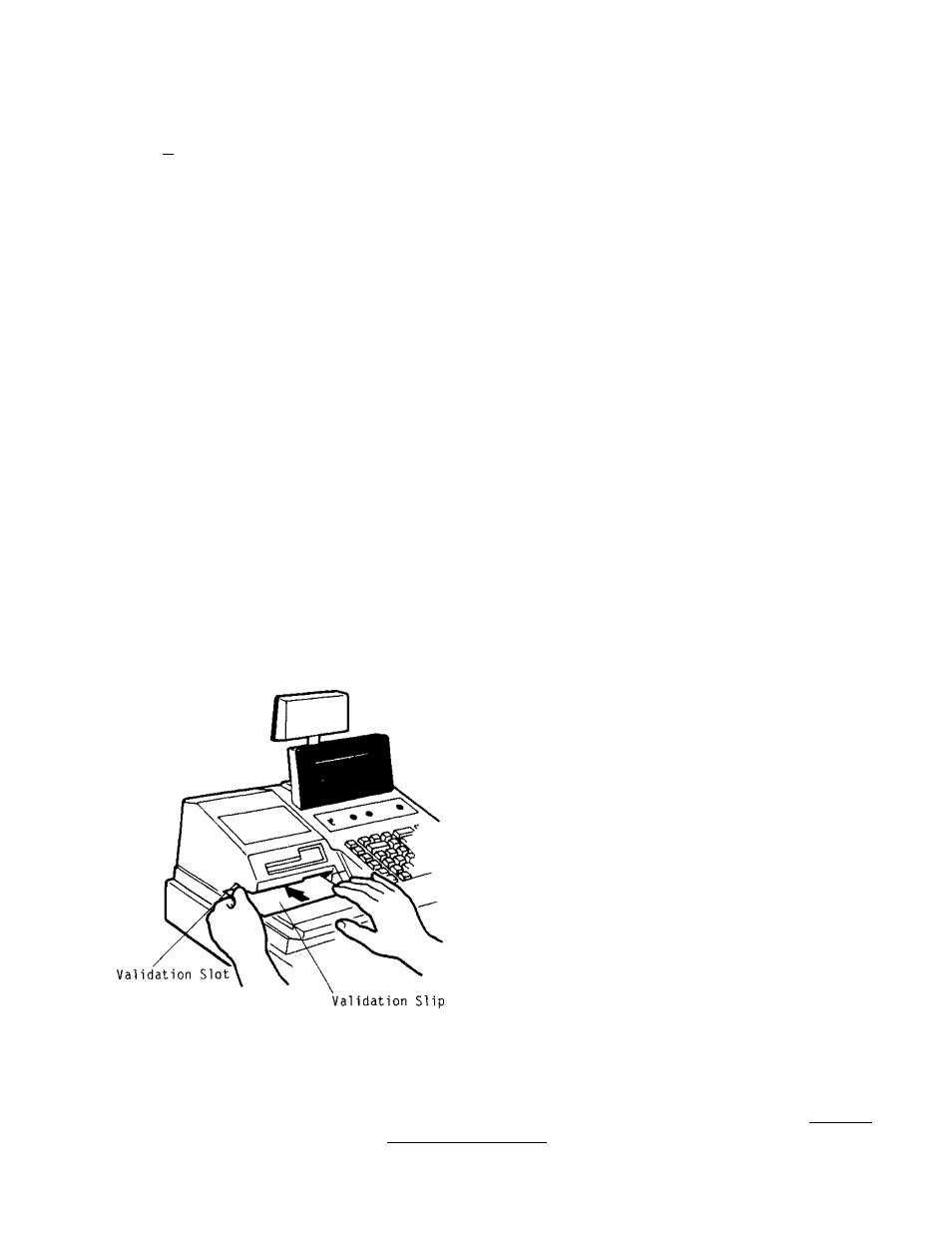
I
AMOUNT TO BE PAID OUT | [PO] ([ST])
t
___________
Repeatable if multiple amounts
to be paid out are recorded
in one transaction.
PAID OUT (Allowed only outside a sale)
--
>
[AT/TL]
(The [AT/TL] key is the only
media key that can finalize
paid-out items. That is, only
cash may be paid out.)
ENTRY IN THE "0" (NEGATIVE) MODE (Mode Lock: 0)
When several items are returned at a time, turn the Mode Lock to the 0
position (using the MA key kept by the store manager). Now enter each
item just as in the normal registering operation in the "REG" mode. The
0
position of the Mode Lock processes the entered items exactly in the
reverse way, i.e., positive items into negative, and negative into
positive.
VALIDATION PRINT
After entering the
required item through
a transaction key or
media key.
Insert a validation
slip into the vali
dation slot. Make
sure that the "SLP"
lamp is steadily lit.
NOTE: 1.
[VALIDATION]
No other operations can follow until
the validation slip once printed is
withdrawn.
2. If the "SLP" lamp flickers during
registrations, it indicates that the
last item just registered has been
programmed
to
require
validation
print.
In
this
case,
no
other
operations
can
follow
until
the
validation print of the item is
executed.
3. The following are the programmable
selections relating to validation:
(1) PRINT FORMAT
a) Date Print/Non-print
b) Consecutive No. Print/Non-
pr int
(2) MULTI- or SINGLE-VALIDATION
(Number of times of validation
Print allowed for the same item)
(3) VALIDATION COMPULSORY status on
the following keys:
[AT/TL], [CHK TND], [Chg] ,
[RTN MDSE], [DOLL DISC], [%-],
[ITEM CORR], [PO], [R/A],
Negative Departments and PLUs
NOTES ON VALIDATION PRINTING:
As
printing occurs on the bottom side of the paper, please be
certain to insert the slip into the validation slot with the
printing side downward.
- 25 -
