Changing the vfp setting, Note, Program playback – JVC SP-PWC60 User Manual
Page 33: Press vfp, Press cursor, Press enter, Setting. press enter, Repeat steps 3 to 6 to adjust other parameters, Press, Play button)
Attention! The text in this document has been recognized automatically. To view the original document, you can use the "Original mode".
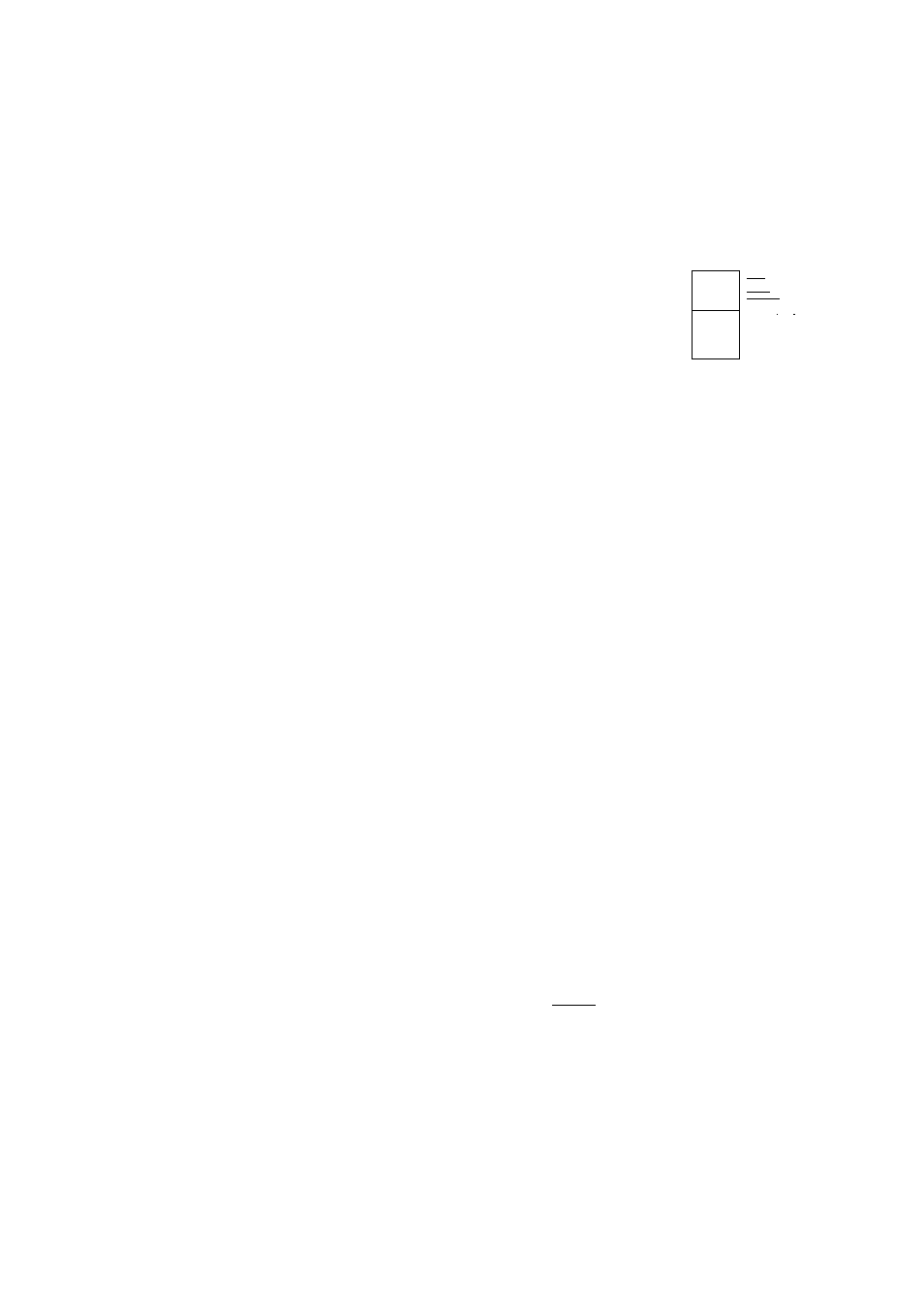
Advanced operations
See page 23 for button locations.
Changing the VFP setting
The VFP (Video Fine Processor) function
enables you to adjust the picture character
according to the tcrpe of programming,
picture tone or personal preference.
7
During playback
Press VFP.
The current VFP settings appear on the TV screen.
Example:
NOUtviA-
% CiAi.'MA
i.CW f
iAft^A •3^
0
(
2
Press Cursor ► / ^ repeatedly to select
the VFP mode.
• NORMAL: Normally select this.
• CINEMA: Suitable for movies.
When you select “NORMAL” or “CINEMA”, press VFP to
complete the setting,
• USER 1 and USER 2: You can adjust parameters that affect
picture appearance.
Only
when
selecting
"USER
1"
or
"USER
2"
in
step
2,
proceed
to perform the following operation;
3
Press Cursor
T
/▲ repeatedly to select
a parameter you want to adjust.
Adjust gradually and confirm picture appearance results are as
preferred.
. GAMMA:
Controls brightness of neutral tints while maintaining
brightness of dark and bright portions.
. BRIGHTNESS:
Controls screen brightness.
. CONTRAST:
Controls screen contrast.
. SATURATION:
Controls screen color depth.
. TINT:
Controls screen tint.
. SHARPNESS:
Controls screen sharpness.
4
Press ENTER.
Example:
ga
:^
ma
LOW
5
6
to change the
Press Cursor
T fj
setting.
Press ENTER.
The current VFP settings appear again.
7
Repeat steps 3 to 6 to adjust other
parameters.
8
Press VFP.
NOTE
Although the setting display disappears in the middle of the
procedure, the setting at that time will be stored.
7
Program Playback
While stopped
Press PLAY MODE
repeatedly until program
window appears on the TV screen.
PRG indicator lights on the display window.
M}---
lllir'ri
ipT
ill
llfc
lliji
■■■
iiliiiiliiiiiiiiiiiiiiiiiiiiiiii
!!!!!!!!!!!!!!!i!!!!!!!!il
2
Follow the instructions that appear on
the TV screen to program the desired
chapters/tracks.
. For details on using the number buttons, see “How to use the
number buttons”. (See page 22.)
. The content’s numbers that you have to specify for
progriunming varies depending on the disc/file type:
- DVD VIDEO: Titles and chapters
-VCD. SVCD, CD: Tracks
-MP3, WMA: Groups and tracks
. You can specify the chapters/tracks whose number is up to
99.
. There may be a case that the group or title number can be
entered even for discs that contain no groups or titles. In such
a case, press
ENTER
to proceed to the Track/Chapter column.
. When you press
ENTER
instead of the number buttons in the
Track/Chapter column, “ALL” appears and all the tracks or
chapters on the selected group or title are programmed as a
step.
To clear the programs one by one from the last entered
number
Press
CANCEL
repeatedly.
To clear all programs
Press ■.
You can also clear the program by turning off the system.
3
Press
^
(play button).
If all of tlie programmed tracks/files have been played back,
playback stops and the program window appears again. Note
that program setting remains.
To check the program contents
During playback, press ■. Playback stops and the program window
appears.
To quit the Program mode
While stopped, press
PLAY MODE
repeatedly until both program
window and I
m
II
m
M disappear from the TV screen.
NOTE
When the source is USB MEMORY, Program Playback does not
work.
The Resume function cannot be used with Program Playback.
DISC (1-5) on the remote control and DISC (1-5) on the center unit
do not work during Program Playback.
Program Playback may not work for some discs.
30
