Apple System 7 Pro User Manual
Page 5
Attention! The text in this document has been recognized automatically. To view the original document, you can use the "Original mode".
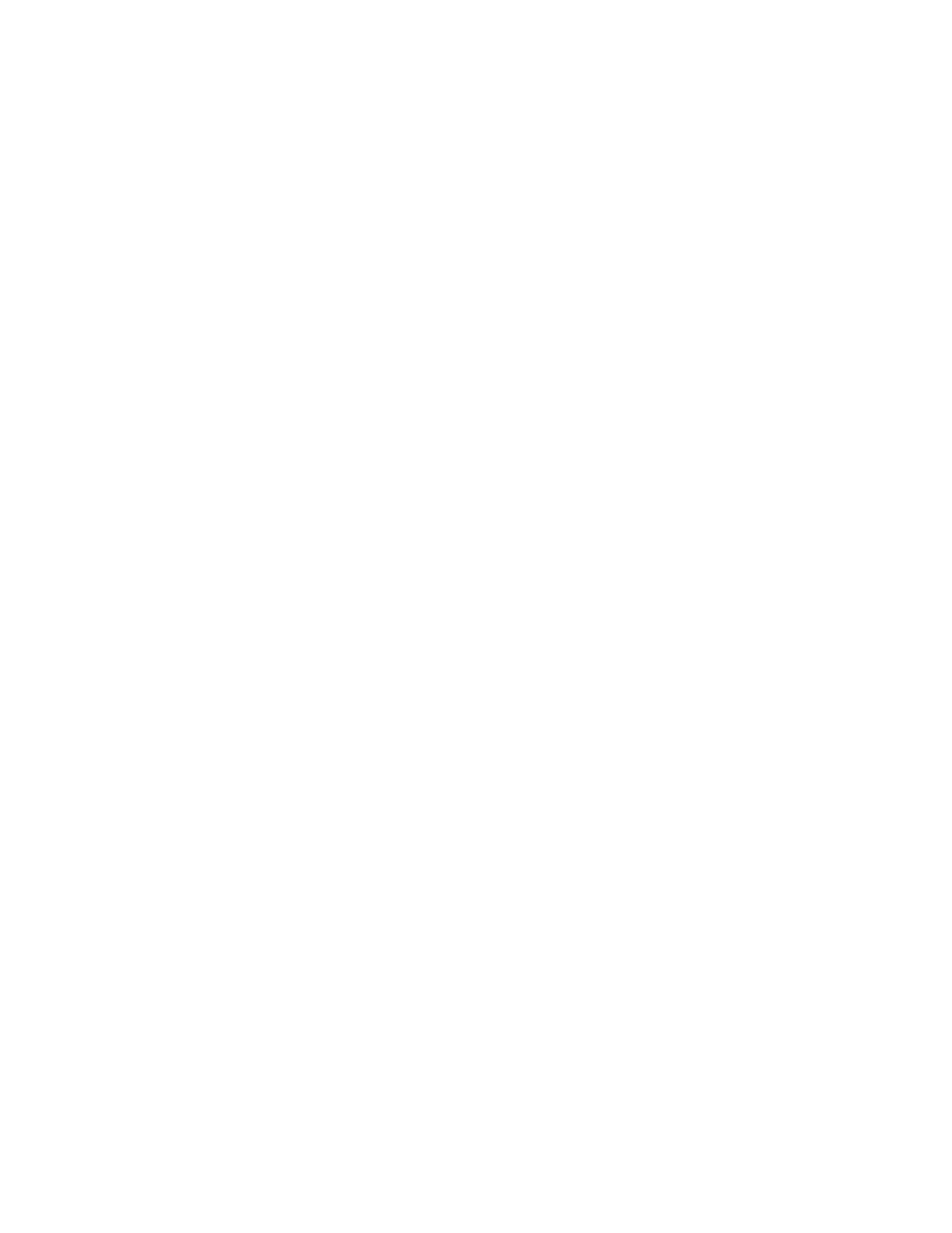
AppleShare Print Server 2.0
A Macintosh using AppleShare Print Server version 2.0 does not need to be
upgraded to System 7, but its printer drivers need to be updated.
1. Shut down the print server software.
2. Install the printer driver update as described in the earlier section,
"Upgrading System 6 LaserWriter Drivers."
3. Drag the LaserPrep icon from the Printing folder to the Server folder of
the print server.
а. Restart the print server and start up the AppleShare Print Server
software.
Using Disk Copy to make installation disks for users
If any users do not have access to your upgrade server, you can use the Disk
Copy program and the disk images included on the System 7 Pro CD-ROM to make
copies of the installation disks.
!! IMPORTANT: You must use Disk Copy to create installation disks. You
cannot drag installation files or drag the image files. !!
If you plan to copy high-density (1.4 MB) disks, make sure that Disk Copy's
memory size is set to at least 1.6 MB. You can copy the contents of high-
density master disks only onto other high-density disks.
The Disk Copy program is in the Disk Images folder on the System 7 Pro CD
ROM.
Making copies from an image file
An image file contains an exact image of a floppy disk. You can use an image
file to create duplicate floppy disks.
To create one or more disks from an image file:
1. Open Disk Copy.
Click to remove the introductory screen. The Disk Copy window appears.
2. Choose Single Copy or Multiple Copies from the File menu.
3. Click Load Image File.
4. Select the image file you want to copy and click Open.
5. When the image file is loaded, click Make A Copy to start copying.
If you are making multiple copies, this button is called Make Some Copies.
б. Insert disks when instructed by the program.
7. Click Quit when you are finished.
Installing System 7 Pro on users' computers
