Apple System 7 Pro User Manual
Page 2
Attention! The text in this document has been recognized automatically. To view the original document, you can use the "Original mode".
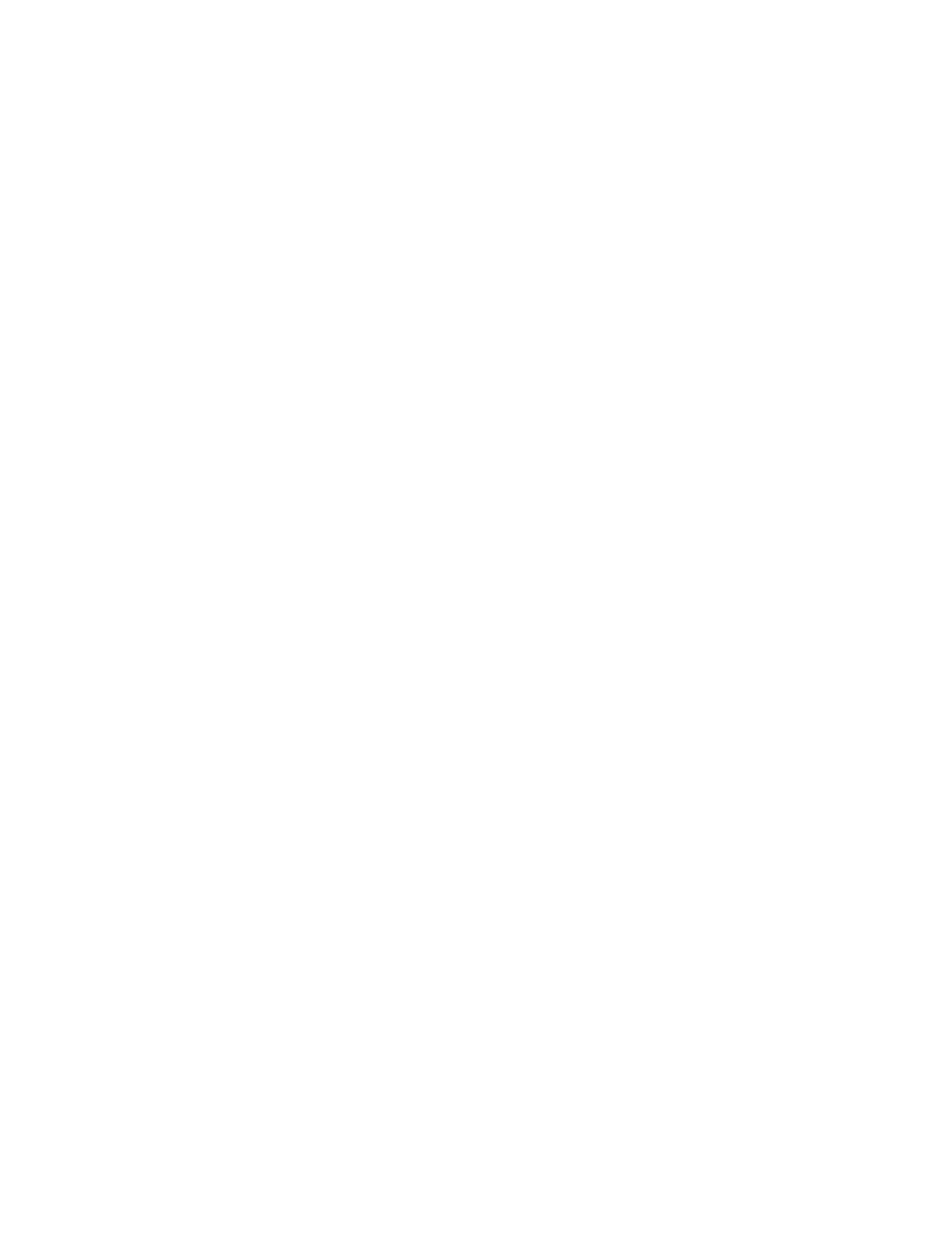
1. Upgrade your own Macintosh or PowerBook.
See the next part of this handbook, "Upgrading Your Own Macintosh or
PowerBook."
2. Set up the upgrade server.
Follow the instructions in the third part, "Setting Up the Group Upgrade
Server."
3. Upgrade your group's Macintosh and PowerBook computers over the network
or directly from the installation disks.
Follow the instructions in the fourth part, "Performing the Group Upgrade."
You can skip all other instructions in this handbook, and use it only as
needed for reference or to answer questions.
For information about new features, see the booklet What's New in System 7
Pro, included in the MultiPack.
If you won't be using the CD-ROM
The MultiPack includes installation software in both CD-ROM and floppy disk
form.
If you don't have a CD-ROM drive, you can use this guide and the floppy disks
to create an upgrade server and perform the group upgrade. However, the
administrator tools on the CD-ROM aren't included on the floppy disks.
The group upgrade at a glance
Upgrading your own Macintosh or PowerBook
- Use the Compatibility Checker program to check the compatibility of
software installed on your disks.
- Use the Installer program to install System 7 Pro.
- Update your CD-ROM driver software if your Macintosh or PowerBook is
connected to a CD-ROM drive.
Planning the group upgrade
- Check the quick reference table to determine what products on your network
need upgrading.
- Read the "Group Upgrade Q&A" section to learn more about performing a group
upgrade.
- Plan the pace of the upgrade and the number of upgrade servers.
- Assess the compatibility of application programs and system software
installed on your group's computers.
- Assess the compatibility of your network software, internet routers,
servers, and other network services.
