Apple System 7 Pro User Manual
Page 23
Attention! The text in this document has been recognized automatically. To view the original document, you can use the "Original mode".
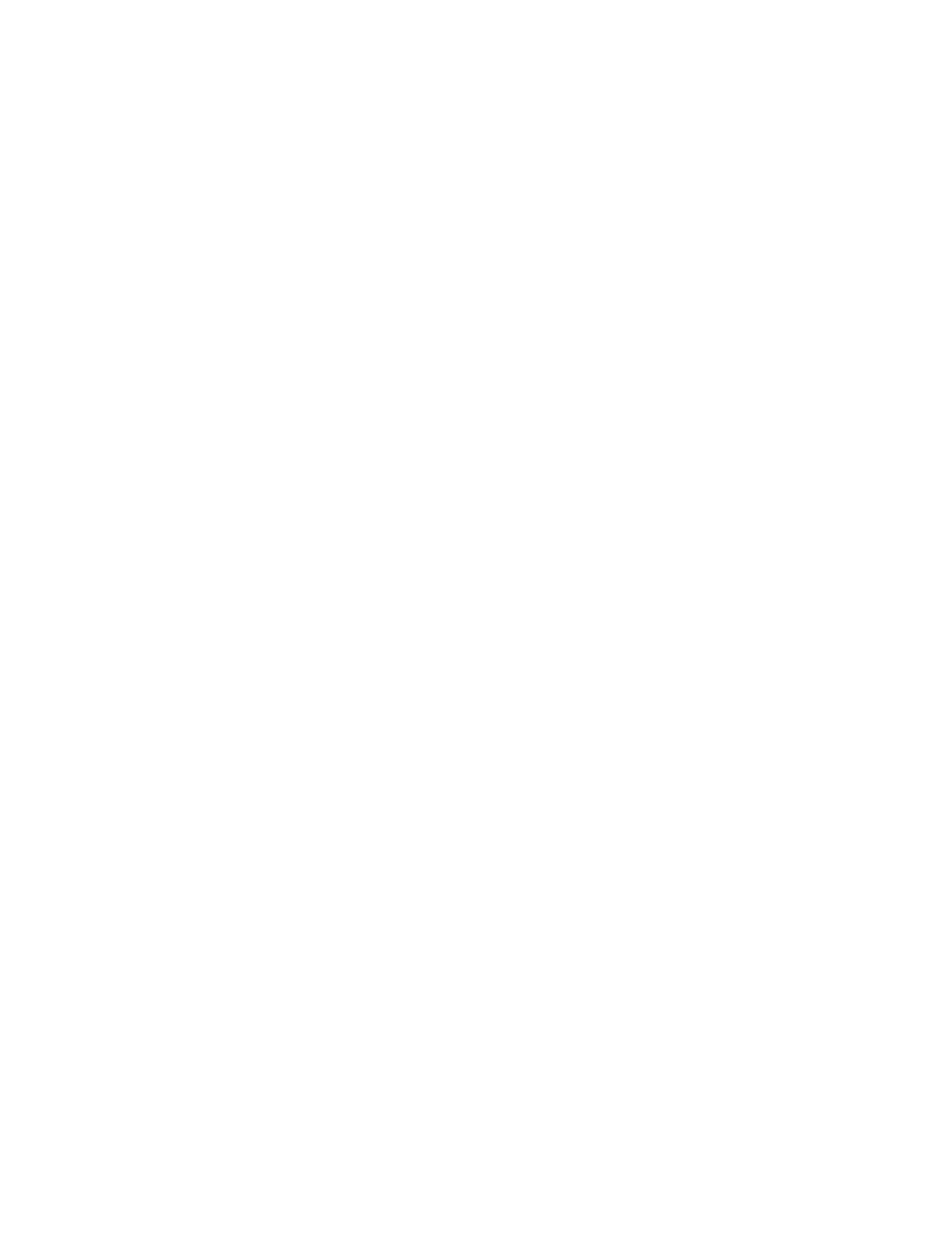
Mounting the System 7 Pro CD-ROM on an AppleShare server
Follow this procedure to mount the System 7 Pro CD-ROM as an AppleShare
server volume.
These instructions are based on AppleShare file server 2.0.1 software. For
more details about AppleShare administration, see the AppleShare File Server
Administrator's Guide included with the file server software.
1. Shut down the file server.
2. Turn on the CD-ROM drive and insert the System 7 Pro CD-ROM.
3. Start up the file server from the Server Administration disk supplied
with AppleShare File Server software.
а. Open the AppleShare Admin program.
5. When prompted to accept the System 7 Pro CD-ROM as a server volume, click
OK.
б. Quit AppleShare Admin.
7. Restart the AppleShare File Server software.
Creating an upgrade server from the System 7 Pro installation disks
If you cannot use a CD-ROM drive to create the upgrade server, you can use
the System 7 Pro installation disks provided.
1. Create a new folder on your AppleShare file server or shared disk.
Name the folder Network Installer (or a similar name that users will easily
identify).
2. Insert the Install disk and drag its icon to your hard disk.
The floppy disk's contents are copied into a newly created folder called
Install on the hard disk. (You must drag the disk icon to your hard disk, not
into a folder. System 6 does not allow disks to be dragged into folders.)
3. Move the new folder into the Network Installer folder you created in
step 1.
a. Eject the disk.
5. Repeat steps 2, 3, and a for each installation disk.
Inside the Network Installer folder, there should now be folders representing
each of the installation disks:
- Install
- Install 2
- Install 3
- Tidbits
