Opmting pth, I / o – Kenwood Preset Remote Control User Manual
Page 5
Attention! The text in this document has been recognized automatically. To view the original document, you can use the "Original mode".
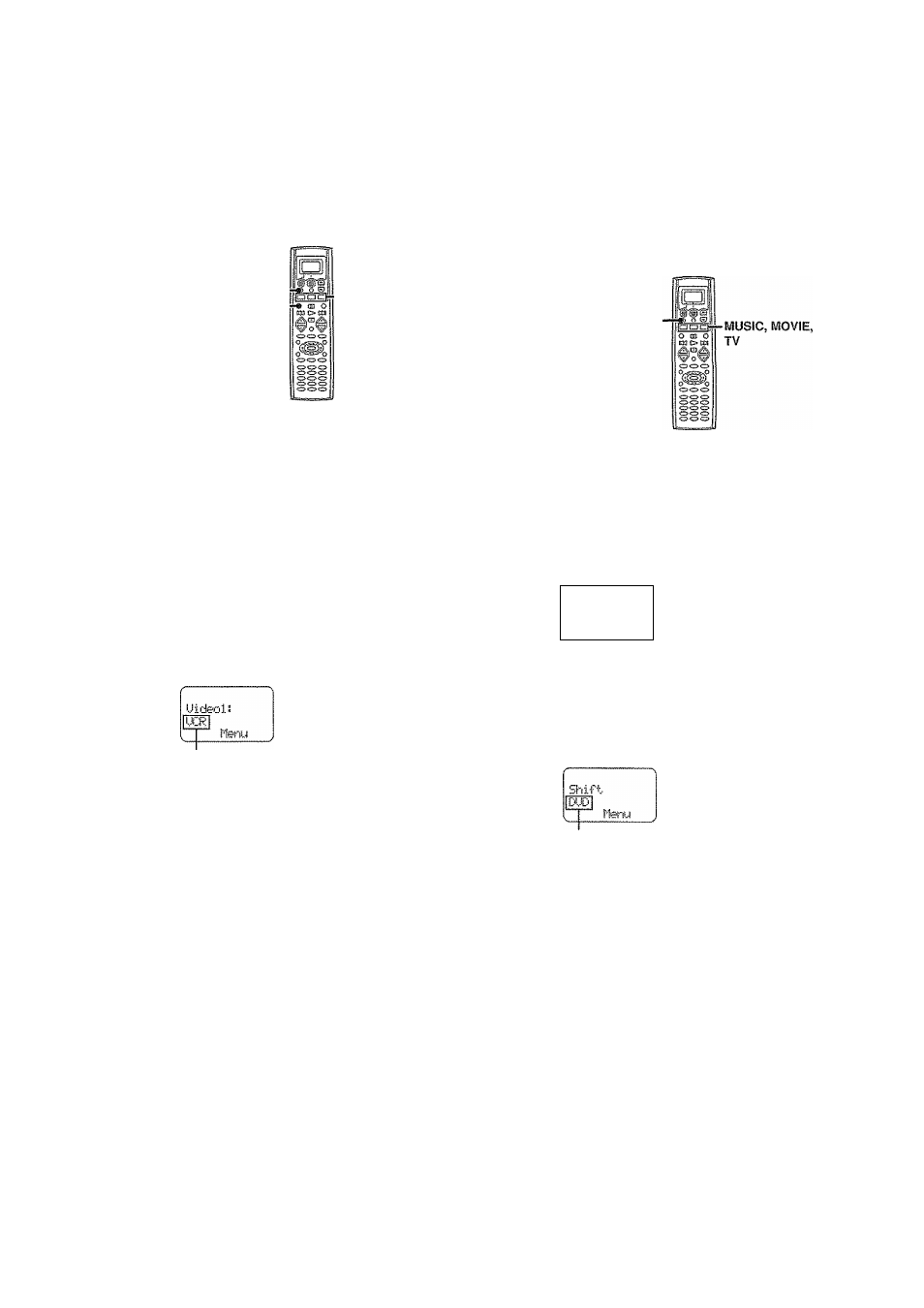
t'
Getting the most from your remote control
Opmting pth^
This operation lets you operate the registered components.
KENWOOD audio components with system control turn on and off
automaticafly with the receiver via the system control connections.
SHIFT-
AV.P0WERÍ/0*
■ItiUSIC, ftflOVIE,
TV
During opration, make sure you start the next step within 8
seconds of completing the previous one. If more than 8
seconds elapses between any two steps, press the display
operation key so that the display appears.
Q
Use the l\^UStC, MOVIE, or TV key to select the component
you desire.
Pressing the
MUSIC
or
MOVIE
key also changes the input selector
on the receiver. If you do not want to change the current input, press
the
SHIFT
key before step
E3.
MUSIC key
0) CD/DVD
(D TAPE or MD
CD
Tuner
® PHONO
MOVIE key
(D
Videol
(D Video2
(D Videos
® DVD 6CH
(D AV AUX
TV key
(p TV1
CD
TV2
® CABLE
Select source
• You cannot select the source that is not registered,
M Press the AV. POWER
i / o
key.
« The selected component turns on or off.
O
Press the operation keys you desire.
*See "Remote operation of other components" at the end of this
manual for a list of keys available with each component.
Rc-oa
The remote control mode remains in the set at the component
selected in step EH mode until you select another component.
Note
Be sure to point the remote control at the remote sensor on the receiver
when you want to operate KENWOOD components connected by
system control cords. Otherwise, point the remote control at the compo
nent you want to operate.
This operation lets you change the remote control operation mode without
changing the input selector.
You may find this useful when you want to control one component while
using another. (For example, if you want to rewind the tape deck while
listening to a CD,)
SHIFT
During opration, make sure you start the next step within
Sseconds of completing the previous one. If more than 8
seconds elapses between any two steps, press the display
operation key so that the display appears.
O
Press the SHtFT key.
• "Slnift" appears in the display.
......
Skiif-t.
I'feni
• To operate a TV, start form step EJ.
^
Press the MUSIC, MOVIE, or TV key repeatedly to display
the remote control mode for the component you want to
control.
Press the MUSIC, MOVIE, or TV key until the desired source
appears.
The component to be controlled
* Pressing any other keys after the
SHIFT
key cancels the shift function
and sends the normal code associated with the respective key.
* The input selector does not change during this operation,
* If you press
MUSIC
or
MOVIE
key more than 3 seconds after
pressing the
SHIFT
key, the input selector changes together with the
operation mode.
O
Execute the desired operations.
*
See "Remote operation of other components" for a list of keys
available with each component.
RC-^pTI
The operation mode remains set at the component specified In
step
To return control to the original component, press SHIFT and
then press the MUSIC or MOVIE key to return to the original
control mode.
"3
i-
ti
Eí ■
e
OC
