2. btrroijnd hopie enii-er, Biac'k errbai – Kenwood Preset Remote Control User Manual
Page 2
Attention! The text in this document has been recognized automatically. To view the original document, you can use the "Original mode".
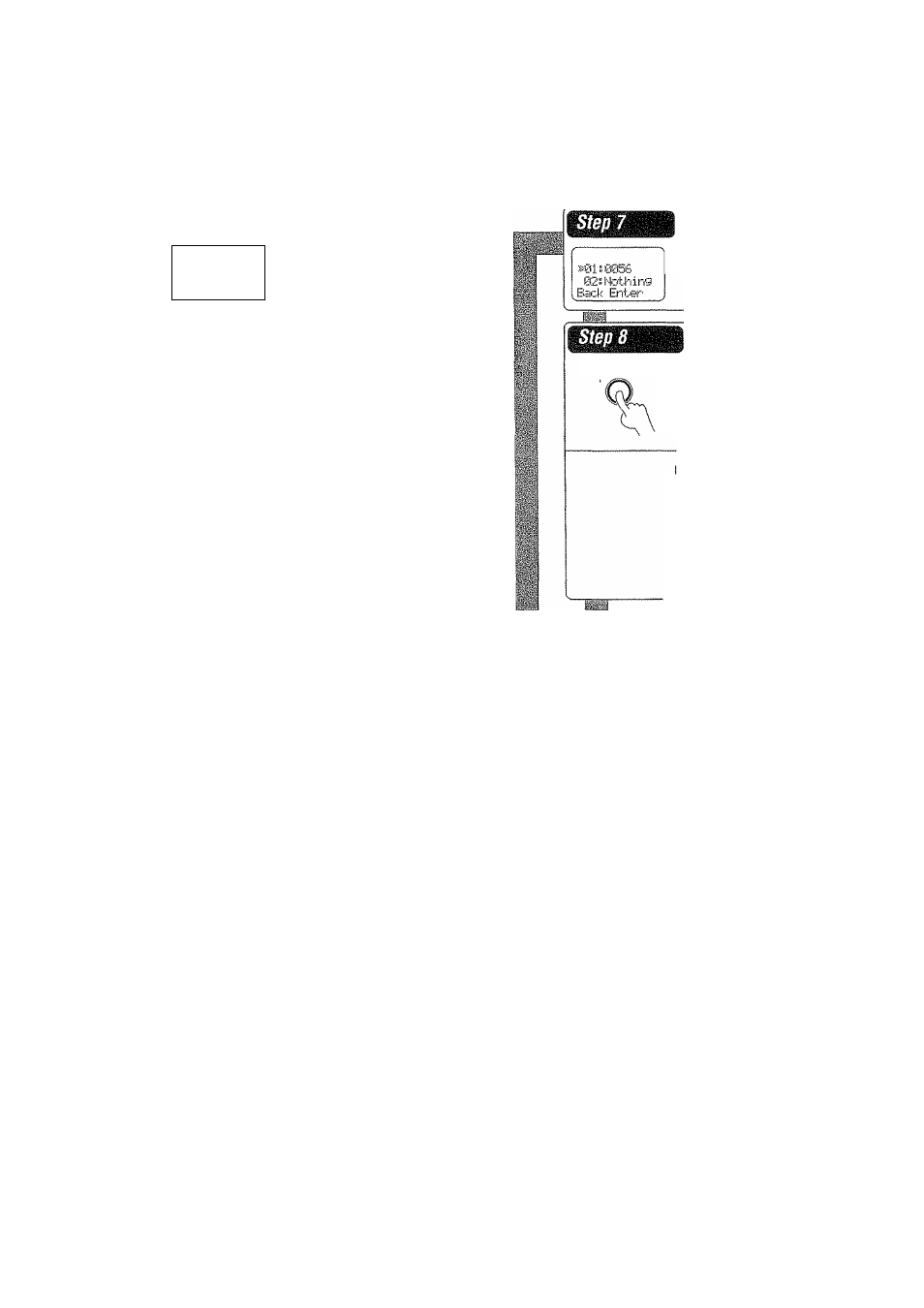
—
Uidei-ol:
ur:R
kteritj
J
Press the
display operation 1 key re
peatedly until appears in the dis
play.
For step 1 through step 9, make sure you
start the next step within 8 seconds of
completing the previous one. If more than
8 seconds elapses between any two steps,
press the display operation key so that
the display appears.
S-0LIR
0:2. btrroijnd
Hopie Enii-er-
Press the
display operation 2 Penu]
key repeatedly until "01. IR" appears in
the display.
ii-iSl.IR
£r2. Sj"f!aund
Back EntjHi"
Press the
A/
t
keys to select "01.. IR",
then press the
display operation 2
[Enter] key.
Uidecii
04'.,Uldpo:2
Bad'-: Erita-'-
Press the
A/T keys to select the input
that you want to register, then press the
display operation 2 [Enter] key.
S'05„UCR
Back Ent.er
Press the
A/T keys to select the com
ponent that you want to register, then
press the
display operation 2 [Enter]
key.
Pii'ja
BiaC'k Errbai'"
Press the
A/T keys to select the maker
of the component that you want to reg
ister, then press the
display operation
2 [Enter] key.
Av.powERi/6 Press the AV.POWER i/o keytoseeif
you can turn the component on and off.
Press the
A/T keys to select the setup
code,
f your component has a mechanical
POWER switch that cannot be operated
by remote control unit, press the
dis
play operation 2 [Enter] key and dis
play operation 1 [Home] key, and se
lect the component by pressing the
MUSIC, MOVIE, or TV key, then press
the PLAY {Cs-} key or TUNING ►-) key
to test It.
If the component does not respond when you try to
control it, return to step 7 and enter the next setup
code on the list. Repeat this procedure until you find
the code that matches the component. When the
component does not respond, select "Nothin9."
s-eiLIR
02,. Suirrcii..rtd
Enter
Press the
display operation 2 [Enter]
key to store the code.
Repeat steps
3 through 9 to enter the codes for each
component you want to control.
Press the
display operation 1 key repeatedly until “Menu"
appears in the display.
If you accidentally exit the registration mode by pressing the
wrong key, you wil not lose any setup codes you have
already saved.
Automatie iaput naming
In the initial factory setting, the remote control already has provisional component names registered for each input. Before you register setup codes, pressing
the input keys of the remote control causes the display to change from the factory preset input names of the receiver {VIDE01, VIDEOS, etc.) to the input
names registered in the remote control (VCR1. VCR2, etc.). Once you have registered the appropriate setup codes for your components, pressing the input
keys of the remote control causes the display to change to the actually connected component names {LD, DVD, etc.) for which you have registered setup
codes.
