Iill, Begistering setup podes forpther components, 0'2. bi..n-xirrd – Kenwood Preset Remote Control User Manual
Page 3: S-os.uidecil
Attention! The text in this document has been recognized automatically. To view the original document, you can use the "Original mode".
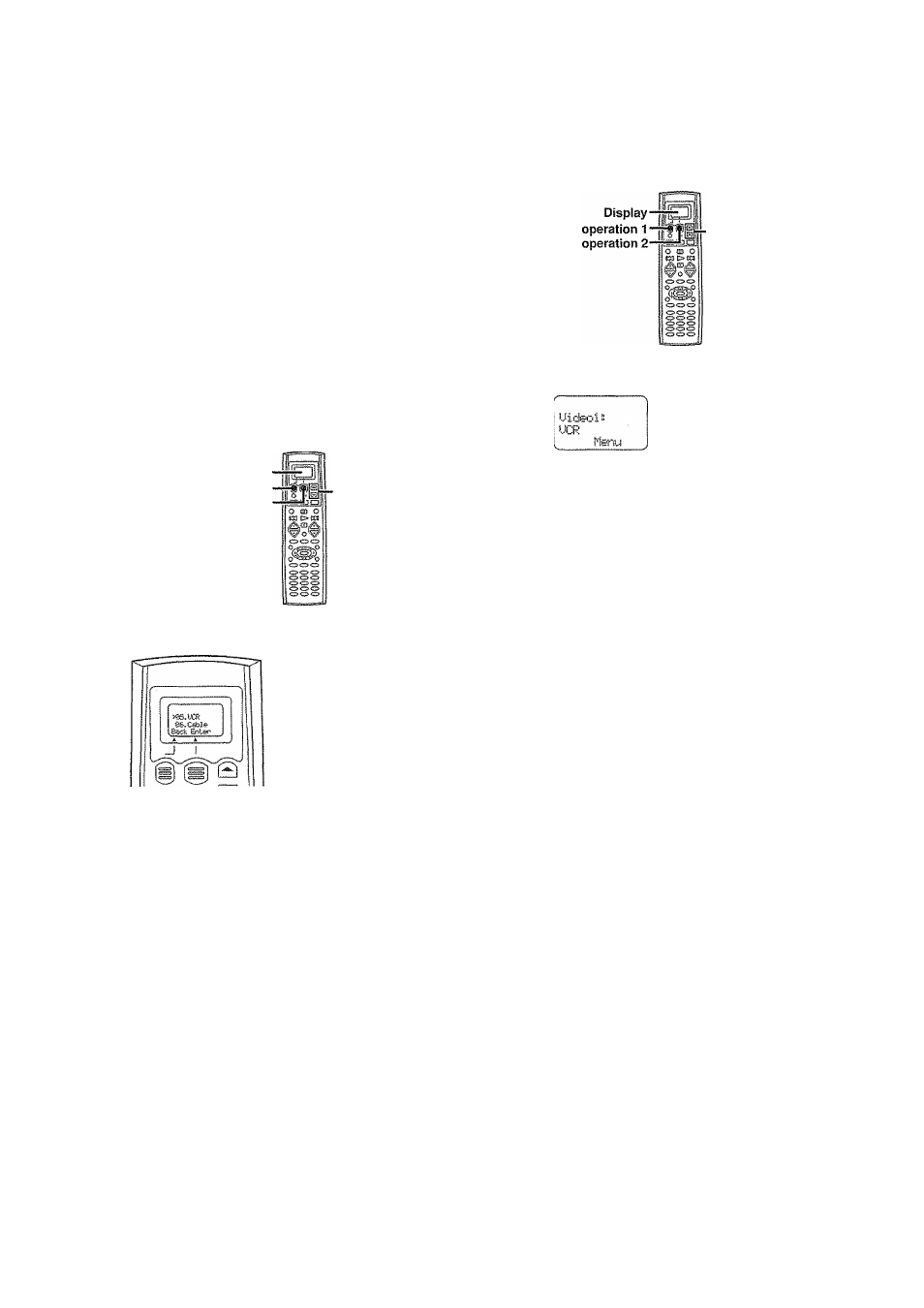
The remote control supplied with this receiver is also
capable of controlling components from a variety of manu
facturers once you register the appropriate setup codes
into the remote contrpi unit.
Refer to "Remote operation of other components" for de
tails about the operations available for each component.
Begistering setup podes forpther components
Low baiiery warning
Replace all four batteries with new ones when you notice a shortening
of the distance from which the remote control will operate.
The
remote
control is designed to retain setup codes in memory while you change
batteries.
Now
to use the displagoperatimk^
To register the setup code, use the
display operation 1
key.
display
operation 2
key, or A/T keys.
Display
Display operation 1
Display operation 2
A/T
The
display operation 1
key and
display operation 2
key work as the
function key displayed in the display above.
The display operation 1 key
• fBack]
Go back to the previous display.
* [Home]
Go back to the initial display.
- ECtr]
Erase the internaJ memory.
The display operation 2 key
® [Enter]
Enter the selected item.
«[^enu|
Display the menu.
* [Setup]
Go to the setup display.
• [Exit]
Exit from the current operation.
. [Sei]
Select the item.
When the display goes off
The display goes off automatically when you do not operate for more than
8
seconds. In this case, press the
display operation 1
key,
display
operation 2
key. or
a
/T
keys.
When you are confused about whaVs being displayed
Press the
display operation 1
key repeatedly until ‘'ilsnu" appears in the
display.
The display returns to the Initial display.
■A/T
O 'Pf'ess
the display operation 1 key repeatedly until
”
appears in the display.
Eor step El through step E3, make sure you start the next step
within 8 seconds of completing the previous one. If more than
8 seconds elapses between any two steps, press the display
operation keys so that the display appears.
Q
Press the display operation 2 [Menu} key repeatedly until
‘ ^ 3 1 I R "
appears in the display.
“The setup display appears.
0'2. bi..n-xirrd
. Hc«e Enter
^
Press the
a
/
w
keys to select
'Si „ J.R, ”
then press the
display operation 2 [Enter] key.
“ The input selecting display appears.
s-OS.Uidecil
014« t.tid©>p'2
Back &itar
“ At this time all inputs become available regardless of any earlier
registration,
О
Press the
a
/
v
keys to select the input that you want to
register.
* Each time you press the &/
t
key, the input changes as follows;
0i; CD./DUD
02 s
03 s
04“
86
E
07 ¡1
0S
e
10S
i'1D..--TaF-e
Uideol
Uideo2
Uideo3
DUD
Tt.J:t
TU2
Cable
Р1-ЮПО
Example: To select the source connected the VIDEOI jack, select
"Uideol".
iill
Фш
Continued to next page Ш Ш 4
