Status of lcd display, Press current setting, Smssion options – Brother Fax 980 M User Manual
Page 43
Attention! The text in this document has been recognized automatically. To view the original document, you can use the "Original mode".
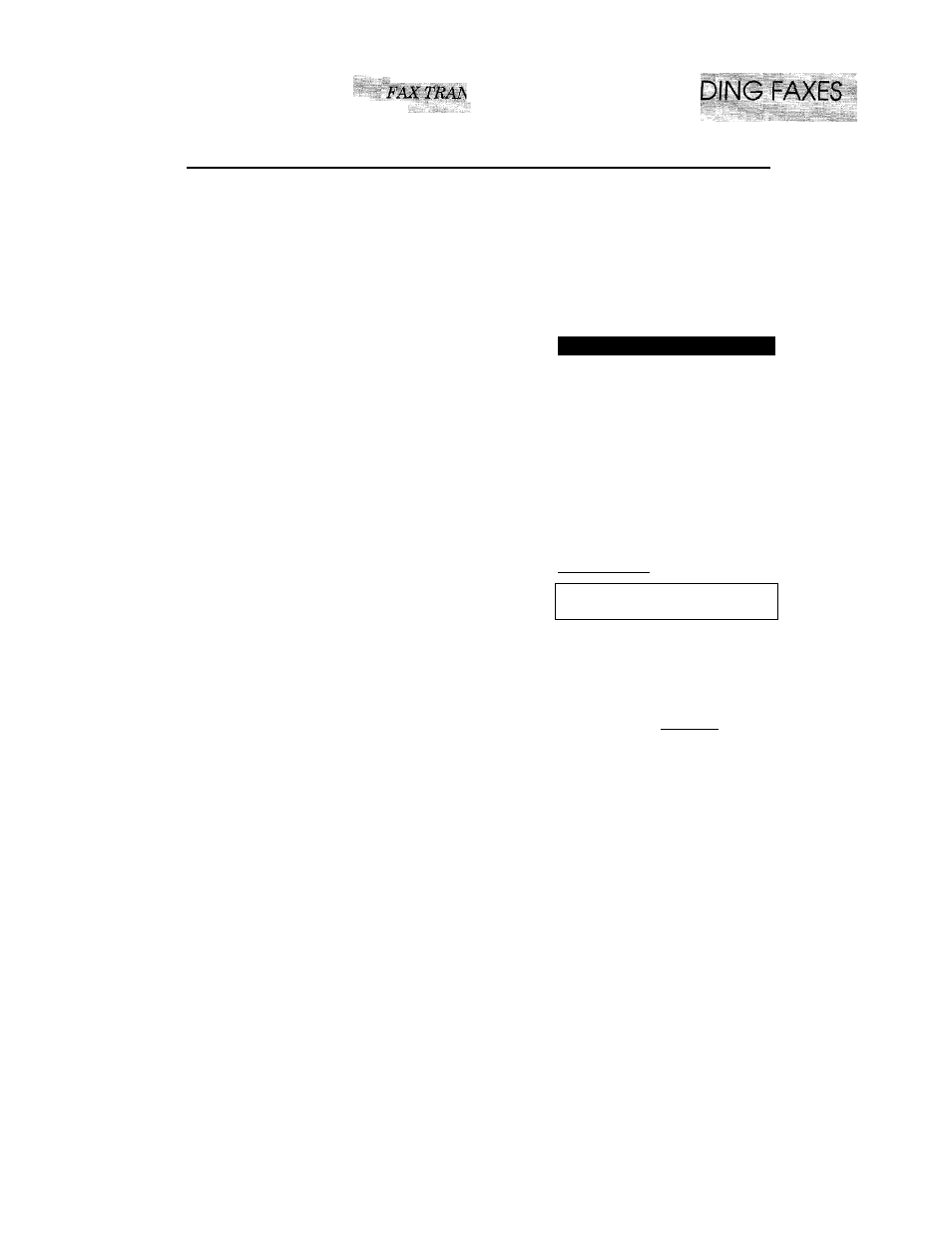
IlilISfiiilPIii
ì
:;:....
K:::i;f;; T-i'sNNNNNiisr ■; : ;Es:i::i:;*:«f;E=^
^smssiON OPTIONS
SEN
IBIiii
Setting Your Fax Machine for Multiple Resolution Transmission
You can set the resolution of the documents you send by pressing the Resolution key. Once you
set the resolution, all the pages will be sent with the same resolution. However, there may be
times when you want to send some pages with one type of resolution, such as “standard”, and other
pages in another resolution, such as “photo”. If you send all pages in photo resolution, for instance,
it would take a great deal of time. It would be nice if you could specify what pages are to be sent
with what resolution to minimize transmission time. You are in luck because you can make such
a setting using the CURRENT. SETTINGS function.
STATUS OF LCD DISPLAY
1. Insert the documents into the feeder.
2. Press
CURRENT SETTING.
3. Press
2
,
4. Press <— (left arrow) or —► (right
arrow) to find the resolution you want
for the page in your documents.
Example: FINE.
5. Press
PUSH
and open the cover.
6, Press
SET.
Return to step 4 for setting the resolution for
page 2 and the following pages.
7, When you finished setting the resolu
tion for all your pages, press
STOP.
8, Enter the fax number.
9. Press
START.
The resolution will revert to STANDARD
after the documents have been sent.
■
0 9 / 4 ^ / 1 9 9 3 1 5
E A X / C O P Y : I N S I R T D O C U M E N T
mm 1 : 1
C O P Y : P R [
N 0 . & S I A R T
i C O P Y K E Y
U S E ' < ” > T O S C R C r i .
e n t e r
n o
. S
s e i
K E Y
■ R I S O L O f i U N
S T O P I ' O C A N C E L
.... .
TSsSilv:
^ P A G E 0 1 : S T A N D A R Ò
. S L L E C ' I < > & S E T K l - Y
" P A G E C) 1 : F I N E
S E L E C 1 ' < > & S f
i l K E Y
,
S E L E C T T ; < > & S E T K E Y j
F A X
:
E N T E R
N 0 .
&
S T A R T
C O P Y : P R E S S C O P Y K E Y
6-10
