Special features, Storing the lens magnification, Storing a zoom setting – Canon 800 User Manual
Page 30
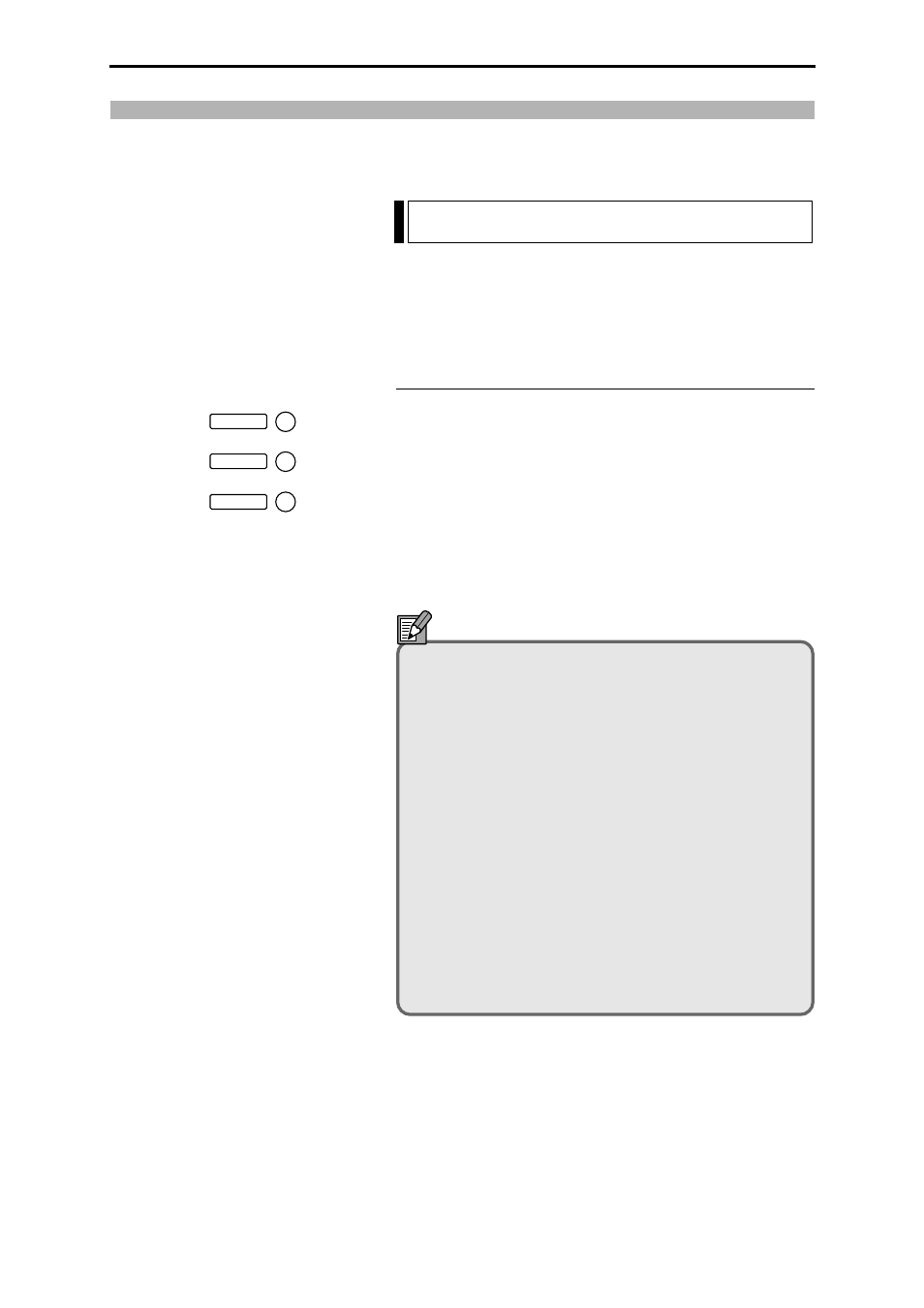
– 28 –
This part of the manual describes the many convenient scanner features and settings that can enable
you to use the scanner more effectively.
Storing the Lens Magnification
You can use the preset zoom keys (M1, M2 and M3) on the
operation panel to store the zoom settings used on zoom
lenses and then recall a stored zoom setting with a single
touch.
Storing a Zoom Setting
1
Adjust the zoom to the required setting on the screen.
2
Hold down the preset zoom key to be used to store the
setting for 2 seconds.
3
The zoom lens operates and the preset zoom key blinks.
4
The zoom key stops blinking and remains lit to indicate
that storage of the zoom setting is completed.
5
In normal operation, pressing a lit preset zoom key
automatically enlarges or reduces the image to the
stored lens magnification.
Note
Preset zoom settings can be stored separately for 4
types of zoom lens. When a zoom lens for which a
zoom setting has been stored is fitted, the corre-
sponding preset zoom key lights.
Zoom settings can be stored in the preset zoom keys
on the optional operation keyboard as well as in the
zoom keys on the operation panel, making a total of 6
preset zoom keys. However, because there are no
indicator lamps in the preset zoom keys on the
operation keyboard, you should make a note of the
key numbers and the stored settings if you store
zoom settings in these preset zoom keys.
If preset zoom key registration fails, “L6” appears on
the Error/User Mode display (➜ P.45). If this occurs,
press the Clear key to clear the error display and retry
the preset zoom key registration.
Special Features
Special Features
M1
M
2
M
3
