Operation modes – Canon 800 User Manual
Page 12
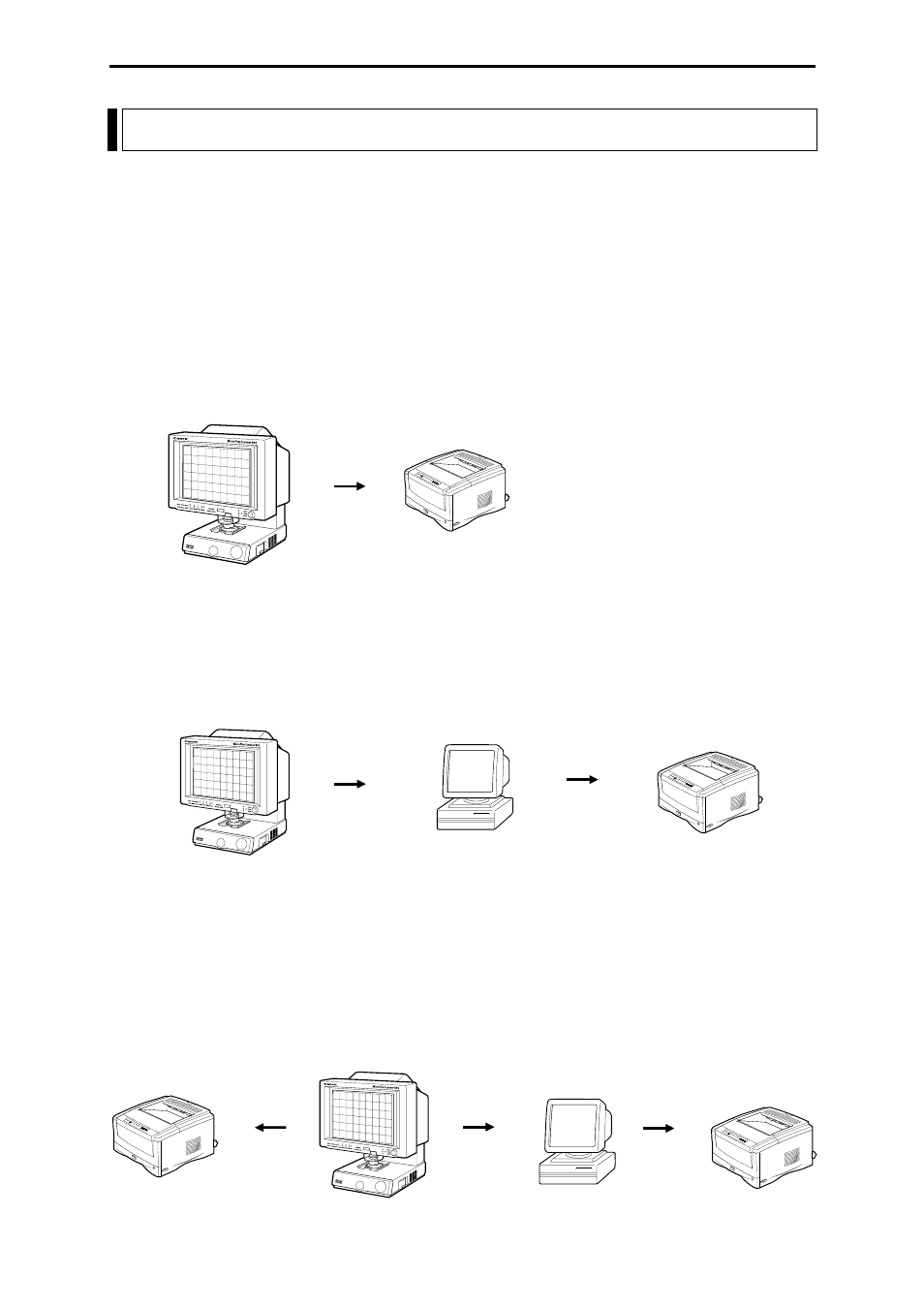
– 10 –
File Print 400
FilePrint 400
Microfilm Scanner 800
Microfilm Scanner 800
Microfilm Scanner 800
Printer
Computer
Computer
(Printer)
Reader Printer mode
Scanner mode
Operation Modes
The MS800 scanner has 2 operation modes: “Reader/Printer mode”, in which the image on the
screen is sent directly to a dedicated printer, and “Scanner mode”, in which the scanner is connected
to a personal computer and the scanned image data is downloaded to the computer to be printed on
a printer connected to the computer. The connected devices and operation procedures for the two
modes differ. Select the mode that best matches your system setup.
The operation mode is set by the service technician at installation. Contact your authorized Canon
service representative for details.
❏
Reader/Printer mode
This configuration consists of the Microfilm Scanner 800 with a FilePrint 400 printer. Screen images are sent
directly to the FilePrint 400 using the control panel on the Microfilm Scanner 800. To switch from this mode
to Scanner mode, contact your Canon service technician.
❏
Scanner mode
This configuration consists of the Microfilm Scanner 800 with a computer and printer. Application software is
used to download screen images to the computer connected to the Microfilm Scanner 800 as image data. The
downloaded image data can then be sent to the printer connected to the computer. To switch from this mode to
ReaderPrinter mode, contact your Canon service technician.
❏
Reader/Printer/Scanner mode (factory default):
Select this mode when you want to use both Reader/Printer mode and Scanner mode. You switch
between the two modes by assigning a switching function to one of the function keys. This mode
also allows you to use the MS 800 as a scanner in Reader/Printer mode and scan images from
your computer. However, you should switch to Scanner when you want to scan from the com-
puter since some scanner keys cannot be used in Reader/Printer mode.
Picture deta
Picture deta
