Delete a phonebook contact, Edit a phonebook contact – Avaya one-X User Manual
Page 39
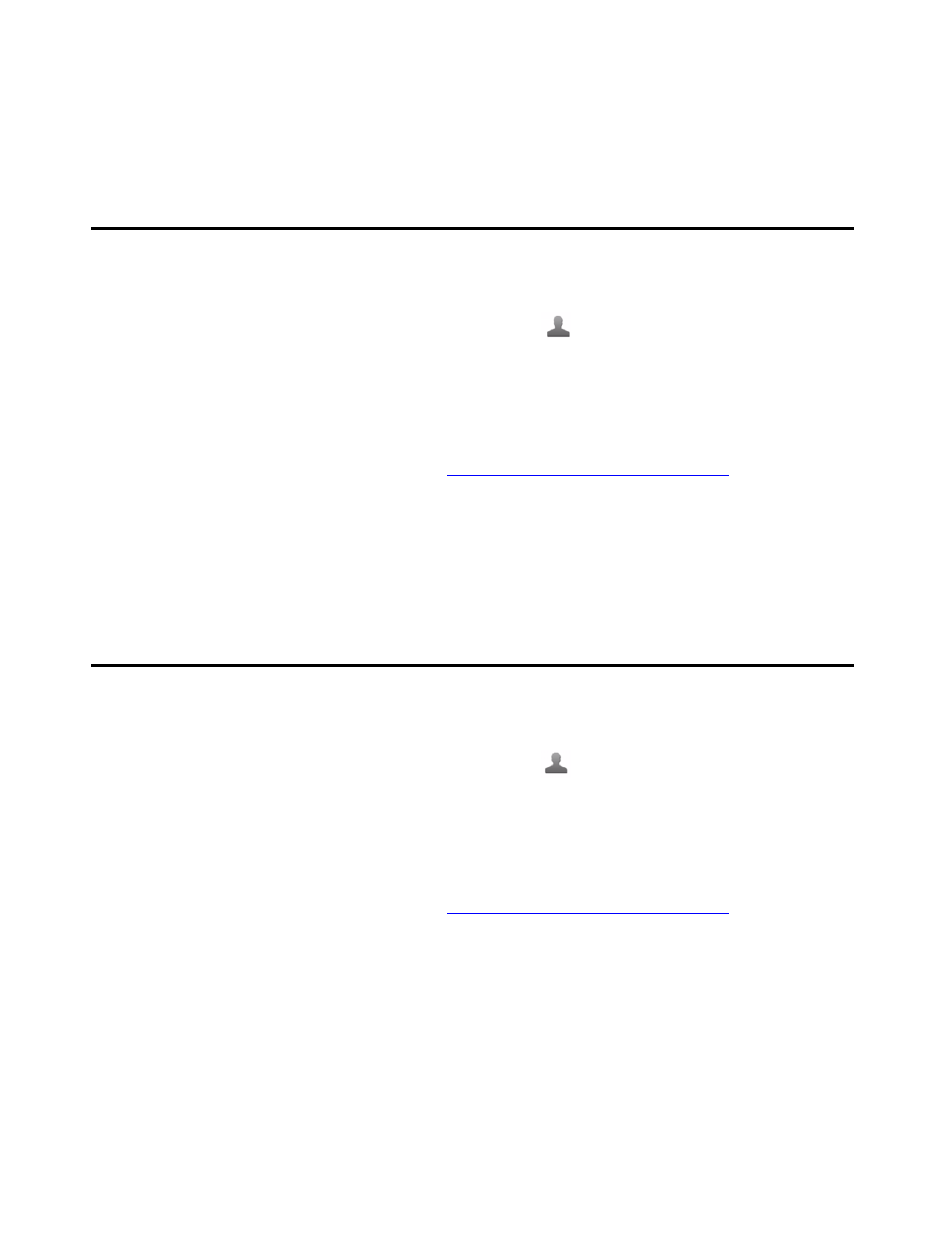
Delete a Phonebook contact
Avaya one-X™ Mobile User Guide for iPhone
February 2008
39
14. Tap Save when finished.
The new contact is added to your Phonebook.
Delete a Phonebook contact
To delete a contact from your Phonebook:
1. On the Avaya one-X Mobile Home screen, tap
Phonebook.
Your Phonebook contacts appear. A star identifies contacts marked as VIPs.
2. Tap the contact you want to delete.
The Information screen appears.
Note:
Note:
To search for the contact, see
Search your Phonebook for a contact
3. Tap Edit.
The Edit screen appears.
4. Tap Delete Contact.
The contact is deleted and you return to the Phonebook.
Edit a Phonebook contact
To edit a contact in your Phonebook:
1. On the Avaya one-X Mobile Home screen, tap
Phonebook.
Your Phonebook contacts appear. A star identifies contacts marked as VIPs.
2. Tap the contact you want to edit.
The Information screen appears.
Note:
Note:
To search for the contact, see
Search your Phonebook for a contact
3. Tap Edit.
The Edit screen appears.
4. Tap the box for the information you want to edit.
5. Tap the text box to bring up the keyboard.
6. Edit the information as appropriate.
