Listen to a saved voicemail message – Avaya one-X User Manual
Page 28
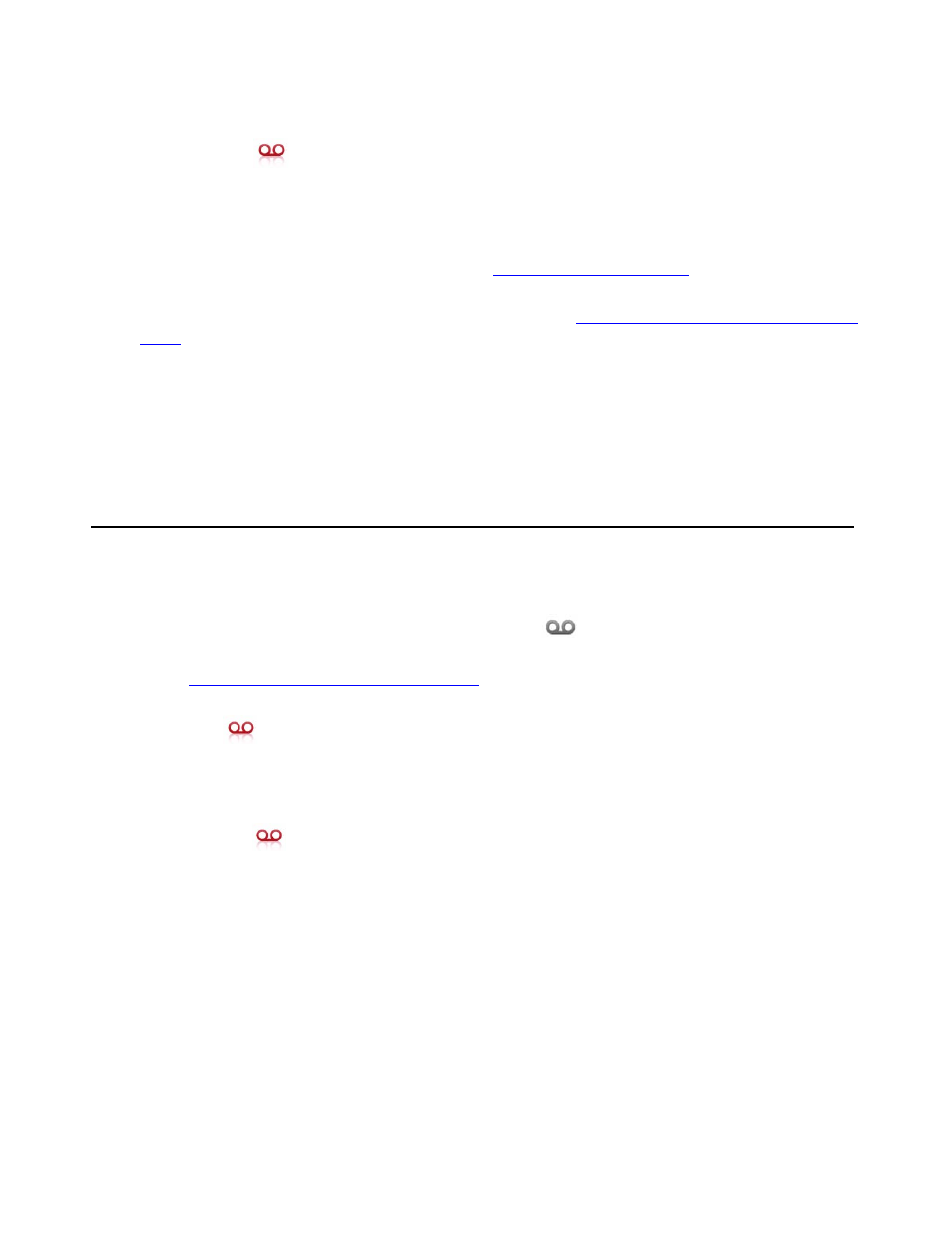
Listening to Voicemail
28
Avaya one-X™ Mobile User Guide for iPhone
February 2008
3. Do one of the following:
●
Tap
to hear the voicemail message again.
●
Tap Save Voicemail to move the message to the Saved VM inbox.
●
Tap Delete Voicemail to delete the voicemail message from the New Voicemail inbox.
●
Tap Save Contact to save this contact to your Phonebook.
A new contact screen appears. See
on page 38 for more
information.
To make a call to the party that left you the voicemail, see
Make a call from your New Voicemail
Note:
Note:
A caller may leave a message that exceeds your phone’s memory and can not be
played in Avaya one-X Mobile. If that occurs, you will see a text alert when you
attempt to play the message. You will be prompted to dial your office voicemail
system directly.
Listen to a saved voicemail message
To listen to a saved voicemail message:
1. On the Avaya one-X Mobile Home screen, tap
Saved VM.
The Saved VM inbox appears. Each voicemail entry shows the time or date of the call. See
New and Saved Voicemail Inbox Icons
on page 27 for a description of the icons that
appear next to each voicemail entry.
2. Tap
for the message you want to hear.
The standard Quicktime player opens and the message plays. When finished, the
Quicktime player closes, and the information screen appears.
3. Do one of the following:
●
Tap
to hear the voicemail message again.
●
Tap Delete Voicemail to delete the voicemail message.
4. Tap Saved VM to return to the Saved VM inbox.
