Using the call log, View the call log – Avaya one-X User Manual
Page 31
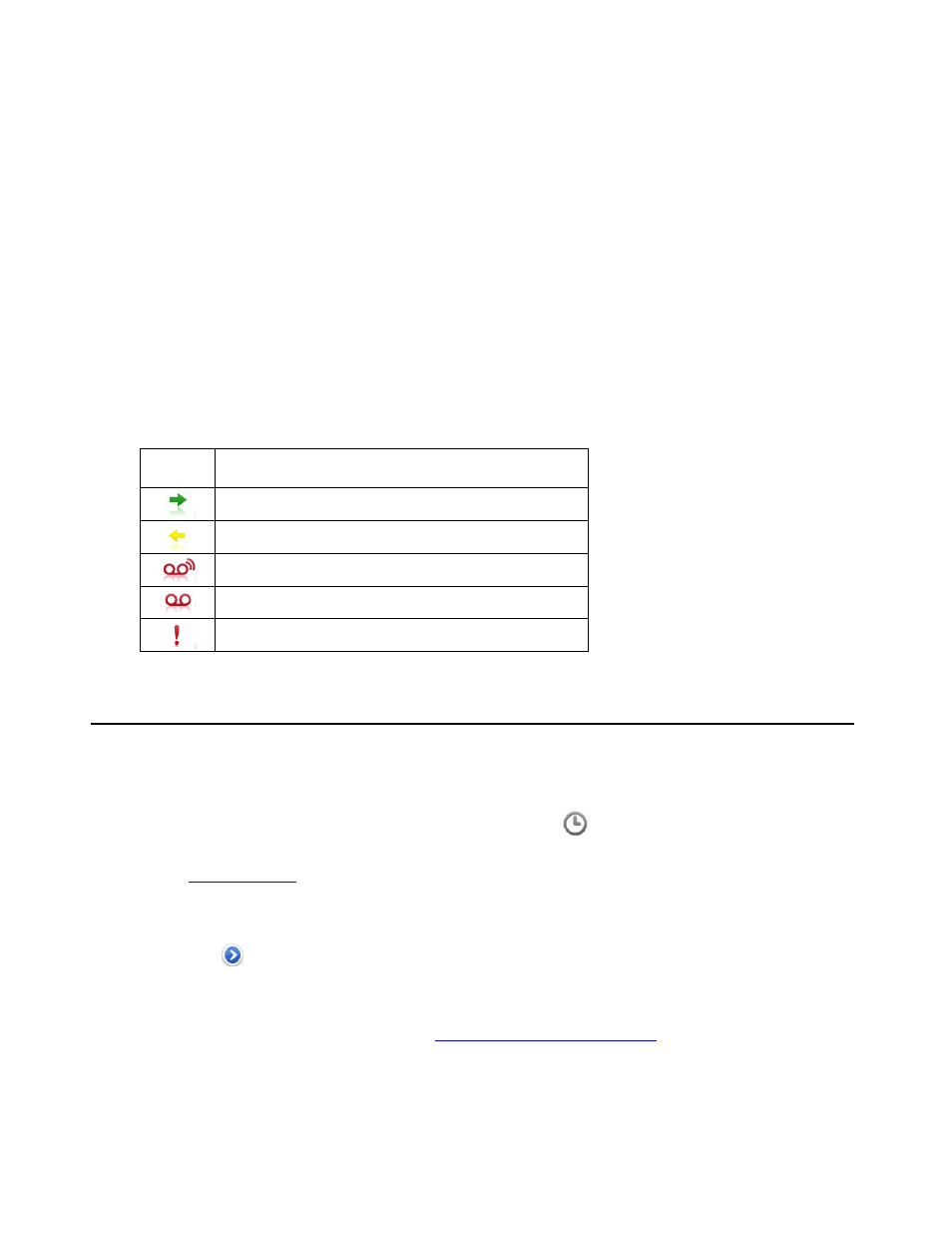
Avaya one-X™ Mobile User Guide for iPhone
February 2008
31
Using the Call Log
The Call Log shows detailed information about calls to and from your work phone number. Icons
indicate whether the call was an outgoing or incoming call, a failed call, or whether the call has
an associated voicemail message. From the Call Log, you can add contact information directly
to your Phonebook and mark the contact as a VIP for use with the Block feature. When the
Block feature is set to ON, VIPs ring through while all other callers are sent directly to your office
voicemail. When set to OFF, no calls are blocked. From the Call Log, you can directly initiate an
Avaya one-X Mobile call to any caller or number you called and also manage your voicemail
messages.
The Call Log displays the icons shown in the following table.
View the Call Log
To open the Call Log and view call information:
1. From the Avaya one-X Mobile Home screen, tap
Call Log.
The Call Log appears. Each entry shows the time or date of the call and the call type. See
on page 31 for a description of the icons that appear next to each entry in
the Call Log.
2. To view additional information about a call, scroll to the appropriate call.
3. Tap
next to the call.
The Information screen shows the name and number of the caller or of the person you
called (if known), the call type, the time and date of the call and call duration.
To make a call from your Call Log, see
Call Log Icons
Icon
Description
Incoming call
Outgoing call
Unheard voicemail
Heard voicemail
Failed call
