Editing a waypoint, Deleting a waypoint – Cadillac 2007 XLR User Manual
Page 256
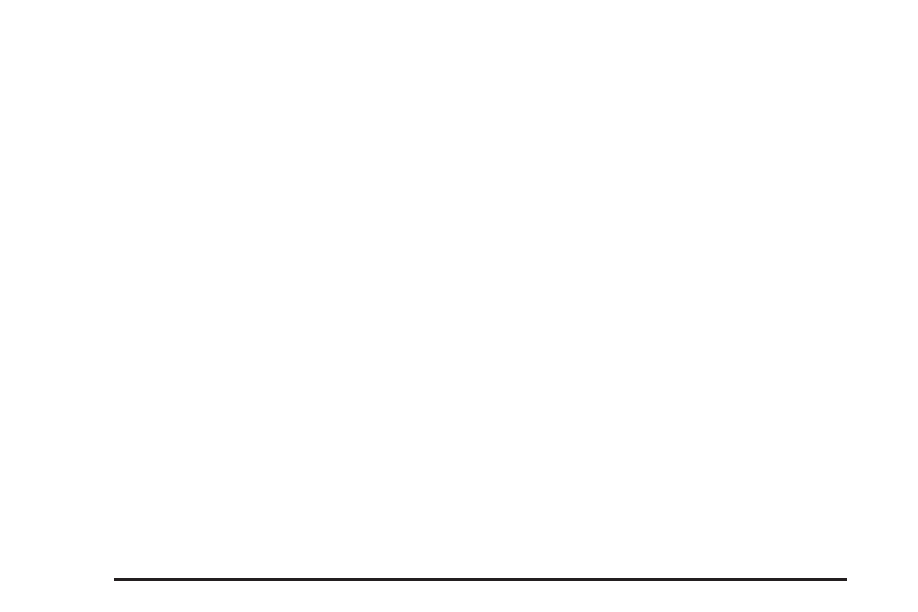
Delete All: Touch Delete All to delete all of the
waypoints and the final destination. A confirmation
window will appear. Touch YES to delete all
waypoints or NO to return to the previous screen.
Change: Touch Change to change the final
destination. Enter a destination. See Enter
Destination on page 259.
Add: Touch Add to add additional waypoints.
Refer to the steps for adding a waypoint
listed previously in this section.
Calculate: Touch Calculate to begin route
calculation. This feature will only be available if
the final destination has been set.
Editing a Waypoint
This feature allows you to edit waypoints that have
already been set. To edit a waypoint, do the
following:
1. Touch Edit Waypoint.
2. Touch the MAP key to view the destination
location on the map screen.
3. Touch CHANGE ORDER to change the order
of the waypoints and the final destination.
You can also use the map scroll to change a
waypoint from one location to another.
Deleting a Waypoint
To delete a waypoint from your route, do the
following:
1. Touch Delete Waypoint.
2. Select the waypoint you want to delete. A
confirmation window will appear.
3. Touch YES to delete the waypoint or NO to
return to the previous menu.
256
