Cadillac 2007 XLR User Manual
Page 244
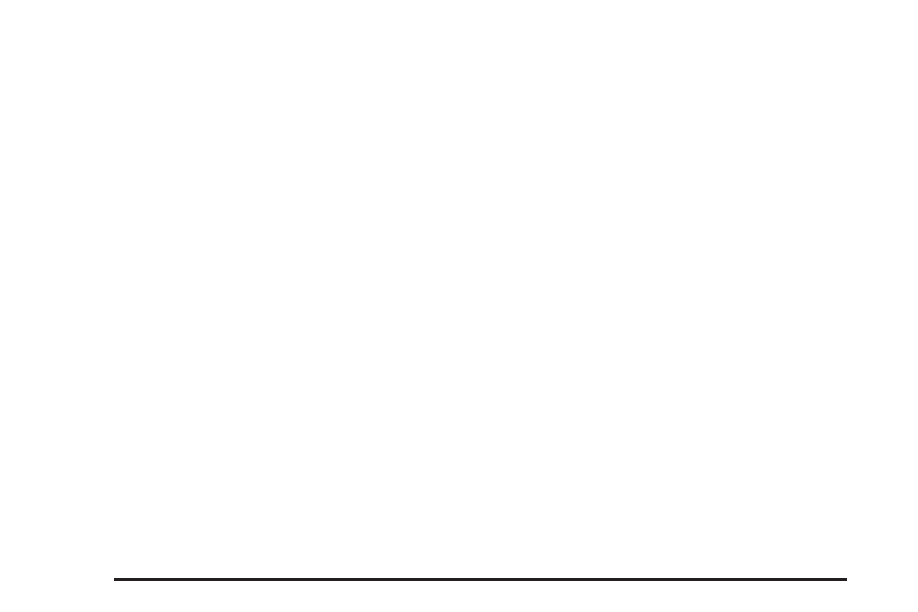
System Configuration
This feature allows you to reconfigure the
navigation system. If you begin to drive your
vehicle during this procedure, the system will not
be able to adjust the position or direction of
your vehicle.
Touch the System Configuration screen button to
view the following choices:
Adjust Vehicle Position: To correct the position
of your vehicle on the map or to change vehicle
position, do the following:
1. Touch the Adjust Vehicle Position screen
button. The system will display Position
Adjustment. The vehicle location symbol and
the scroll symbol will appear on the map.
2. Use the scroll symbol and the zoom in/zoom
out feature to locate the vehicle position on
the map.
3. Touch Enter to set the vehicle position. The
system will display Position Adjustment and
two arrows will appear on the map screen.
4. Touch the arrows to adjust the direction of the
vehicle. As you touch the arrows, you will see
the vehicle symbol direction changing.
5. When you have set the vehicle to the correct
direction, touch Enter. Relocation Complete
will be displayed.
6. Touch Return to exit this menu.
Calibrate Vehicle Speed Signal: If there are tire
pressure differences or if a spare tire is installed,
the navigation system will automatically recalibrate
the system. You may also choose to calibrate it
yourself by doing the following:
1. Touch Start to begin calibration.
2. Touch Return to exit this menu.
Time to Destination
This feature allows you to view the estimated time
to travel from your current position to the
destination, and to reset the average speed to
factory default settings. Estimated travel time
is based on calculated route information and the
vehicle’s average speed. Touch ON to turn
this feature on, OFF to turn this feature off, or
Reset to restore vehicle speed default settings.
With this feature on, the estimated travel time
to destination will display along with the distance
to destination.
244
