Profiles – AvMap EKP V User Manual User Manual
Page 26
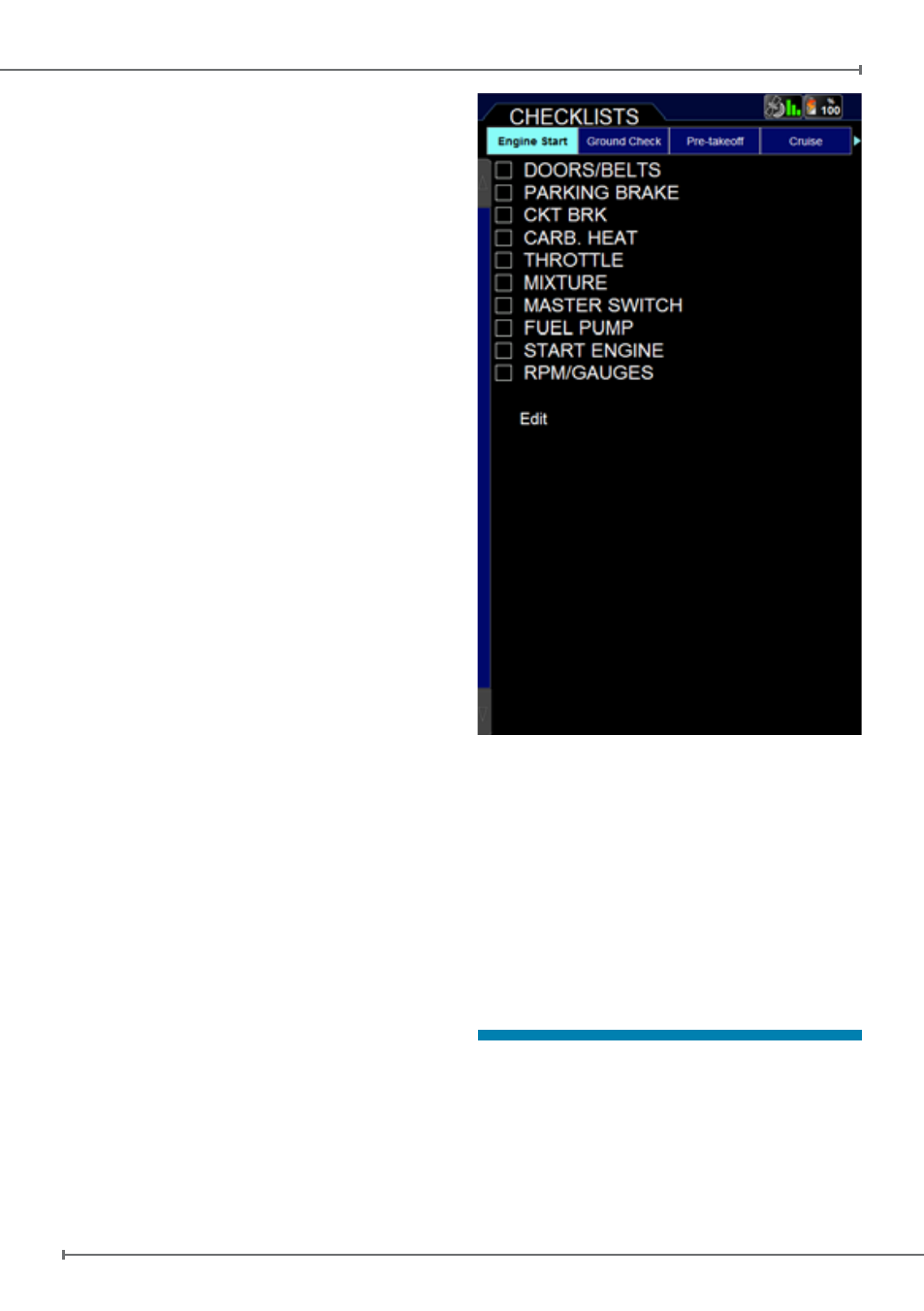
Aeronautical Navigator
AvMap EKPV
26
- Quick Manual
Aeronautical Navigator
AvMap EKPV
Quick Manual -
27
the EKP V cigarette-lighter cable.
Video In
The Cockpit Docking Station includes a
video input (NTSC and PAL) that allows
connecting the EKP V to video cameras with
very useful applications for tail-draggers, or
monitoring flights!
In the VIDEO IN menu you can select “show
video” to see the video on the display. Adjust
saturation, contrast, brightness and hue
phase to personal requisition.
The Video can also be activated selecting
this option for the F1 button.
Device Manager
The Device manager confirms what
application is connected to the EKP V,
through which device and it shows the
status whether the application is enabled or
disabled.
Checklists
The checklist is the traditional list of actions
to be performed before, during and after
each flight.
EKP V has a few pre-configured checklist,
but it is possible to customize an existing
checklist or to create a new one.
How to create a Checklist
Select Add Checklist in the top bar in the
Checklist page.
Enter a name for the checklist using the
virtual keyboard and confirm clicking OK.
Scroll the top bar and select the newly
created checklist, press ENTER and then
select Edit.
The following options are shown:
• Add new item, to add an item (the name
of the item can be further edited selecting
the item and pressing ENTER);
• Save and Exit, to save the actual
checklist;
• Delete All, to delete all items in the
checklist;
• Exit without save, to close without
saving;
• Edit, to modify the name of the checklist;
• Delete, to delete the checklist.
A pre-arranged checklist can be modified,
selecting Edit at the bottom of the list itself.
15. Profiles
The user profile allows you to store all your
favorite settings to use your device in a very
customized way.
You can create several profiles: this
possibility is very useful if the same device
