Tracks, Iii. other objects – AvMap EKP V User Manual User Manual
Page 16
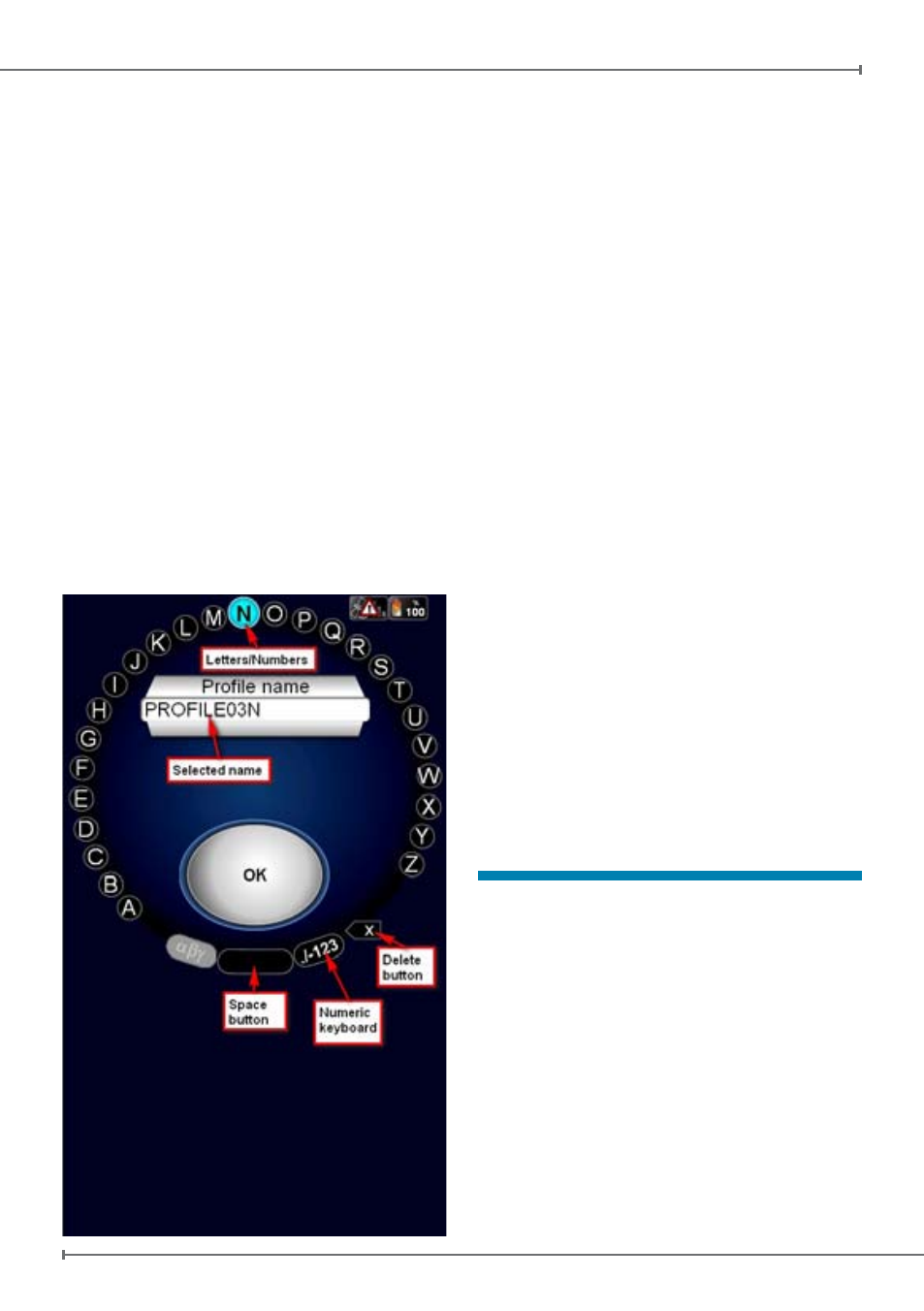
Aeronautical Navigator
AvMap EKPV
16
- Quick Manual
Aeronautical Navigator
AvMap EKPV
Quick Manual -
17
are 15 or less, the result list below the virtual
keyboard shows the results:
1. Scroll down the list with the joystick or the
wheel selector.
2. Push the joystick to select and confirm the
desired item.
To return to the virtual keyboard push ESC
Note
: While selecting the characters,
only the characters that can complete
the available results remain active to be
selected. to be able to insert faster the
characters for its result.
Choose a name for a user profile
In the main menu select Profiles and select
the profile you would like to change the
name to by scrolling the joystick or wheel
selector.
Push the joystick, select Edit name a push
the joystick to confirm. Now you enter the
virtual keyboard page:
1. Use the Cancel button to delete the
characters of the actual profile name. Insert
the new name by selecting the characters
with the wheel selector (the selected
character is highlighted) and confirming the
desired character by pushing the joystick.
2. To insert the new name as profile name
select the OK button by pushing the joystick
down wards.
3. Push the joystick to confirm OK to save
the chosen name and to return to the Profile
menu.
4. If you don’t want to select OK, move the
joystick in any direction to return to the virtual
keyboard or push the ESC button.
In both examples, to exit the virtual keyboard
push the ESC to return to the previous page
within modifying the names.
III. Other objects
As well, it is possible to select other items in the
GoTo list and navigate towards these objects.
10. Tracks
During the navigation, you can record the
track of your flight.
In order to start the recording:
1. In the main menu choose Database
2. In the menu Personal Data select
TRACKS
3. Push the joystick on the option “Start
recording”.
In the page you can see (see image) the
track name (identified by its recording time),
the status, the track points number and the
color by which the track appears on the
map.
