Ekp v simulator – AvMap EKP V User Manual User Manual
Page 21
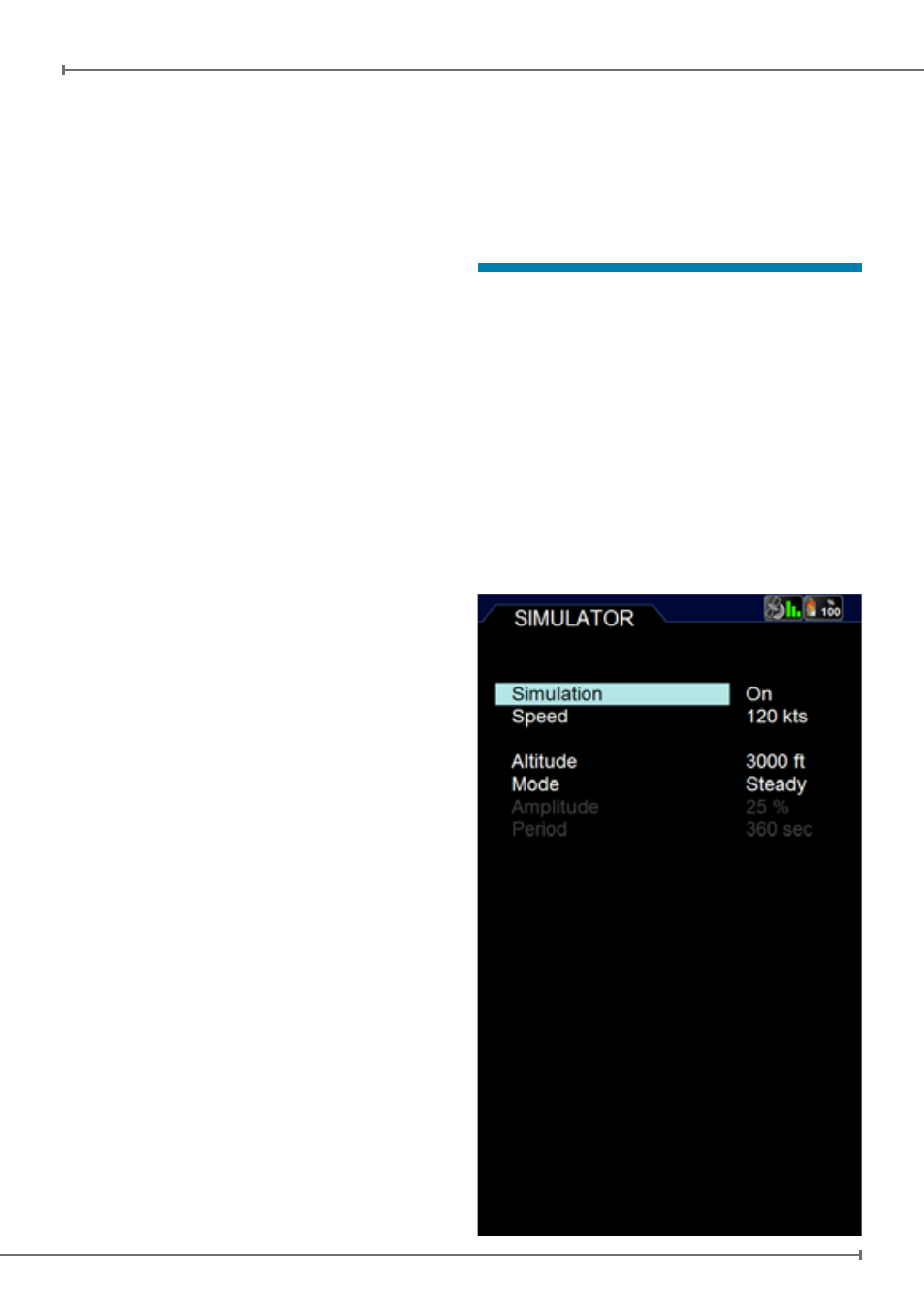
Aeronautical Navigator
AvMap EKPV
20
- Quick Manual
Aeronautical Navigator
AvMap EKPV
Quick Manual -
21
6. Select the desired item and push the
joystick to visualize it.
From Flight Plan
:
1. Push the FP button
2. Select the desired Flight Plan move
the Joystick downwards to enter the
waypoint list
3. Select an desired airport in the
waypoints list
4. Push the joystick to open the airport
option page
5. Select Full Info
6. In the Airport Menu Scroll with the
joystick or the wheel selector down to
the options bar and select PLATES.
From MAP button:
When the selected destination is an Airport,
it is possible to visualize the Approach Plates
of this airport pushing the MAP button.
Once one AP is selected from the list,
pushing MAP button the same AP will be
shown.
If the final destination is changed a new AP
shall be selected.
In all cases, while visualizing the Approach
Plates, it is possible to:
• Change ZOOM level of the image
scrolling the wheel selector clockwise
(two ZOOM IN levels). Scroll the wheel
selector counterclockwise to ZOOM OUT.
When zooming the same position of the
cursor on the image is kept in case fix is
not available. If fix is available, the zoom
is centered on fix position.
• Pan the image on the display by moving
the joystick
• Visualize the list of available Approach
Plates related to the selected Airport by
pushing ENTER and use the joystick or
the wheel selector to select a new item.
Pushing ENTER the selected item is
shown.
Push ESC to return to the Approach Plates
list in the Airport database page.
13. EKP V Simulator
It is possible to setup a flight simulation of
a route or a flight plan, selecting speed and
other parameters, even if the GPS signal is
not available.
To start a simulation, access to the Main
Menu and select the Navigation Setup sub-
menu. Using the joystick move to Simulator
item and press ENTER. A new window will
appear where Simulation can be activated
and some parameters modified. Press
