Aux buttons, About icons, Aux buttons about icons – Avaya 9650C User Manual
Page 9
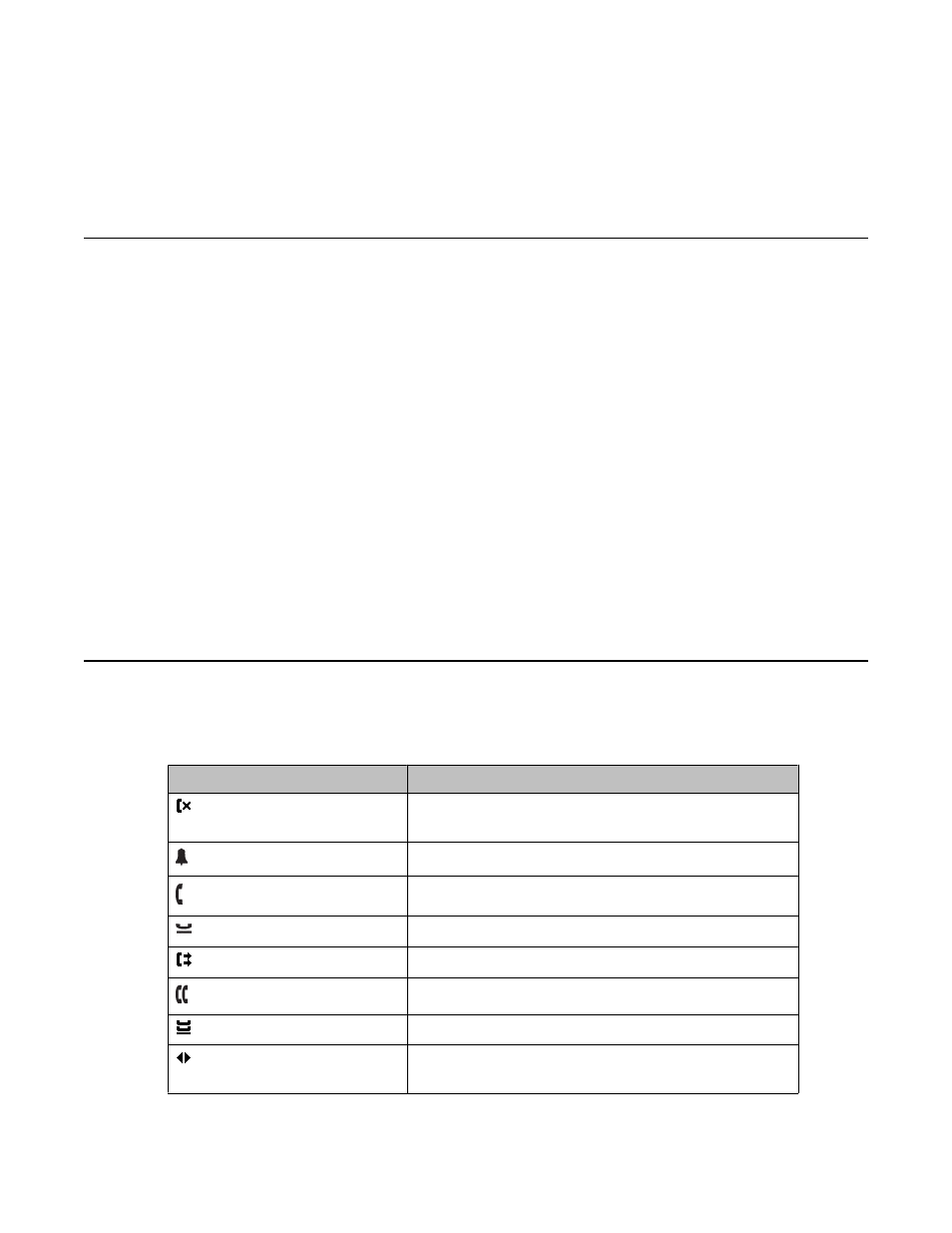
The OK button is another shortcut that carries out the default action on the selected line. For
example, when you select (highlight) an entry in your Contacts list, pressing OK places a call to
that person.
Aux Buttons
Your phone has two rows of extra, auxiliary buttons, or “Aux buttons” below the softkeys. You
can use the Aux buttons for call management, speed dial buttons, or features. The Aux buttons
go with the “Aux button labels” on the bottom two rows of the screen. The Aux button labels
show the function of each of the Aux buttons.
There are two sets, or pages, of Aux buttons. Use the Aux Shift button, located to the right of
the Aux button labels, to switch between the two pages of Aux buttons.
The particular features available on your Aux buttons depend on how your system
administrator has set up your phone. For example, in addition to bridged extensions on your
Aux buttons, your administrator may also assign frequently-used features like Send All Calls,
Directory/Next/Make Call, or Call Forwarding to Aux buttons.
Each Aux button has an LED, which is illuminated if a call appearance or feature assigned to
that button is active. The Aux Shift button also has an LED, which is illuminated if there is a
call on one of the Aux buttons on the alternate, "hidden" page.
About Icons
The icons in the following table indicate the state of a call, navigation choices, or the status
of a team member whose presence you are tracking.
Icon
Description
Missed call; a call was not answered or was
forwarded to voice mail.
Incoming call is ringing.
Call is active.
Call is on hold.
Your calls are being forwarded.
Conference is active.
Conference is on hold.
Use the Right or Left navigation arrow to see
additional pages/screens/options.
Aux Buttons
Avaya one-X
™
Deskphone Edition for 9650/9650C IP Telephone User Guide
February 2009 9
