Chapter 7: forwarding calls, Send all calls, Forwarding calls – Avaya 9650C User Manual
Page 35: Send all calls forwarding calls
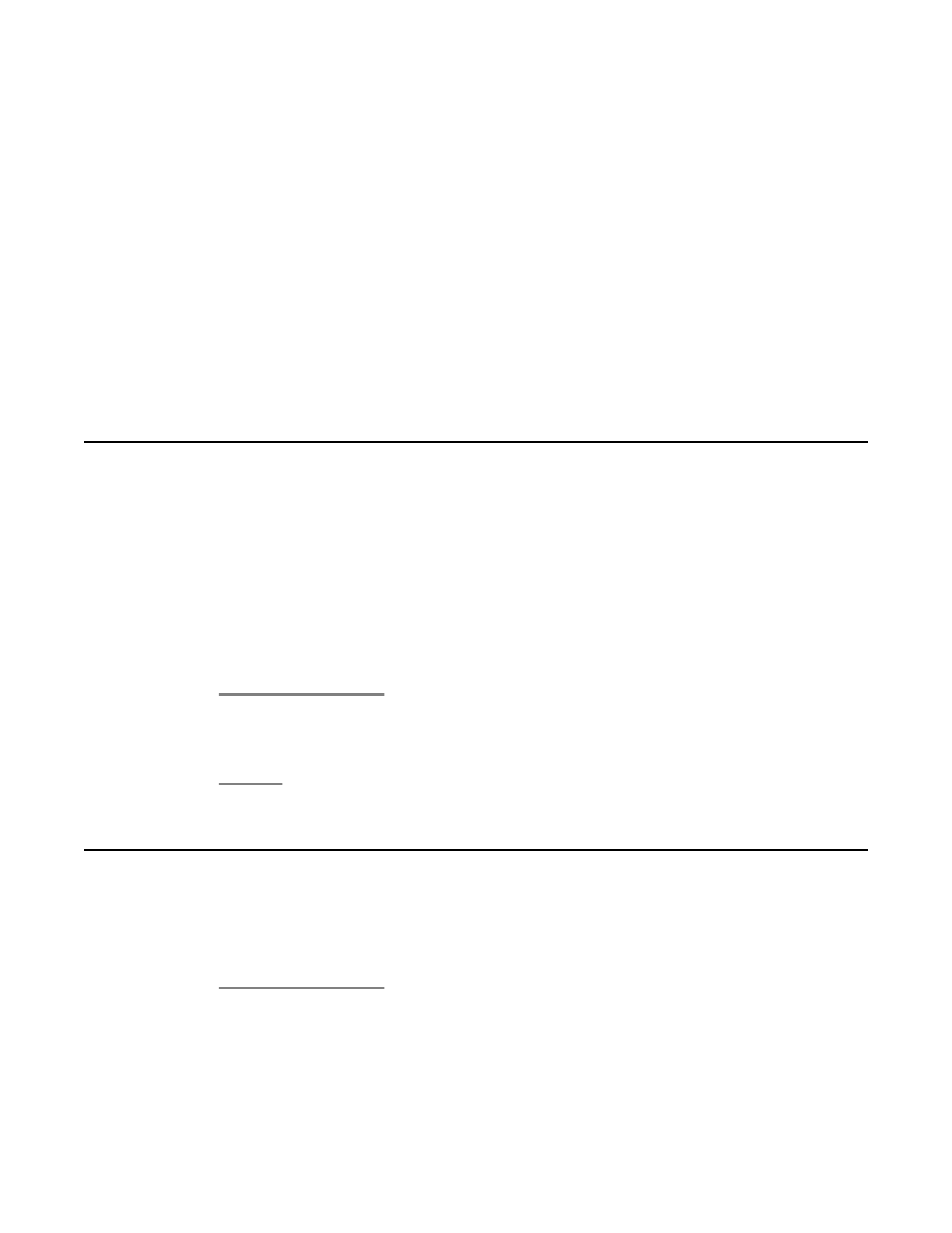
Chapter 7: Forwarding Calls
You can forward your incoming calls to another number or to voicemail. If call forwarding is
turned on, a Forwarding icon appears on the top line of your display screen and the Aux
button(s) with forwarding features is steadily lit. You can choose from a number of forwarding
features, including Send All Calls and Call Forward. The forwarding features available on your
phone depend on the options your system administrator has set. For more information about
the options available to you, contact your system administrator.
Send all Calls
When Send All Calls (SAC) is on, your incoming calls go directly to a predefined coverage
number, typically your voicemail. Incoming calls ring once at your extension and then go directly
to a number which is set by your system administrator. If the SAC feature is administered on
your phone, a SendAll softkey appears on the Phone screen for idle calls an Aux button label
displays SendAll. Pressing SendAll turns Send All Calls on. If it is already on, pressing SendAll
turns it off. Pressing the SendAll Aux button turns Send All Calls on and the label shows a
checkmark. If it is already on, pressing the SendAll Aux button turns it off and the checkmark
no longer appears. You can also turn Send All Calls on or off by using the telephone Features
list.
1. Select SendAllCalls.
2. Press Select or OK to turn Send All Calls on or off.
Forwarding calls
Several forwarding features may be available so you can set a number to which your calls will
be forwarded, or turn off call forwarding if it is already on. Call forwarding is assigned to an Aux
button. If available, your call forwarding features are listed on a Forwarding features menu.
1. Select the forwarding feature you want to activate.
2. Enter the number to which you want to forward your calls.
Avaya one-X
™
Deskphone Edition for 9650/9650C IP Telephone User Guide
February 2009 35
