Chapter 2: avaya menu – Avaya 9650C User Manual
Page 11
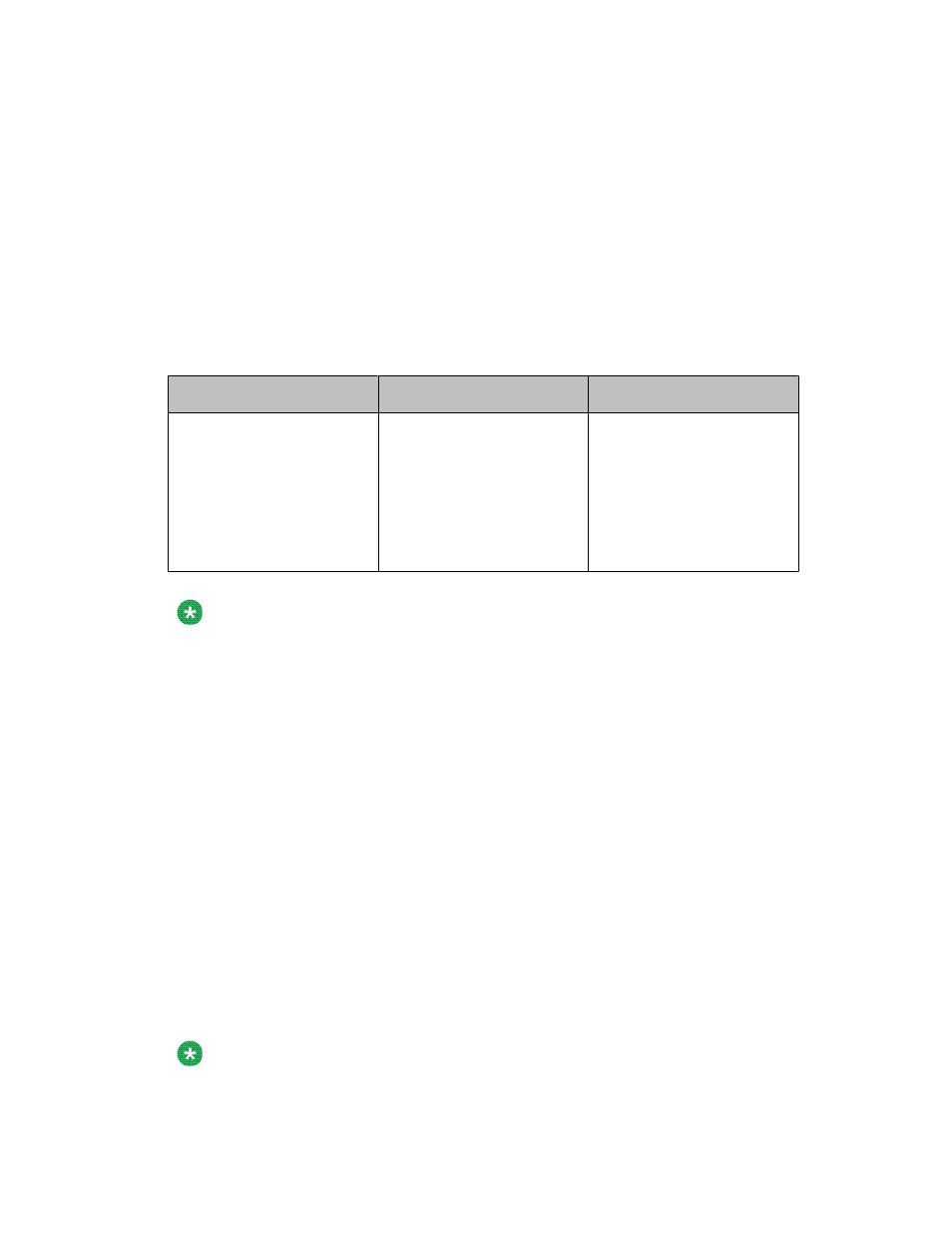
Chapter 2: Avaya Menu
You can use the Avaya Menu to adjust and customize options and settings for your telephone,
access additional Web-based applications, get information about your phone and network
settings, and log out. When you press the Avaya Menu button, you see the following menus,
depending on how your administrator has set up your system and on the applications available
to you:
Sample Menu 1
Sample Menu 2
Sample Menu 3
> Options & Settings
> Browser
> Network Information
> Guest Login
> Log Out
> About Avaya one-X
> My Pictures
> Your 1st Web
Application
> Phone Settings
> Log Out
> About Avaya one-X
> My Pictures
> Call Settings
> Application Settings
> Screen & Sound
> Advanced Options
> Network Information
> My Pictures
Note:
On menus with WML applications, select Phone Settings to access the standard telephone
Options & Settings menu.
Options & Settings or Phone Settings, if your menu is customized, lets you change your call
settings, personalize button labels, adjust brightness and contrast, select your ringing pattern,
and more.
The Browser menu contains additional web-based applications. (If no web applications are
available for your phone, the Browser menu is not shown.)
Network Information shows a summary of network-related parameters for your phone.
About Avaya one-X provides the release number of your telephone software.
Guest Login lets you log in to a phone to which you are not normally assigned, to access your
own contacts and features.
Log Out lets you sign off the phone, to protect your settings or to allow another user to log
in. Log out does not display unless your phone (and any associated button module) is in an
idle state.
My Pictures lets you use pictures from a USB device as your telephone screensaver.
Note:
The sub-menus that appear depend on how your extension was administered. Some options
or sub-menus may not be available.
Avaya one-X
™
Deskphone Edition for 9650/9650C IP Telephone User Guide
February 2009 11
