Logging in to your telephone extension – Avaya 9650C User Manual
Page 57
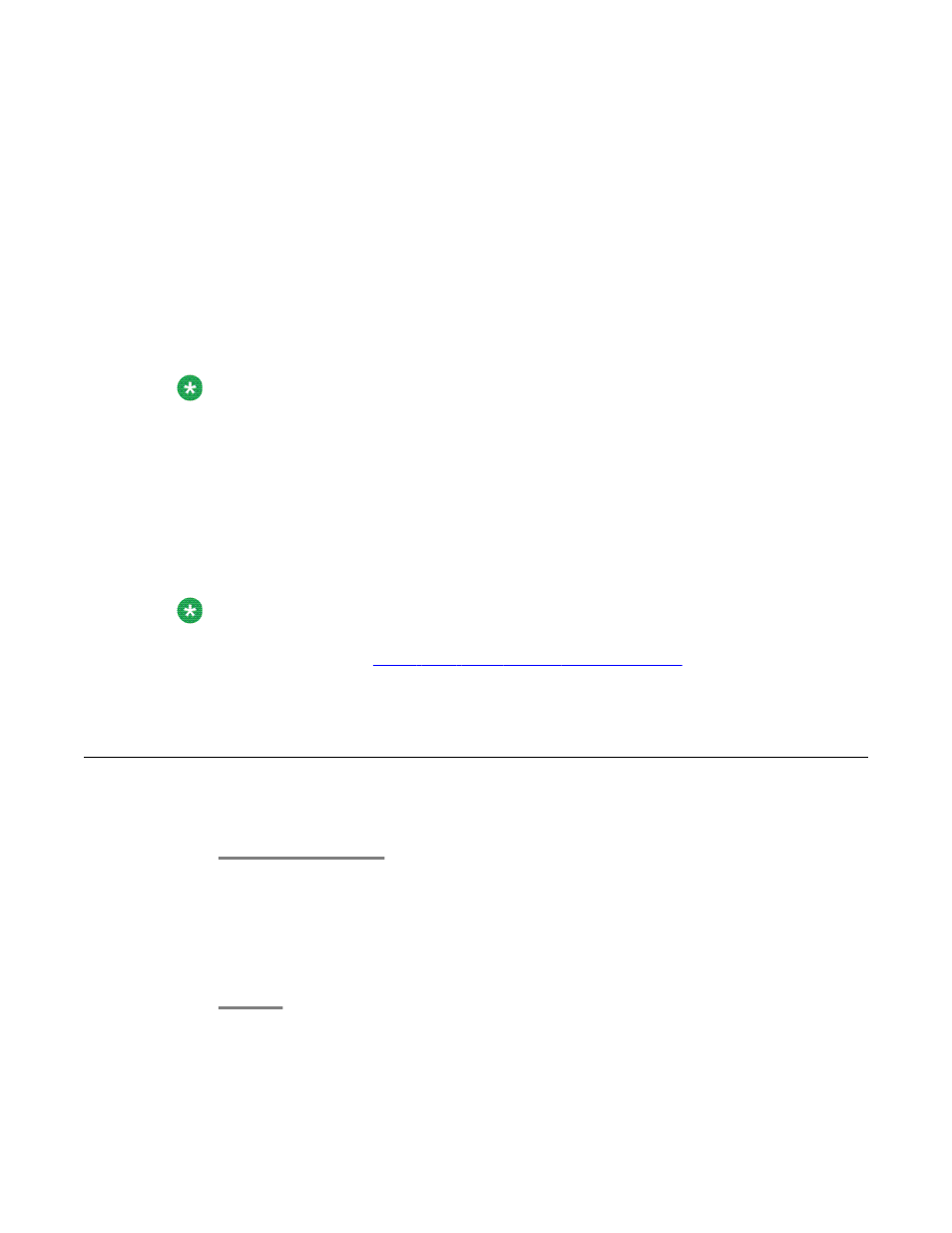
Chapter 14: About Logging In to and Out of
Your Telephone
Logging in and out maintains your preferences, call information, and options if you share a
telephone with other users. Log out to prevent unauthorized use of your telephone during an
absence.
Note:
Depending on how your phone is administered, for example, whether Call Log backup is
enabled or not, Call Log information may be lost when you log out your extension.
Your administrator may provide you with a USB device with a pre-programmed Extension and
Password in it, or may provide you with a PC-based tool for putting this information on a USB
device. This will enable you to use the USB device to log in to the administered Extension and
Password automatically, from any telephone in your system. See your administrator for details.
If you log in with the USB Login option, the only way to log out is by removing the USB device
from the phone connection.
Note:
When you use the USB Login, the only Contacts you will be able to see are the Contacts
on the USB device. See
Using USB Flash Drives with your phone
information.
Logging in to your telephone extension
Log in from the initial screen when it prompts you for your extension.
1. Enter your extension.
2. Press Enter or OK.
3. Enter your password.
4. Press Enter .
Avaya one-X
™
Deskphone Edition for 9650/9650C IP Telephone User Guide
February 2009 57
