3 rich text covers – Kofax Communication Server 9.2.0 User Manual
Page 90
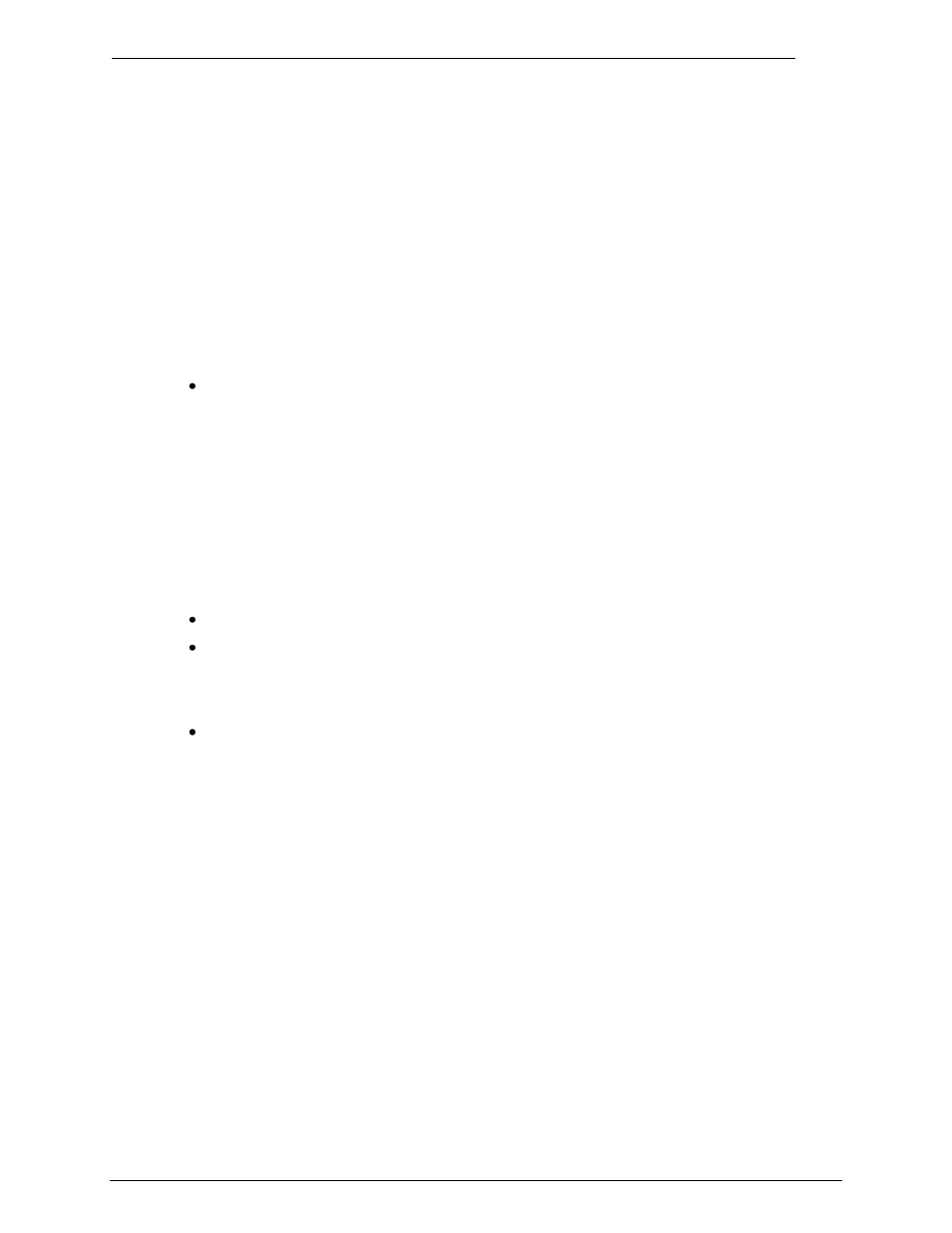
Client Applications
Administrator‘s Manual Version 9.02.00
©Kofax, Inc.
90/203
7.3
Rich Text Covers
RTF coversheets may include all coversheet variables that can be included in standard
coversheets. The only exception is that the syntax of $to< > and $cc < > is changed a little bit.
A message with a RTF cover sheet may be previewed with the preview function in TCfW 5.0
(or higher).
Any RTF attachments outside the message cover, i.e. in the message body, are treated as
before
– they are not rendered and are therefore not visible in the preview and in the final
output on the fax line
7.3.1
Creation of Rich Text Cover Sheets
Create a Rich Text file on
your local hard disk with the extension ―.rtf‖.
It is strongly recommended to use WordPad for creation. WordPad itself uses the standard
Richedit control, which is also used by KCS. This ensures maximum compatibility. Of
course, you can use Microsoft Wor
d and save the result as ―Rich Text Format‖, but in that
case you may fall into many compatibility troubles (see chapter Restrictions to Use of
Cover Sheet Variables in RTF Covers).
Create a document, and set top, bottom, left and right margin to 0. You do this by selecting
―Page Setup‖ from the file menu. The ―Page Setup‖ dialog appears and you can set the
margins to 0. When pressing the ok button a message box may appear warning you that
your margins are outside the printable area. On this message box you have to press the
ignore button. Then select ―Save As‖ from the file menu and select ―Rich Text Format‖ in
the ―Save As‖ window
Create a new message with TCfW.
Attach your Rich Text file (as file not as text) to your message.
Choose ―Attach‖ from the Menu in TCfW and click on file. Choose your Rich Text file in the
―Attach File to:‖ window. Next you have to check the ―As file‖ checkbox in the Attach
window and uncheck the ―As text‖ checkbox.
Save your message as coversheet.
Choose ―Message‖ and then ―Save As‖ from the menu in TCfW. In the ―Save As‖ window
check the ―Save As Coversheet‖ checkbox and select the folder you want to use for storing
the coversheet.
7.3.2
Additional Cover Sheet Variables
Two new cover sheet vari
ables have been defined to be used within ―To‖ and ―cc‖ lists of both
standard and RTF cover sheets:
$L1anystring$
is converted to ―anystring‖ in the first entry of a recipient list but does
not appear in all other entries.
$L2anystring$
does not appear in the first entry of a recipient list, but is converted to
―anystring‖ in all other entries.
These variables should only be used within the brackets of the $To<...>, $to<...>, $Cc<...>
and $cc<...> cover sheet list variables. Their purpose is to add a de
scriptive string like ―To: ―
to the first recipient list entry and a different string, e.g. spaces to keep the indent, to the
following list entries.
