Kofax Communication Server 9.2.0 User Manual
Page 81
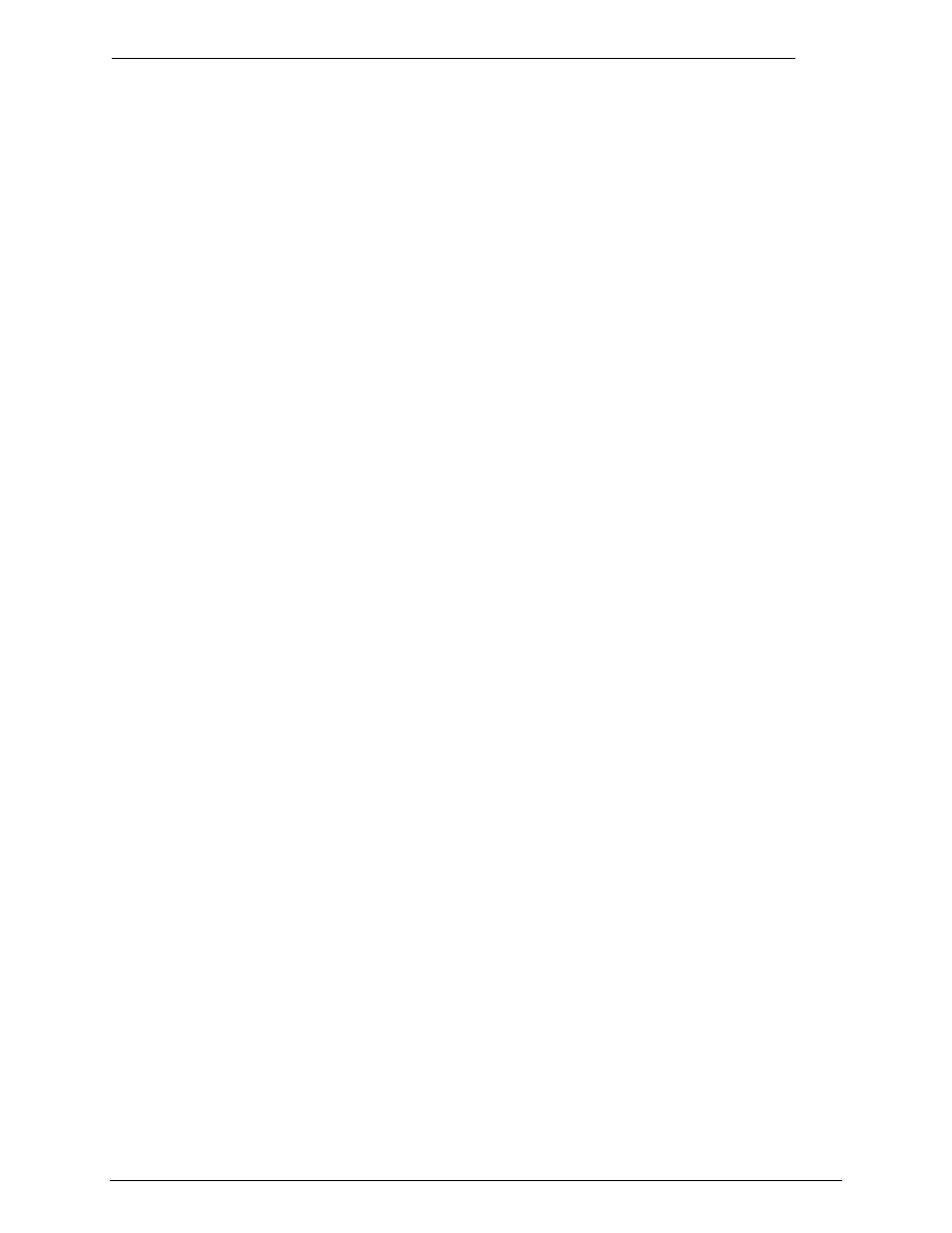
Client Applications
Administrator‘s Manual Version 9.02.00
©Kofax, Inc.
81/203
The Short Name field contains the abbreviation of the recipient that you can enter in the
Recipient field of the message window.
6.5.2
Address Area
The address area, the lower half of the Recipient window, is where you define one or more
sending services with which the recipient can be reached. Each service is represented by an
entry in the list.
To establish a service for the recipient, follow these steps:
1) Select a service from the Service drop-down list, and fill in any fields below this.
2) Enter a number in the small Address No
. field to determine this services‘ sequence —
enter 1 if you want KSC to use this service first when you send a message.
3) Check the Active check box, otherwise this service will not be used, and is present in the
list only to save you the trouble of retyping it in case you decide to activate it again.
4) Click the Save Addr button once you defined the service to put it in the list.
5) Click OK to save your settings and exit this window.
The fields and boxes of the address area are explained in detail below.
6.5.2.1
Service Field
Depending on the type of service, the address area offers different windows for entering
addresses. KCS supports multiple services, e.g. fax, telex, or voice. The system does not
check the syntax of messages to be sent by other service types.
6.5.2.2
Address Number Field
The address sequence number, together with the Active check box, controls the order in
which the address will be used. When you enter a recipient's short name, KCS sends the
message to the first address, the one with the lowest address sequence number, provided the
address is active. If KCS cannot deliver the message, it will use the next active address as an
alternate number for subsequent sending attempts.
Follow these steps to change the sequence number of an address:
1) Select a recipient from an Address list.
2) Click the Edit button.
3) Select the address you want to change the sequence for in the
recipient‘s Address list at
the bottom of the Recipient window.
4) Enter a new sequence number for this service in the Address Number field.
5) Click the Save Addr button.
The selected service will take the new sequence number, and all other services in the list will
shift according to this change.
