Kofax Communication Server 9.2.0 User Manual
Page 37
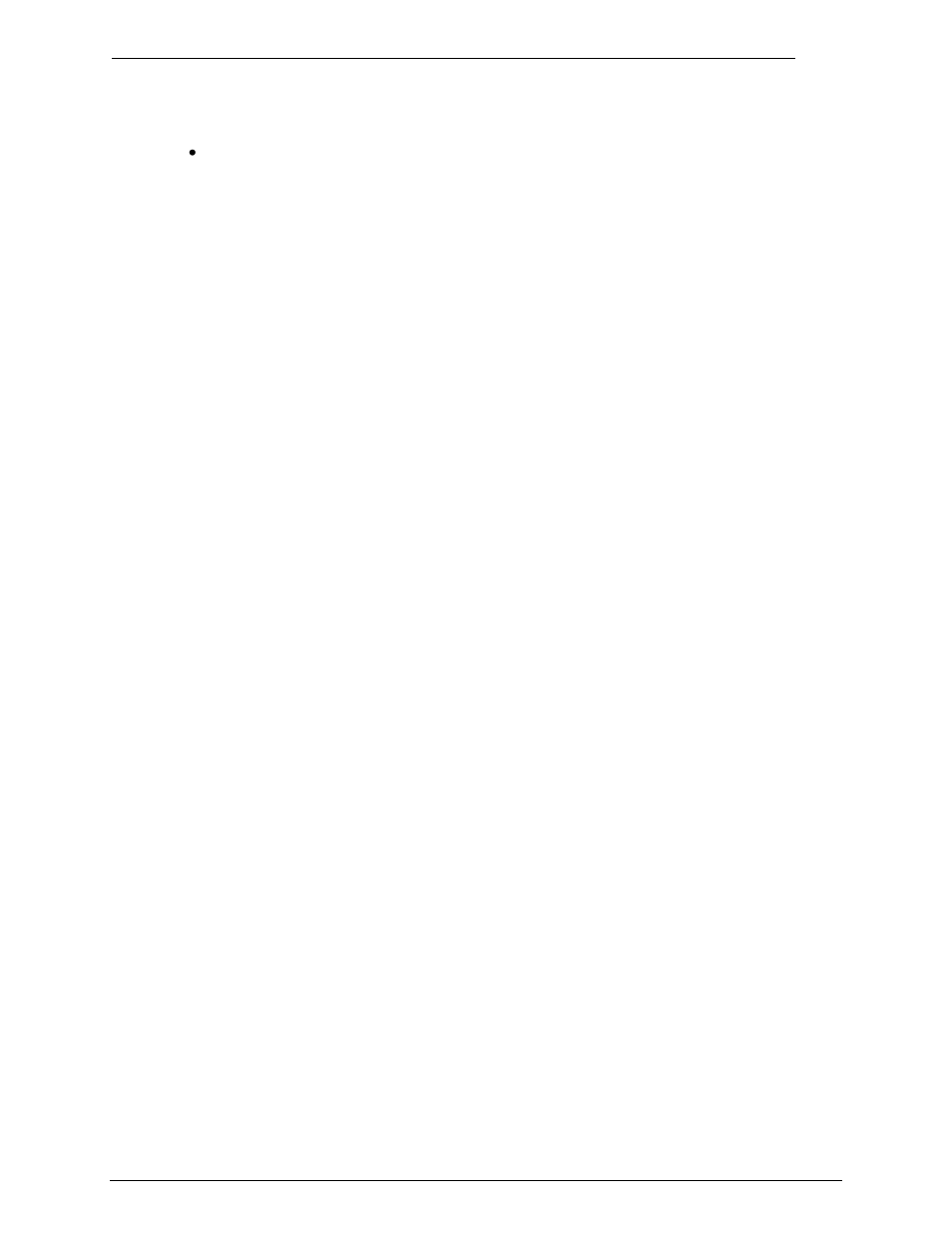
Client Applications
Administrator‘s Manual Version 9.02.00
©Kofax, Inc.
37/203
Paste Button: Once the signature is on the Clipboard, this button loads the signature into
the user profile. See next section.
4.7.2
Inserting a Signature into the User Profile
The steps below assume that bitmap (*.bmp) files are linked to Paintbrush (PBRUSH.EXE).
You can test this by double-clicking a file with the extension BMP in the File Manager.
Paintbrush should open with the selected file. If the link is not working, you can change it in
the File Manager. Use Associate from the File menu in the File Manager to link file
extensions to programs.
Follow these steps to insert a signature in a user profile:
1) Sign on a white piece of paper.
2) Start TCfW and open a new message.
3) Select Scan from the Attach menu.
4) Select Scan With Fax.
5) Go to your fax machine, dial the specified number, and send your signature.
6) The faxed page (signature) appears as an attachment in your open message.
7) Select the attachment by clicking it, and select Edit Page from the Edit menu. Paintbrush
is launched.
8) Select the signature and copy it to the Clipboard.
9) Select from the Paintbrush toolbox the pair of scissors with a rectangle in it.
10) Put a frame around the signature.
11) Select Copy from the Edit menu.
12) Close Paintbrush and switch back to TCfW.
13) Open the desired user profile and select Authorize / Sign.
14) Click the Paste
button. The signature appears in the frame below the text ―Signature‖.
15) Click OK to store the signature in the User Profile.
There are a number of other ways to insert a signature. The goal is to get a monochrome
bitmap of the signature onto the Clipboard. Once you have your signature on the Clipboard,
you can load it into the User Profile with the Paste button. The size of the signature can be
configured with the TC Management Console (the default size for a signature is 440 pixel
width, 230 pixel height). The signature is stored in fine mode (resolution width = 204 pixels /
inch, resolution height = 196 pixels / inch).
The signature is never enlarged during insertion. If the signature is greater than the configured
size, it will automatically be scaled to fit.
