7 troubleshooting – Kofax Communication Server 9.1.1 User Manual
Page 100
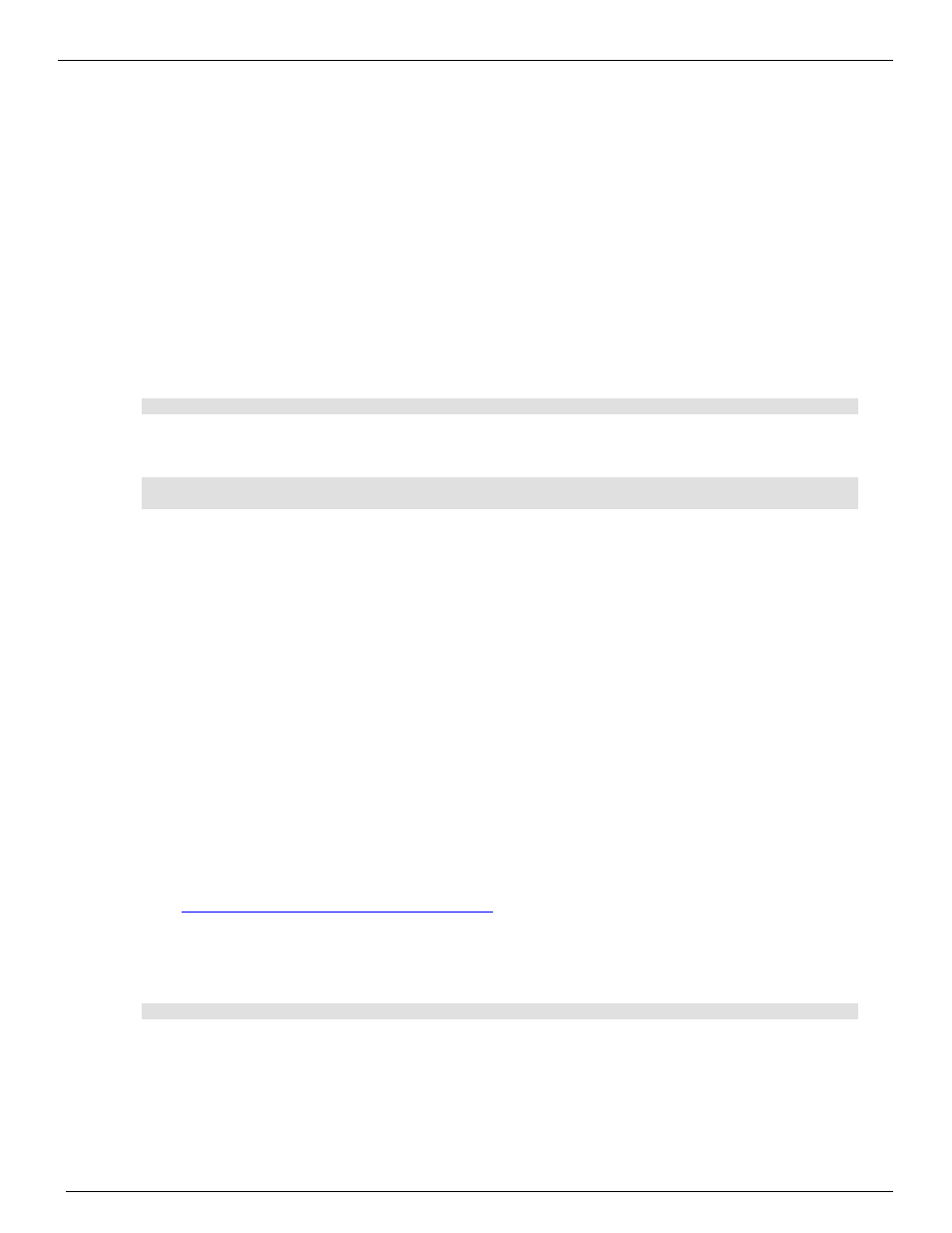
Environment Guide
Version 3.00.04
100
© Copyright Kofax, Inc. All information is subject to change without notice.
1)
Stop all performance gathering applications like Perfmon, also remote instances. If TC/SNMP is
installed, stop also the SNMP service.
2)
Stop all KCS applications by stopping TCSRV and also close TC/Mon; -> after that tclib32.dll should
not be loaded any more by any application. You can check that e.g. with the tool “Process Explorer”.
Local Perfmon instances are shown as process “mmc.exe”, remote connections use (on Windows
2003) the process “svchost.exe”.
8.2.7
Troubleshooting
In case of problems with the KCS performance counters (if the performance counters are not shown in the
Performance Monitor or seem to show wrong values) you can do the following:
1)
Check the event-log. Errors are reported there.
2)
Check the configuration of the KCS applications. Performance monitoring has to be enabled by the
following configuration:
HKLM\Software\TOPCALL\
3)
Check the configuration of the KCS performance counters. In case of problems the Windows system
may disable them by setting:
“HKLM\SYSTEM\CurrentControlSet\Services\TcLib\Performance\Disable Performance
Counters” = 1
Set it to 0 to enable them again; after restarting (see below) check if the problem persists and if the
configuration is changed again.
4)
Check the counter initialization file
– on English Windows 2003: C:\Documents and Settings\All
Users\Application Data\TOPCALL\TcLib\ TcLibPerf.ini
– you may backup and delete it from the original
position so that it is newly initialized when the KCS applications are restarted.
5)
Stop all performance gathering applications like Perfmon, also remote instances. If TC/SNMP is
installed, stop also the SNMP service.
6)
Stop all KCS applications by stopping TCSRV and also close TC/Mon; -> after that tclib32.dll should
not be loaded any more by any application. You can check that e.g. with the tool “Process Explorer”.
Local Perfmon instances are shown as process “mmc.exe”, remote connections use (on Windows
2003) the process “svchost.exe”.
7)
Alternatively you can also simply reboot the machine
8)
Start again the KCS applications, wait until they are up and running
9)
Start Perfmon again and check if the counters are available now
10) In rare cases it can happen that all or part of the performance counters are corrupted so that it is
difficult to recover them again - see Microsoft Knowledgebase Article: KB300956
If the problem persists:
11) Configure the KCS performance counter trace:
HKLM\SYSTEM\CurrentControlSet\Services\TcLib\Performance\PerfTraceLevel = 0xffff
12) Stop and restart all applications as described above
Provide the following information:
13) Do other performance counters work correctly?
