Logging on to the release script, Setting up the release script – Kofax Release Script User Manual
Page 18
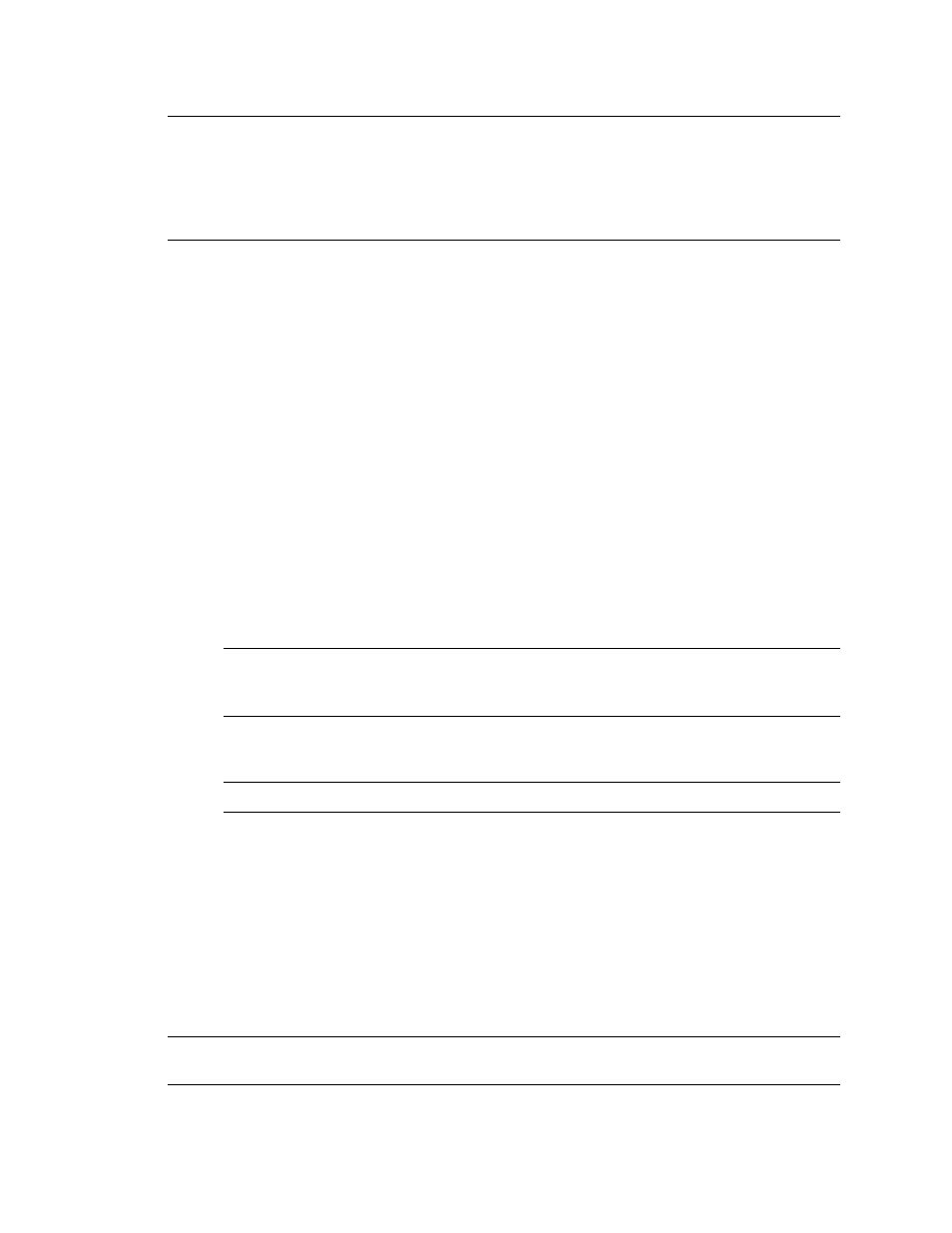
Kofax Capture Release Script for FileNet Image Services Release Notes
14
Kofax, Inc.
Note
After uninstalling, the Kofax Capture Release Script for FileNet Image Services will
continue to display in the Release Script Manager, although it will not be functional. To remove
the release script from the list, you must go into every batch class and associated document class,
select the applicable release script, and remove every instance of the FileNet Image Services
release script. After all references to the release script are removed, you will be able to delete the
FileNet Image Services release script from the Release Script Manager.
Logging On to the Release Script
Once you have associated a document class with a batch class in Kofax Capture, you may specify
the release script to use when releasing your images, PDF documents, eDocuments, and index
data.
X To log on to the release script
1
Start the Kofax Capture Administration module. The module’s main screen will display.
2
Select the Batch class tab from the Definitions panel, and right-click the applicable
document class. (Expand the batch class item to select the desired document class.) A
context menu will display.
3
From the context menu, select “Release Scripts.” The Release Scripts window will display.
4
The Release Scripts window lists all available release scripts. Available release scripts are
those that are registered with Kofax Capture. From the Release Scripts window, select the
“FileNet Image Services 3.6-4.0” release script and click Add.
5
If you are not already logged on to FileNet Image Services, the Kofax Capture FileNet
Login window will display.
Note
If you are already logged on to FileNet Image Services, a message will display
asking if you want to use the existing library. To continue, click OK. To manually log off
the library and re-run setup, click Cancel.
6
Enter your FileNet Image Services user name, password, and desired library. The library
is your release domain.
Note
The FileNet Image Services user name and password are case-sensitive.
7
Click OK. The Kofax Capture Release Script for FileNet Image Services 3.6-4.0 — Release
Setup window will display.
8
Refer to the next section, Setting Up the Release Script, for information about the set up
options.
Setting Up the Release Script
The following sections describe the setup options available with the Kofax Capture Release Script
for FileNet Image Services.
Note
For more details about the setup options, refer to the Help available from the Kofax Capture
Release Script for FileNet Image Services 3.6-4.0 – Release Setup window.
