3auto rotate of vertical images faq – Canon EOS Rebel XTI User Manual
Page 98
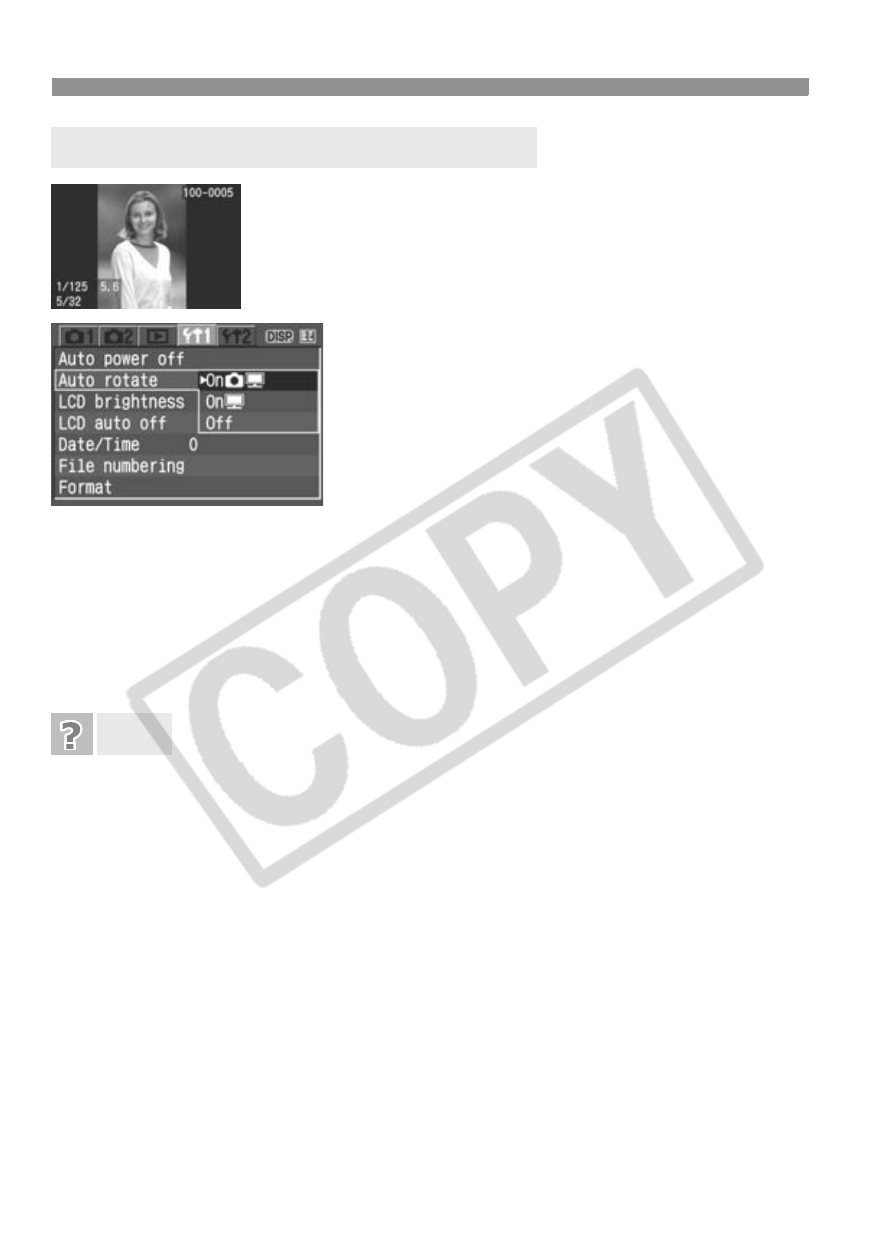
Handy Features
98
Vertical images are rotated automatically so they are
displayed vertically on the camera’s LCD monitor and
personal computer instead of horizontally. The setting
of this feature can be changed.
Under the [c] tab, select [Auto rotate],
then press <0>. See the descriptions of
the settings below and select the desired
setting. Then press <0>.
[OnPD]: The vertical image is automatically rotated on both
the camera’s LCD monitor and on the personal computer.
[OnD]: The vertical image is automatically rotated only on the
personal computer.
[Off]: The vertical image is not automatically rotated at all.
The vertical image is not rotated during the image review
immediately after it is captured.
The vertical image is rotated only for playback.
[OnPD] is set, but the image does not rotate during playback.
Auto rotate will not work with vertical images captured while [Auto rotate] was
set to [Off]. Also, if the vertical image is taken while the camera is pointed up
or down, the image might not rotate for playback. In such a case, see
“Rotating the Image” on page 119.
Rotating an image on the camera’s LCD monitor when [OnD]
had been set.
Set [OnPD], then playback the image. It will be rotated.
The vertical image does not rotate on the personal computer screen.
The software used is not compatible with image rotation. Use the camera’s
bundled software instead.
3
Auto Rotate of Vertical Images
FAQ
