Canon EOS Rebel XTI User Manual
Page 87
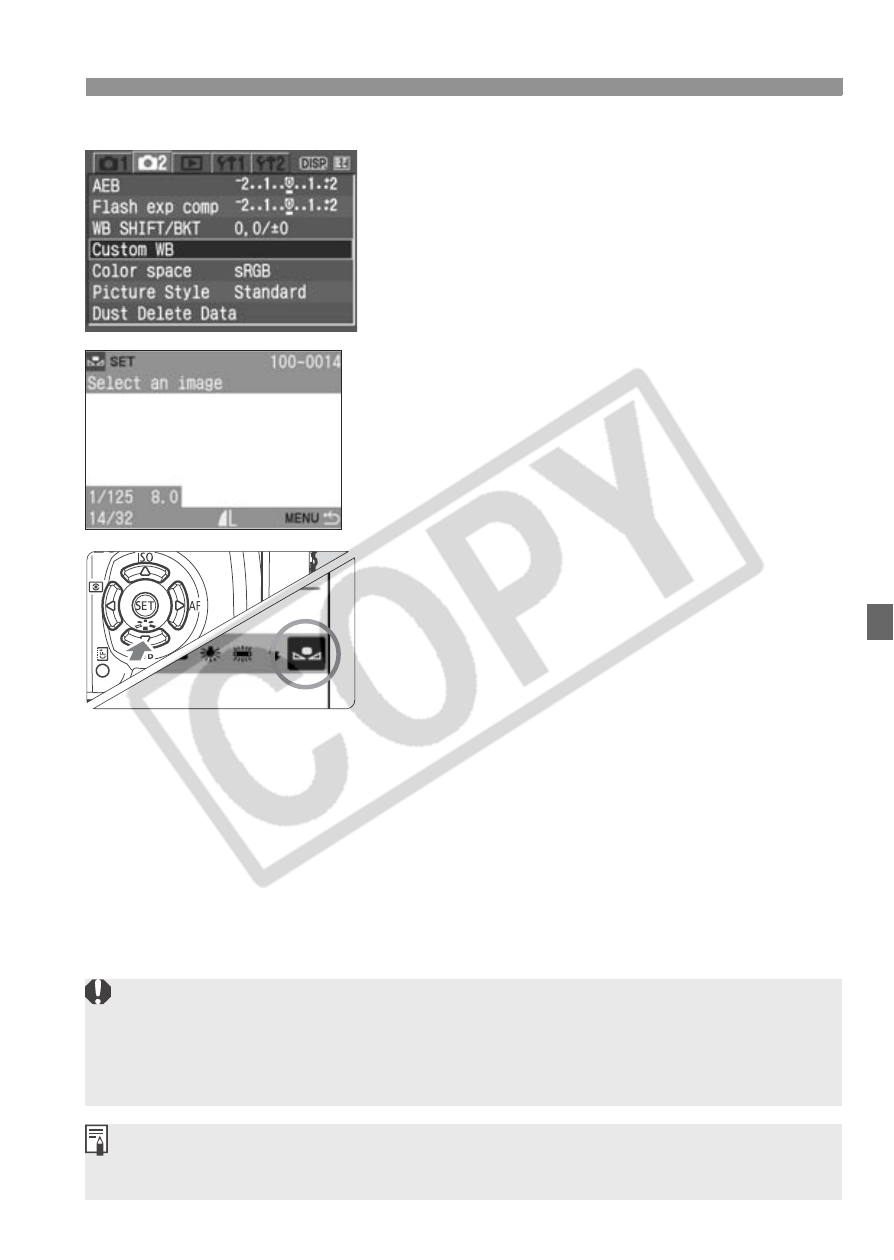
87
B
: Setting the White BalanceN
2
Select [Custom WB].
Under the [m] tab, select [Custom
WB], then press <0>.
X
The SET screen will appear.
3
Import the white balance data.
Select the image that was captured in
step 1, then press <0>.
X
The data will be imported and the
message screen and menu will
reappear.
4
Select the custom white balance.
Press the
Press the key to select <
O
>,
then press the shutter button halfway.
If the exposure obtained in step 1 is way off, a correct white balance
might not be obtained.
If the image was captured while the Picture Style was set to
[Monochrome] (p.64), it cannot be selected in step 3.
Instead of a white object, an 18% gray card (commercially available) can
produce a more accurate white balance.
This manual is related to the following products:
