Selecting a picture style n – Canon EOS Rebel XTI User Manual
Page 63
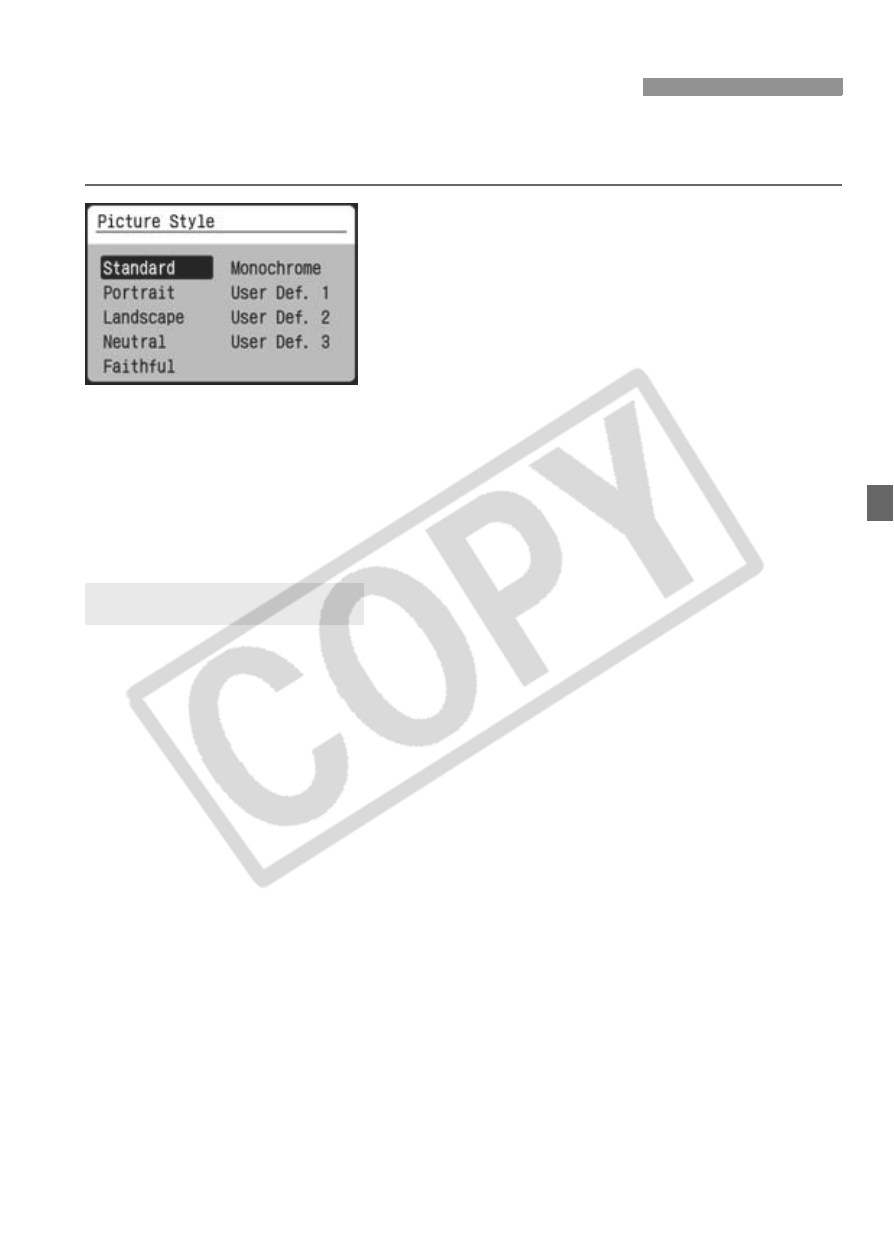
63
By selecting a Picture Style, you can obtain the desired image effects
matching your photographic expression or the subject.
1
Select [Picture Style].
Press <0> and [Picture Style] will
appear.
Press the
desired Picture Style.
2
Take the picture.
Focus and press the shutter button
completely. The picture will be taken
with the selected Picture Style
applied.
Standard
The image looks vivid, sharp, and crisp. This is a general-purpose
Picture Style suitable for most scenes.
Portrait
For nice skin tones. The image looks slightly sharp and crisp.
Effective for close-ups of women or children. This Picture Style is
also selected automatically when the Mode Dial is set to <2>.
By changing the [Color tone] (p.79), you can adjust the skin tone.
Landscape
For vivid blues and greens, and very sharp and crisp images.
Effective for impressive landscapes. This Picture Style is also
selected automatically when the Mode Dial is set to <3>.
Neutral
This is for users who prefer to process images with their personal
computer. For natural colors and subdued images.
3
Selecting a Picture StyleN
Picture Style Effects
