2 restoring the factory default settings, 3 restore the factory default settings – CyberData VoIP Intercom User Manual
Page 22
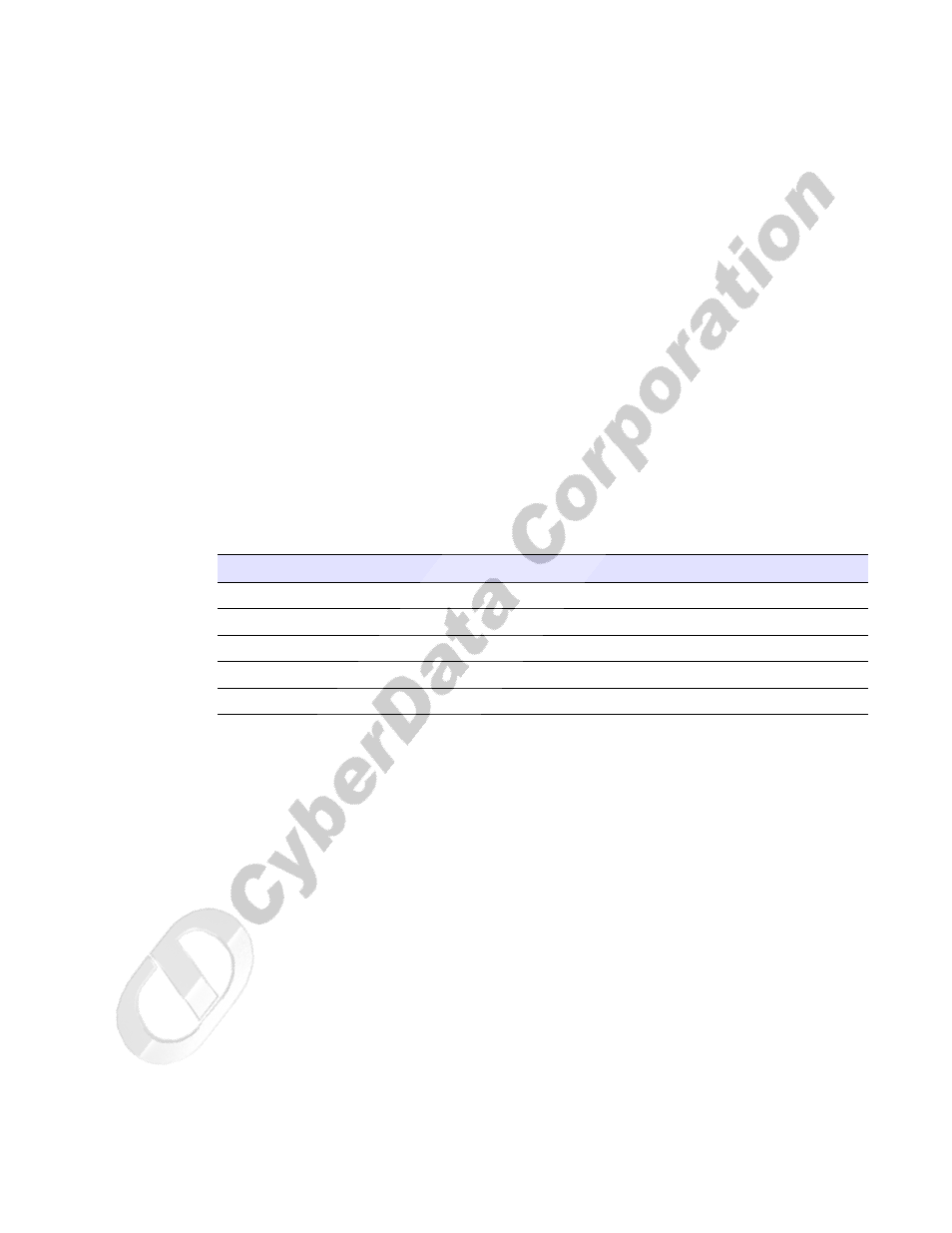
CyberData Corporation
930181B
Operations Guide
Installing the VoIP Intercom
Intercom Setup
14
2.2.6.2 Restoring the Factory Default Settings
To restore the factory default settings:
1. Complete the steps in
Section 2.2.6.1, "Announcing the IP Address"
2. Press and hold the Call button for 10 seconds.
3. When you hear the announcement, release the Call button. The factory default settings are
restored, and the intercom will automatically restart.
2.2.6.3 Restore the Factory Default Settings
When troubleshooting configuration problems, it is sometimes convenient to restore the device to a
known state.
Each Intercom is delivered with factory set default values for the parameters indicated in
.
Use the RTFM switch on the Intercom face to restore these parameters to the factory default settings.
Note
When you use the RTFM switch, the factory default settings are restored for only the
parameters indicated in
. The other parameters in the current Intercom
configuration will remain unchanged.
To restore these parameters to the factory default settings:
Table 2-3. Factory Default Settings
Parameter
Factory Default Setting
IP Addressing
static
IP Address
192.168.3.10
Web Access Username
admin
Web Access Password
admin
Subnet Mask
255.255.255.0
