ChemoMetec SCC-100 User Manual
Page 37
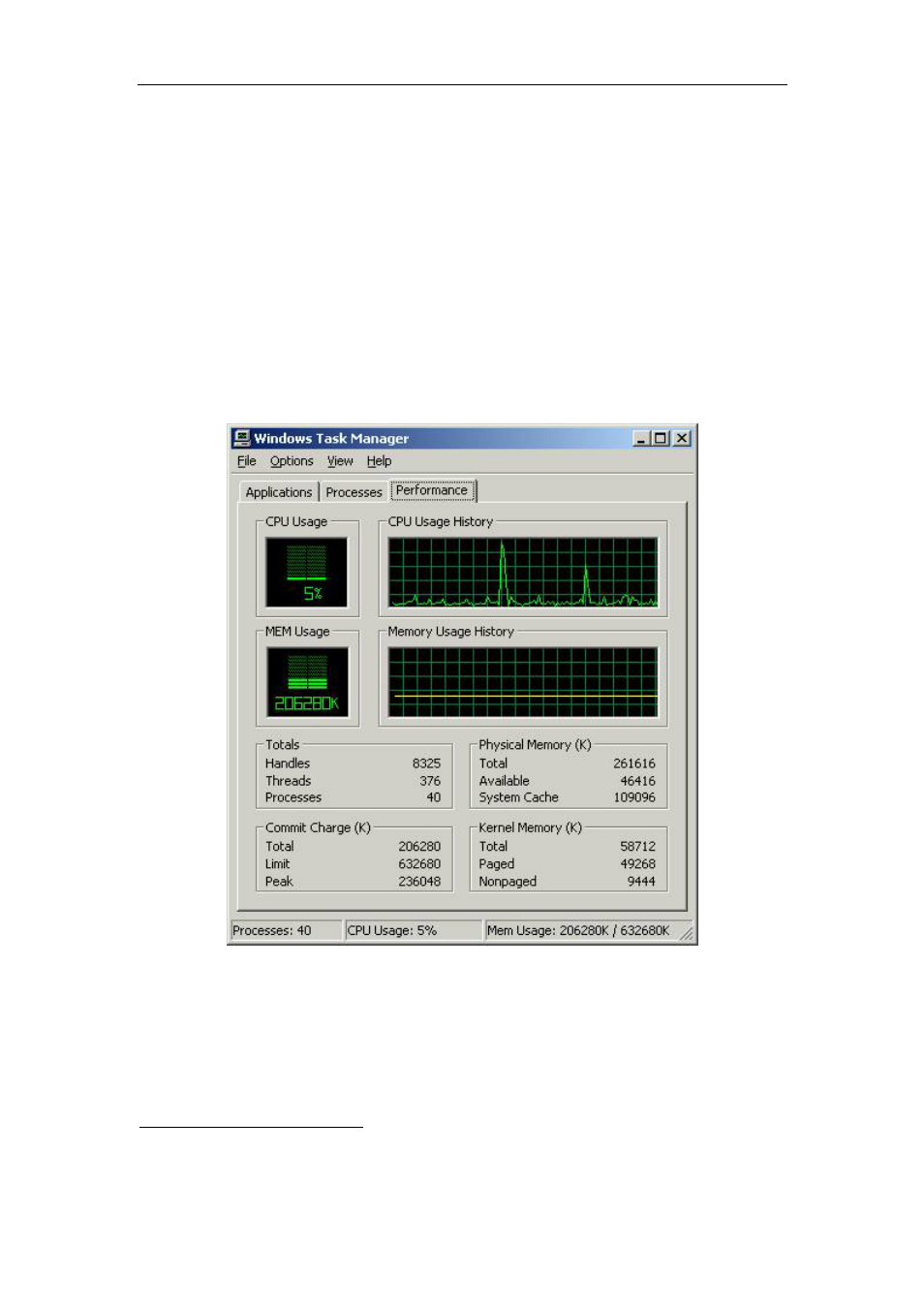
6 Troubleshooting
27
SomaticView is activated. If the “QUIT”-button does not respond (after only few
seconds), you can close SomaticView down using the Windows Task Manager. For
instructions on the use of Windows Task Manager please refer to the documentation
supplied with Windows.
Low resources on the PC running SomaticView can cause the result field to show the
following message "Not SCC-100". You can check your resources on the PC using the
Windows Task Manager. Please show caution
caution
caution
caution when performing the following or contact
your local PC administrator. The Windows Task Manager is activated in the following
way
4
:
Press the 3 keys "Ctrl" + "Alt" + "Delete" and the same time, then press the Task
Manager button, hit Performance and the following appears:
Figure
Figure
Figure
Figure 35
35
35
35 Window
Window
Window
Windows Task Manager
s Task Manager
s Task Manager
s Task Manager –––– Performance when running SomaticView
Performance when running SomaticView
Performance when running SomaticView
Performance when running SomaticView
Figure 35 shows the Windows Task Manager. During normal operation of SomaticView
the CPU usage will typically be less than 20% however it can peak to 80%, when a new
file is received and to 60% when another file from the file list is selected.
4
This applies only to Windows 2000.
