Getting started with somaticviewtm, Launch somaticviewtm, Quit somaticviewtm – ChemoMetec SCC-100 User Manual
Page 21: Getting started with somaticview, Aunch, Omatic, 2 getting started with somaticview
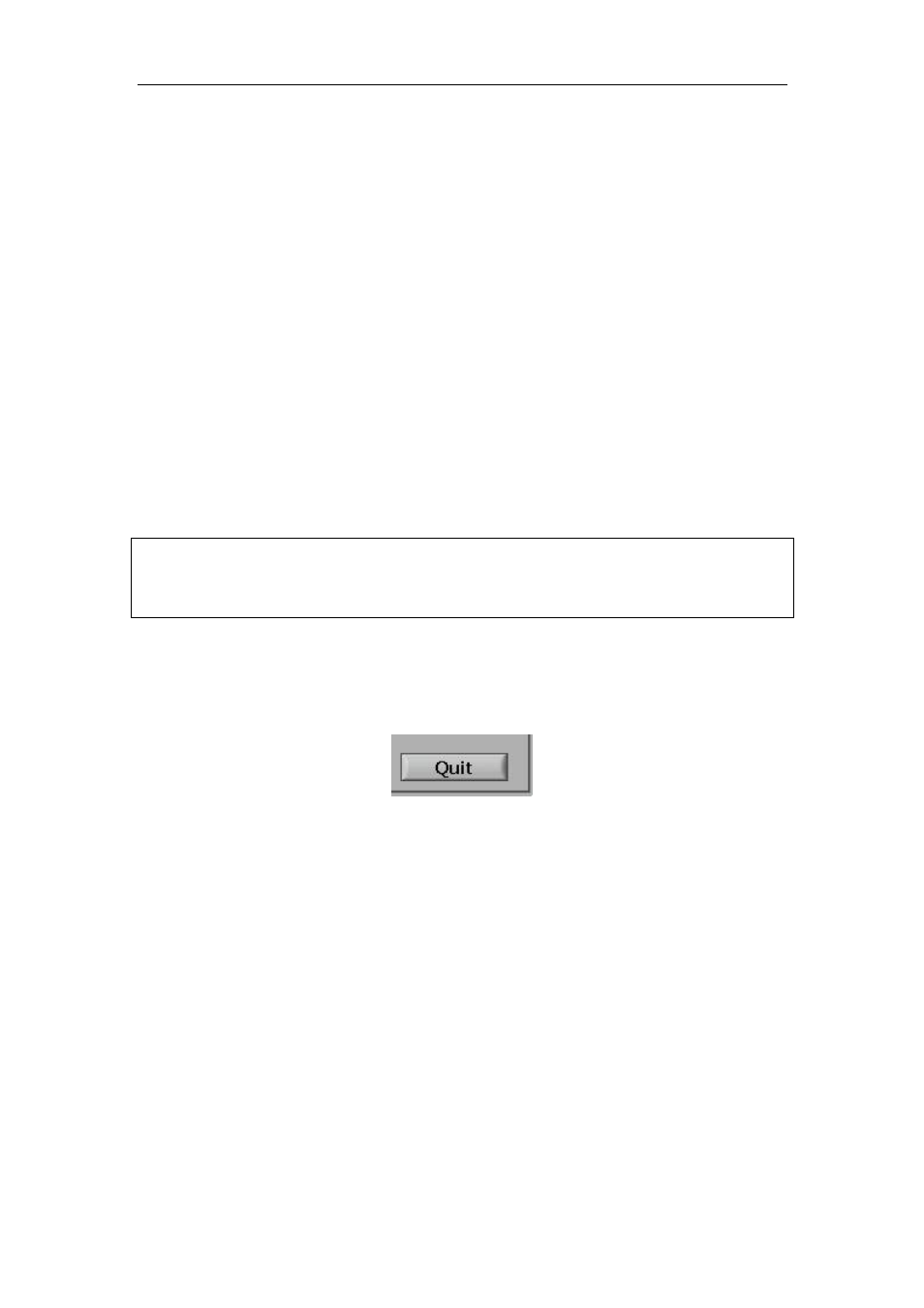
2 Getting started with SomaticView
TM
11
2 Getting started with SomaticView
T M
SomaticView allows the user to register the results of counting of Somatic cells in milk
samples with the NucleoCounter SCC-100 on a computer. This is useful when
documentation of results and data is needed.
2.1
Launch SomaticView
TM
SomaticView can be activated through the Windows “Start” menu. First select
“SomaticView” from the “Programs” submenu, and then select “SomaticView”.
When SomaticView is launched, both SomaticView and the NC Receiver appear on the
task bar. The NC Receiver is an application, which must be active when receiving data
from the NucleoCounter SCC-100. NC Receiver is launched automatically when
SomaticView is launched.
Data from NucleoCounter SCC-100 can only be transferred if the NC
Receiver is active, therefore it must not be closed.
2.2
Quit SomaticView
TM
To quit SomaticView click the “Quit” button in the Analysis tab.
Figure
Figure
Figure
Figure 14
14
14
14 Quit button
